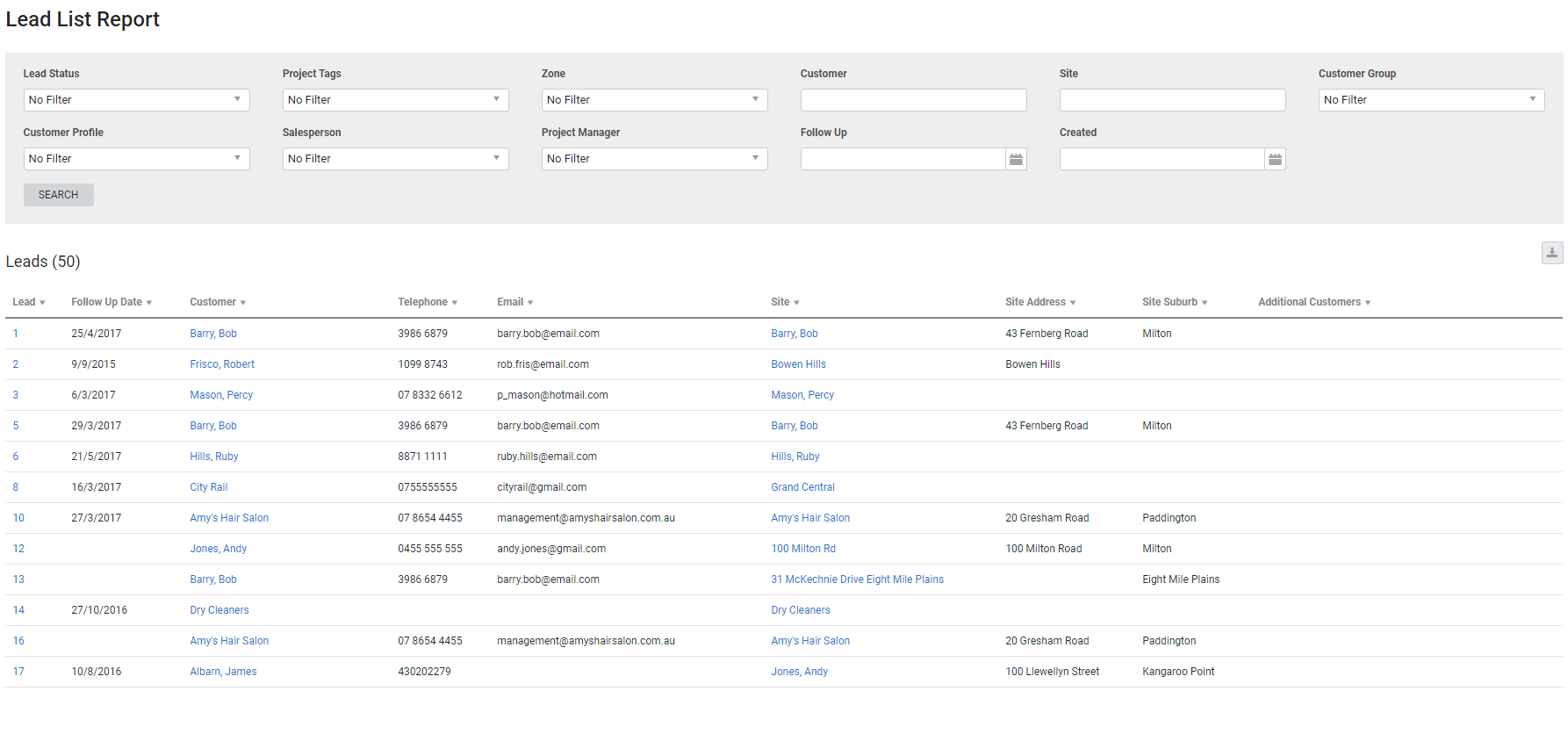Last Updated: December 08 2025
Overview
Like the list displayed in Leads ![]() > All, this report displays a list of leads, which can be filtered according to specific project tags and more.
> All, this report displays a list of leads, which can be filtered according to specific project tags and more.
This is useful for managers and administration to boost marketing efforts by producing lead lists for targeted promotions.
Learn more in How to Create a Lead and How to Use Tags.
 Required setup
Required setup
In order to view content or perform actions referred to in this article you need to have the appropriate permissions enabled in your security group. Go to System![]() > Setup > Security Groups and access your security group to update your permissions. The relevant security group tab and specific permissions for this article can be found here:
> Setup > Security Groups and access your security group to update your permissions. The relevant security group tab and specific permissions for this article can be found here:
 Run the Lead List report
Run the Lead List report
To run the report:
- Go to Reports
 > View Reports.
> View Reports. - Click Leads
 > Lead List.
> Lead List. - Select the Lead Status.
- Under Follow Up, select a date to view only leads with that follow up date.
- Under Created, select a date range to view all leads created in that range.
- Filter the report further by selecting from the Project Tags, Zone, Customer Group, Salesperson and Project Manager drop-downs. You can also search for a specific Customer or Site.
- Click Search.
 Filters
Filters
You can use the following filters in the report:
| Leads Status | Select a status code to view leads with that status. |
| Project Tags | Select a project tag to view leads with that tag. |
| Zone | Select a zone to view leads assigned to that zone. |
| Customer | Search for a specific customer or customer contract to view leads for that customer or customer contract. |
| Site | Search for a specific site to view leads for that site. |
| Customer Group | Select a customer group to view leads for customers belonging to that customer group. |
| Customer Profile | Select a customer profile to view leads for customers with that customer profile. |
| Salesperson | Select a salesperson to view leads that have that salesperson assigned. |
| Project Manager | Select a project manager to view leads that have that project manager assigned. |
| Follow Up | Select a date to view leads with that follow up date. |
| Created | Select a date range to view leads created within that date range. |
 Columns
Columns
The following columns are displayed in the report:
| Lead | The lead number assigned in Simpro Premium and the lead name. Click to open the lead. |
| Follow Up Date | The date the lead is due to be followed up. |
| Customer | The customer the lead was created for. Click to open the customer card file. |
| Telephone | The phone number in the customer card file. |
| Site | The site selected in the lead. |
| Site Address | The address entered in the site card file. |
| Site Suburb | The suburb entered in the site card file. |
This information is also available from the All Leads table.
 Download the report as a CSV file
Download the report as a CSV file
You can download the information in the report as a spreadsheet in CSV format, viewable in Microsoft Excel and other spreadsheet software.
To download the report:
- Generate the report as required.
- Click the
 icon in the top right, then click CSV.
icon in the top right, then click CSV. - View, print or save the CSV, as required.