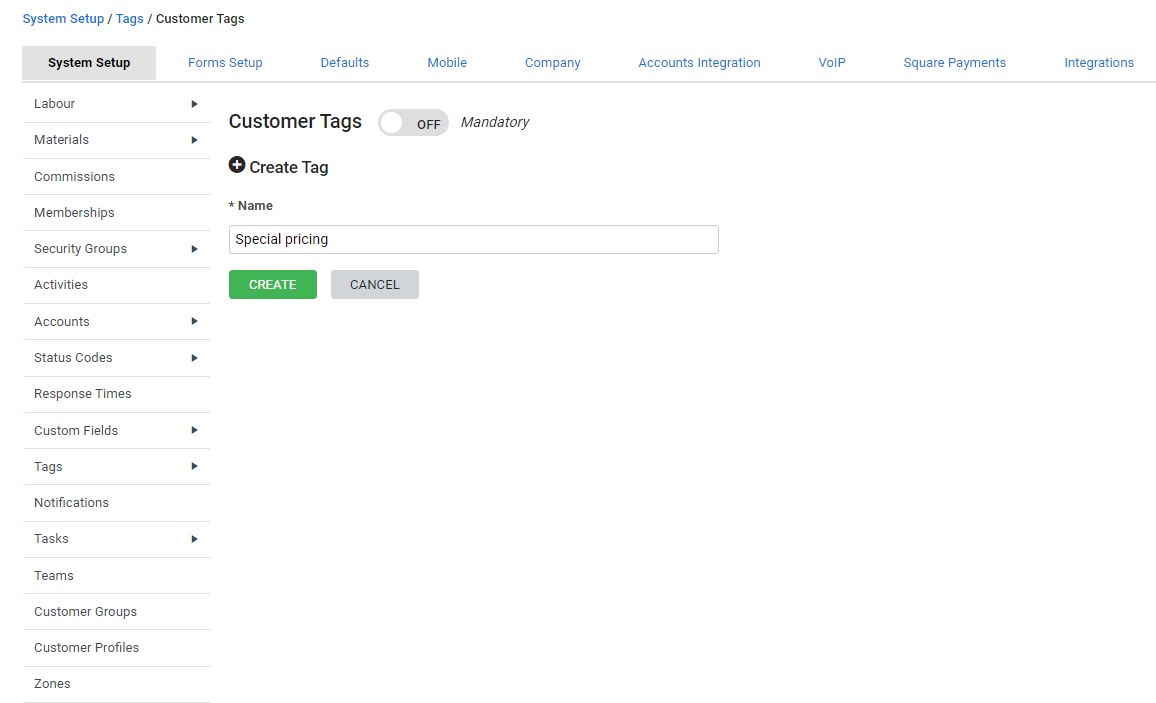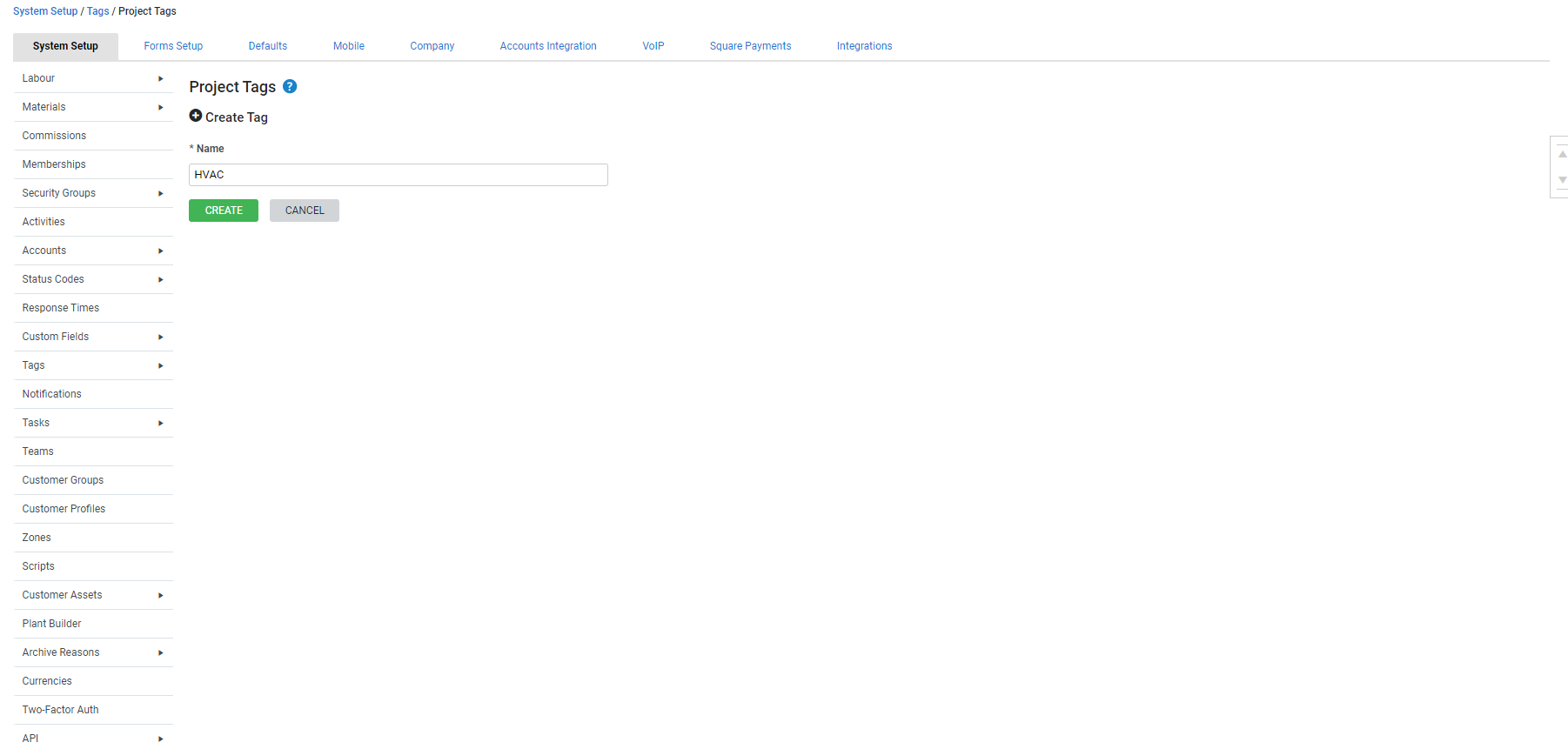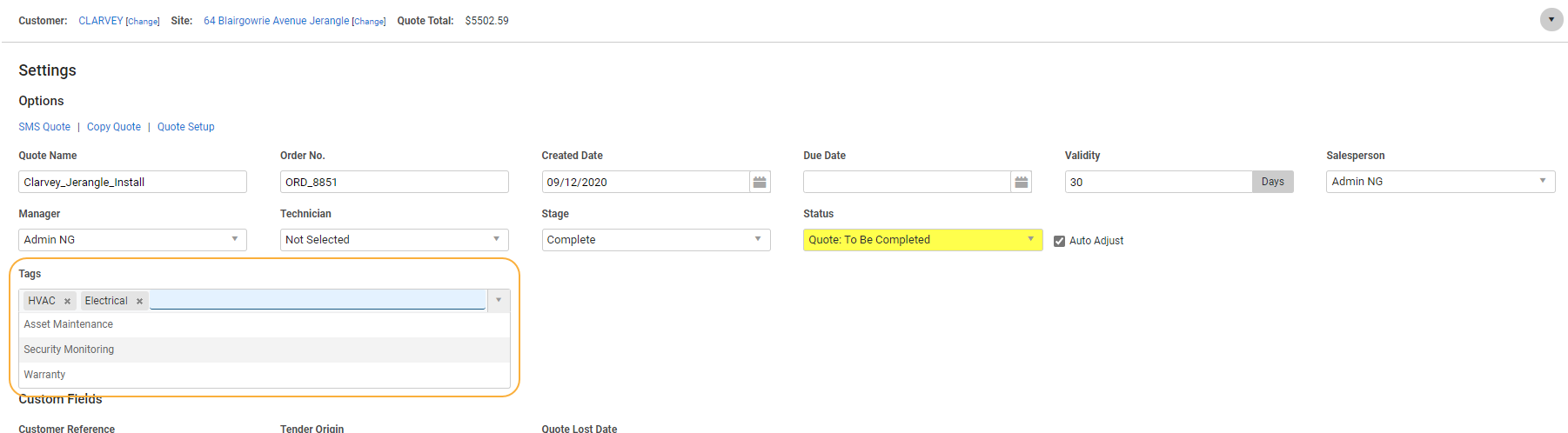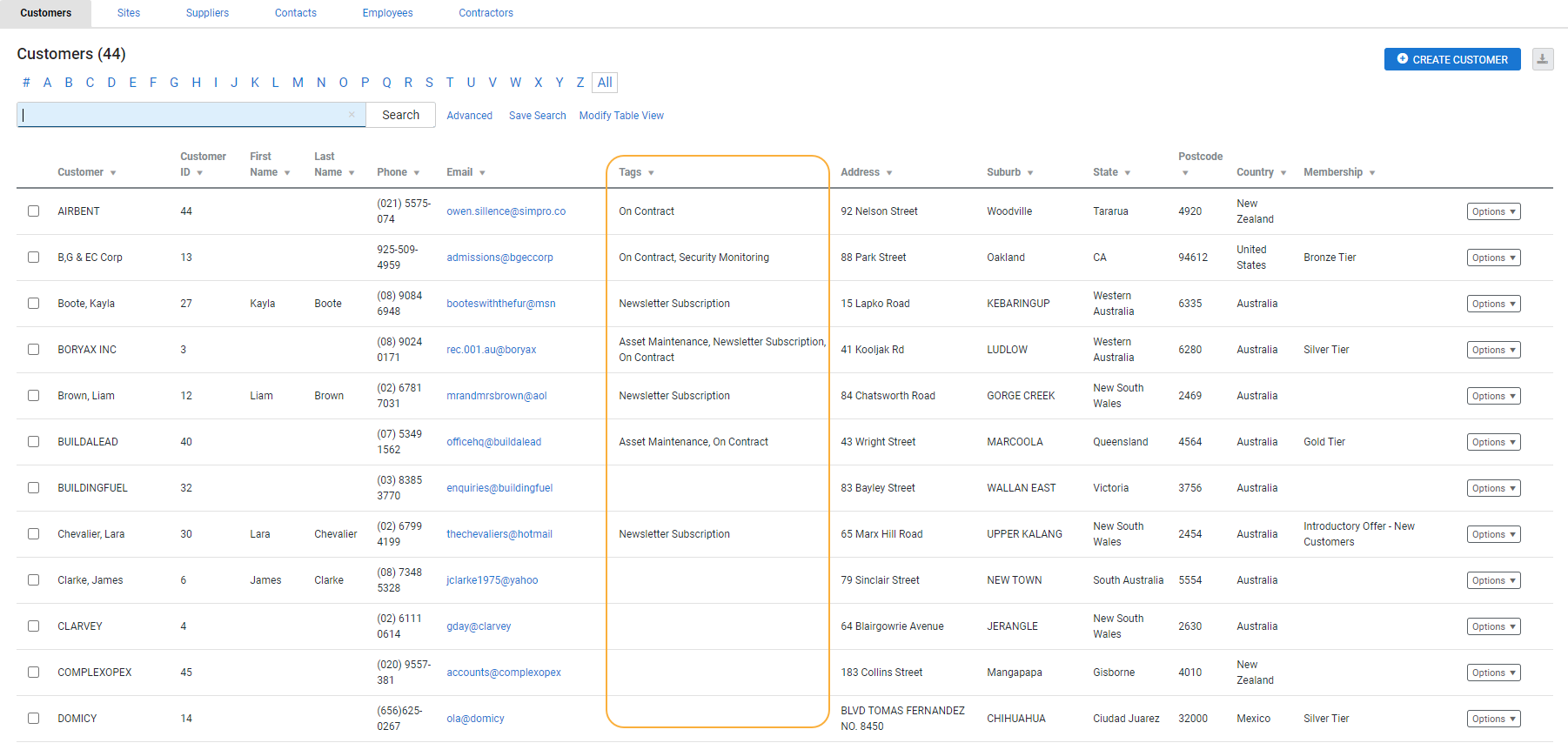Last Updated: December 15 2025
Overview
Tags are labels that can be applied to projects (leads, quotes and jobs) and customers. You can add as many tags to a project or customer as you like and the tags you have created are available to filter in most reports.
 Required setup
Required setup
In order to view content or perform actions referred to in this article you need to have the appropriate permissions enabled in your security group. Go to System![]() > Setup > Security Groups and access your security group to update your permissions. The relevant security group tab and specific permissions for this article can be found here:
> Setup > Security Groups and access your security group to update your permissions. The relevant security group tab and specific permissions for this article can be found here:
 Create customer tags
Create customer tags
Customer tags are added to customer cards. You can use these to keep track of any customers with special needs, how they were recommended to your business, if they have are subscribed to your newsletter, etc.
To create a customer tag:
- Go to System
 > Setup > System Setup > Tags > Customers.
> Setup > System Setup > Tags > Customers. - To make customer tags a mandatory field, switch the toggle ON.
- Click Create Tag.
- Add a Name.
- Click Create.
To remove a tag, click the ![]() icon to the right of the line. To delete multiple tags at once, select the check boxes and click Delete.
icon to the right of the line. To delete multiple tags at once, select the check boxes and click Delete.
If a tag that has been assigned to a customer is deleted, it also needs to be manually unassigned from the customer.
 Apply customer tags
Apply customer tags
To apply customer tags to a customer:
- Go to Customers and click the customer.
- Click the Tags sub-tab within the Profile tab.
- Click any Available Tags to assign them to the customer. Click any tags under Assigned Tags to remove them from the customer.
- Click Save and Finish to update your changes.
If you have a large number of tags, avoid adding them all to the customer at one time.
 Create project tags
Create project tags
Project tags are added to jobs, quotes and leads. You can use these to further define different types of jobs, quotes and leads.
To create a project tag:
- Go to System
 > Setup > System Setup > Tags > Projects.
> Setup > System Setup > Tags > Projects. - Click Create Tag.
- Add a Name.
- Click Create.
To remove a tag, click the ![]() icon to the right of the line. To delete multiple tags at once, select the check boxes and click Delete.
icon to the right of the line. To delete multiple tags at once, select the check boxes and click Delete.
 Apply project tags
Apply project tags
To apply project tags to an existing lead, quote or job:
- Open the lead / quote / job.
- Click the Settings sub-tab within the Details tab.
- Select tags from the Tags drop-down list. You may select more than one.
- Click Save and Finish to update your changes.
To apply project tags when creating a new lead, quote or job:
- Create the project.
- From the Setup page, select Tags from the drop-down list.
- Continue creating the project as normal.
 Walk Me Through
Walk Me Through
Need additional help?
Try Walk Me Through, our step-by-step guidance tool, to set up customer and project tags.
In Simpro Premium, go to Help ![]() > Walk Me Through and search Customer Tags or Project Tags.
> Walk Me Through and search Customer Tags or Project Tags.
Learn more in How to Use Walk Me Through in Simpro Premium.