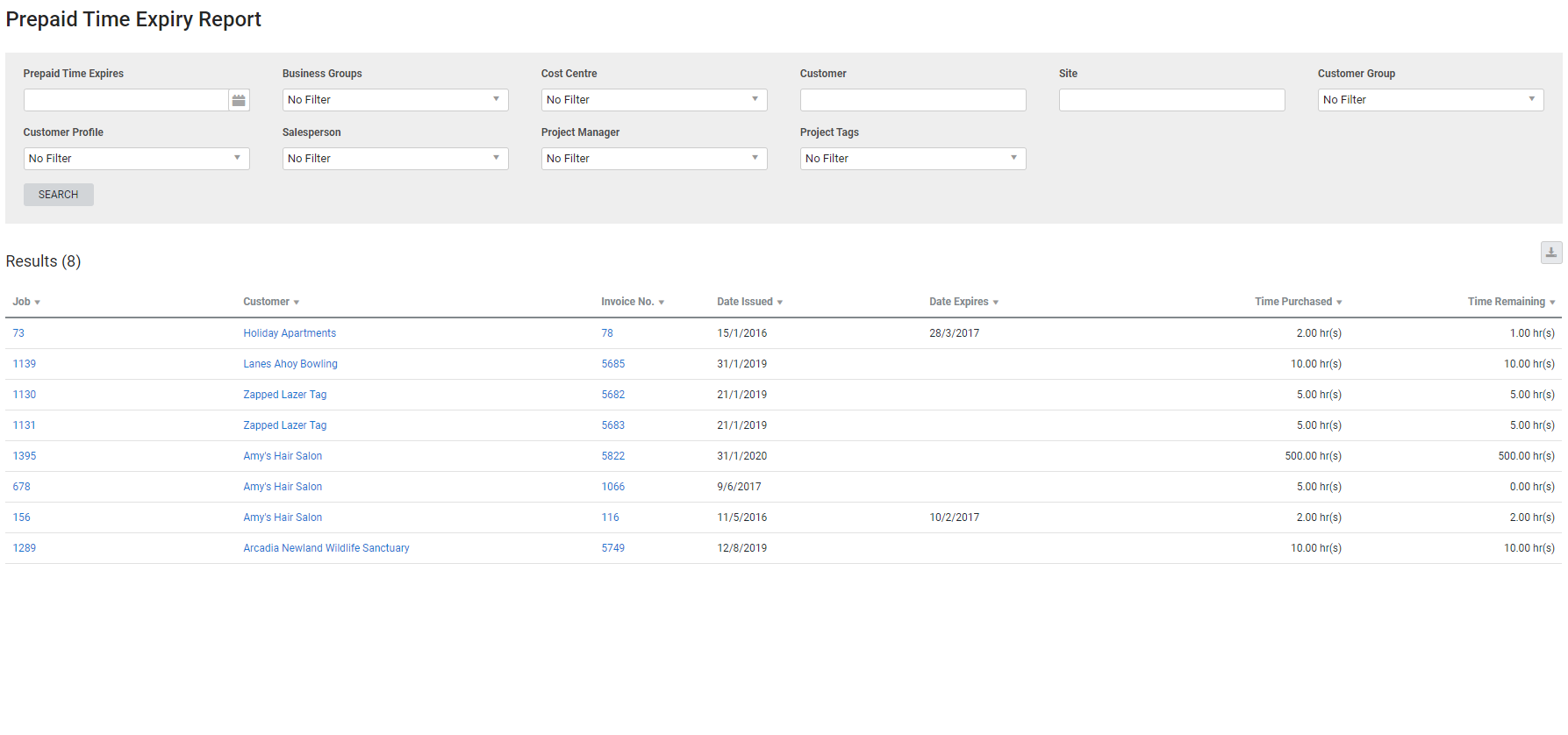Last Updated: December 08 2025
Overview
This report displays purchased prepaid blocks and their expiry dates, and is useful for service managers to monitor prepaid time to determine the amount purchased and the amount remaining.
To use this report, you need to set up expiry dates in the Prepaid Time sub-tabs in customer cards.
Learn more in How to Create and Sell Prepaid Blocks and How to Create Prepaid Labour Types.
 Required setup
Required setup
In order to view content or perform actions referred to in this article you need to have the appropriate permissions enabled in your security group. Go to System![]() > Setup > Security Groups and access your security group to update your permissions. The relevant security group tab and specific permissions for this article can be found here:
> Setup > Security Groups and access your security group to update your permissions. The relevant security group tab and specific permissions for this article can be found here:
 Run the Prepaid Time Expiry report
Run the Prepaid Time Expiry report
To view the report:
- Go to Reports
 > View Reports > Prepaid Time > Prepaid Time Expiry.
> View Reports > Prepaid Time > Prepaid Time Expiry. - Under Prepaid Time Expires, select the expiry date range.
- Select from the other filter options as required.
- Click Search.
 Report columns
Report columns
The report columns contain the following information:
| Job |
The job number and name for which the prepaid time block was purchased. This is not the job number that the prepaid time was used for. Click the job number to open the job. |
|
Request No. |
The request number on the job. |
|
Customer |
Click to open the customer card file. |
|
Site |
Click the site to open the site card. |
|
Invoice No. |
Click the invoice number to open the invoice. |
|
Date Issued |
The date the prepaid time was issued. |
|
Date Expires |
The date the prepaid time expires. |
|
Time Purchased |
The total number of prepaid hours in the customer's card file. |
|
Time Remaining |
The number of prepaid hours that have not yet been used. |
 Download the report as a CSV file
Download the report as a CSV file
You can download the information in the report as a spreadsheet in CSV format, viewable in Microsoft Excel and other spreadsheet software.
To download the report:
- Generate the report as required.
- Click the
 icon in the top right, then click CSV.
icon in the top right, then click CSV. - View, print or save the CSV, as required.