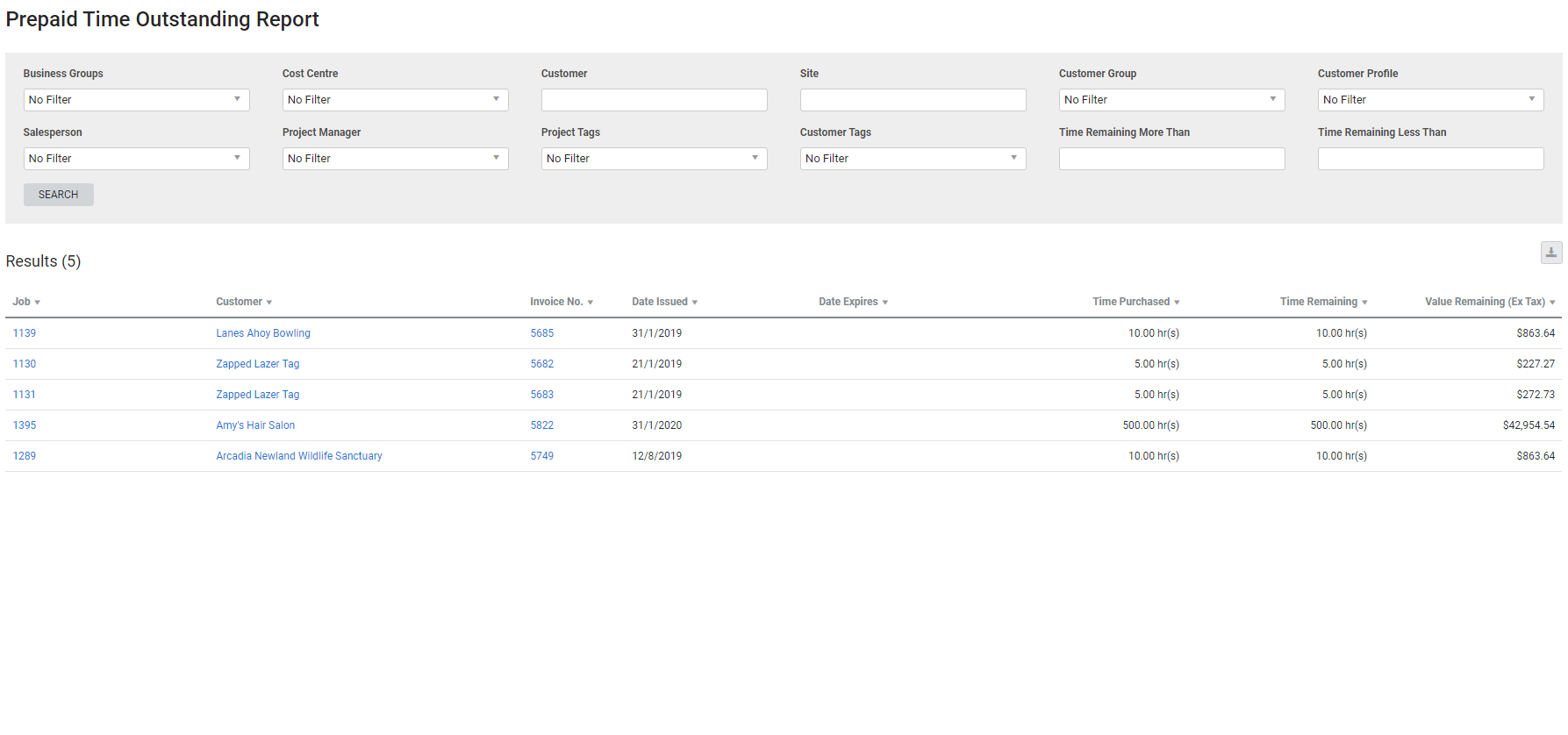Last Updated: December 08 2025
Overview
This report displays prepaid blocks that have not yet been used by customers.
Learn more in How to Create and Sell Prepaid Blocks and How to Create Prepaid Labour Types.
 Required setup
Required setup
In order to view content or perform actions referred to in this article you need to have the appropriate permissions enabled in your security group. Go to System![]() > Setup > Security Groups and access your security group to update your permissions. The relevant security group tab and specific permissions for this article can be found here:
> Setup > Security Groups and access your security group to update your permissions. The relevant security group tab and specific permissions for this article can be found here:
 Run the Prepaid Time Outstanding report
Run the Prepaid Time Outstanding report
To run the report:
- Go to Reports
 > View Reports.
> View Reports. - Click Prepaid Time > Prepaid Time Outstanding.
- You can filter the results by Business Groups, Cost Centre, a specific Customer or Site, Customer Group, Customer Profile, Salesperson, Project Manager, Project Tags, or Customer Tags.
- You can also search for the value of prepaid time by entering Time Remaining More Than or Time Remaining Less Than.
- Click Search.
The report displays the following information:
| Job | Click to open the job. |
| Request No. | The request number entered in the job. |
| Customer | Click the customer to open the customer card file. |
| Invoice No. | Click the invoice number to open the invoice. |
| Date Issued | The date the invoice was created. |
| Date Expires | The date the purchased prepaid time expires. |
| Time Purchased | The number of hours purchased. |
| Time Remaining | The number of hours remaining. |
| Value Remaining (Ex Tax) | The amount remaining, excluding tax. |
 Download the report as a CSV file
Download the report as a CSV file
You can download the information in the report as a spreadsheet in CSV format, viewable in Microsoft Excel and other spreadsheet software.
To download the report:
- Generate the report as required.
- Click the
 icon in the top right, then click CSV.
icon in the top right, then click CSV. - View, print or save the CSV, as required.