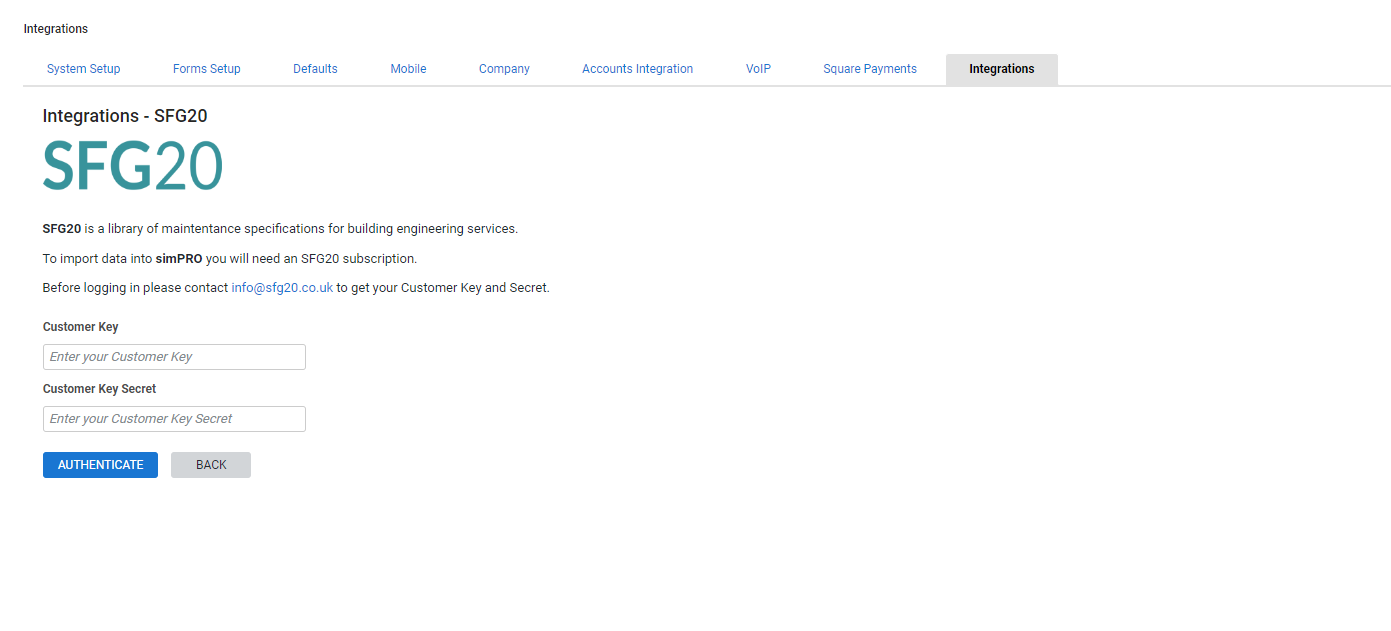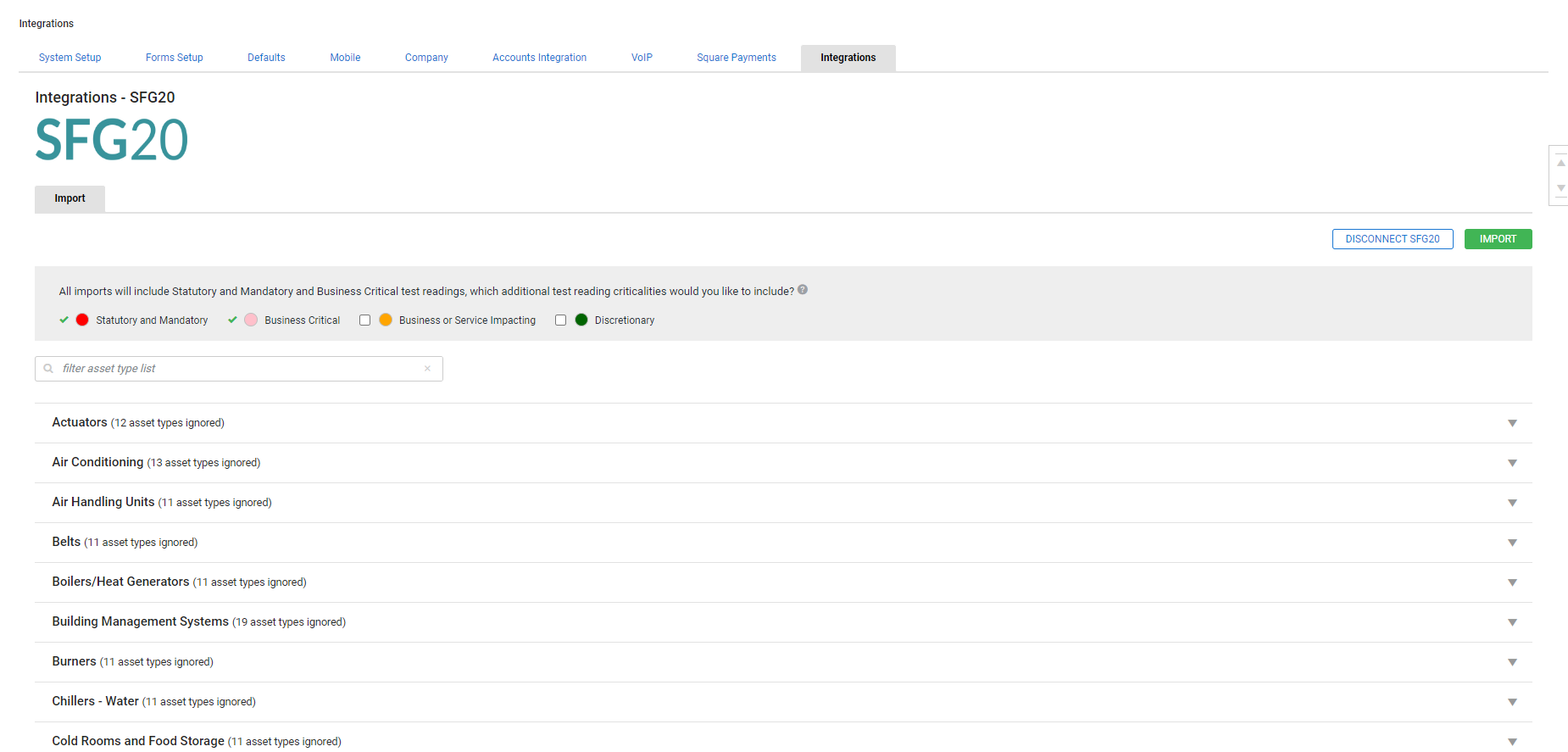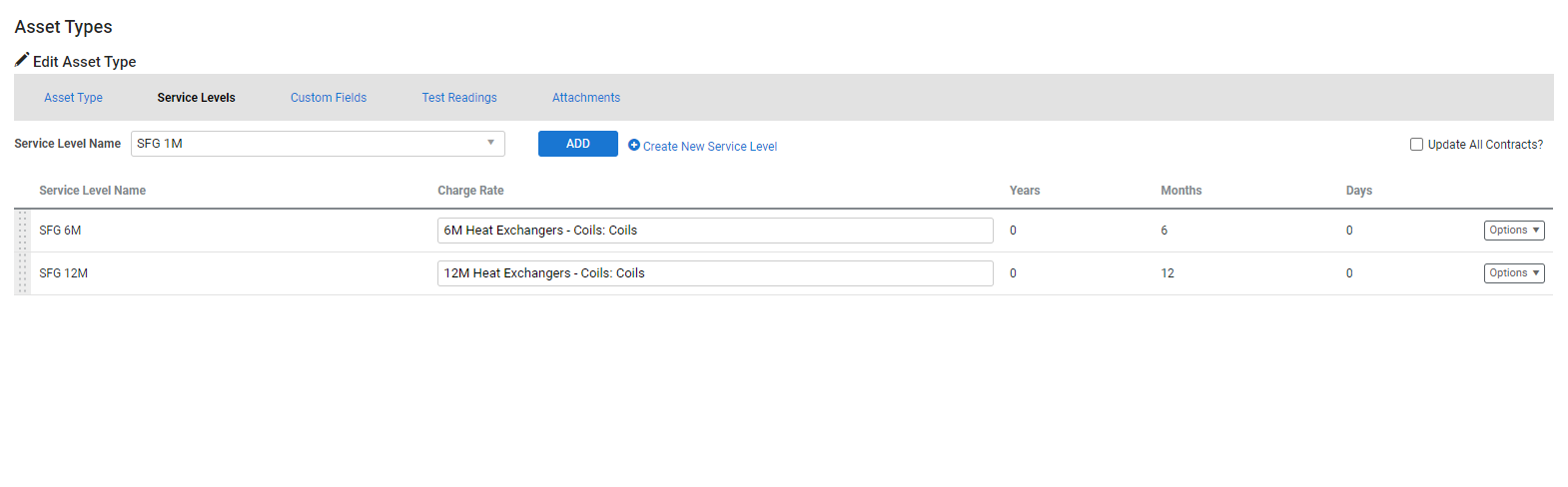Last Updated: December 04 2023
How to Use the SFG20 Integration - UK only
Overview
Integration between Simpro Premium and SFG20 enables Maintenance Planner users to carry out maintenance and asset testing in accordance to contractual standards for heating, cooling and ventilation assets in the UK. With SFG20 integration enabled, users can import schedules from SFG20 which are asset types in Simpro Premium with service levels and test readings as well as create SFG20 pre-builds for maintenance and asset testing.
 Required setup
Required setup
In order to view content or perform actions referred to in this article you need to have the appropriate permissions enabled in your security group. Go to System ![]() > Setup > Security Groups and access your security group to update your permissions. The relevant security group tab and specific permissions for this article can be found here:
> Setup > Security Groups and access your security group to update your permissions. The relevant security group tab and specific permissions for this article can be found here:
Contact SFG20 at info@sfg20.co.uk to set up your SFG20 account and subscription, as well obtain your client key and customer secret key prior to enabling Simpro Premium integration. Note that the SFG20 Service Model product and Customer Key will both be required for SFG20 integration with Simpro Premium.
 Import SFG20 categories and schedule titles to Simpro Premium
Import SFG20 categories and schedule titles to Simpro Premium
In order to sync SFG20 to Simpro Premium you must first enable the SFG20 integration in Simpro Premium and then import your SFG20 categories and schedule titles, also known as asset types into Simpro Premium, to manage maintenance.
To sync your Simpro Premium account with SFG20:
- Log in to SFG20 using your client key and customer key secret.
- From the import page, expand the asset categories to view schedules.
- Select Create New to import schedules or select Update All and then Create New in the category to import the entire schedule category.
- Ignore is selected by default.
- Click Save.
- Review confirmation and click Start Import.
- A pre-build is created for each imported SFG20 schedule. These pre-builds are located under Materials
 > Pre-Builds > SFG20.
> Pre-Builds > SFG20. - Asset types are automatically created for each of the selected schedules imported.
- Service levels and test readings are automatically created in the asset types in accordance with the SFG20 maintenance database and the selected criticalities.
- Refer to the SFG20 portal when selecting criticalities when importing.
- A pre-build is created for each imported SFG20 schedule. These pre-builds are located under Materials
 View SFG20 asset types
View SFG20 asset types
When a SFG20 asset type is created for each schedule, it includes all of the relevant details dependent on the criticality key selected.
To view the SFG20 asset type, go to System ![]() > Setup > Customer Assets > Asset Builder.
> Setup > Customer Assets > Asset Builder.
Filter asset types from the filter asset type list search bar.
To see an overview of the SFG20 assets that are imported, select the SFG20 asset type and click the Service Levels and Test Readings tabs.
Note that if the naming convention of an imported asset type is changed, re-importing creates a new asset type and does not update the existing asset. This functionality also exists for asset test readings.
 Disable SFG20 integration
Disable SFG20 integration
To disable the SFG20 integration:
- Go to System
 > Setup > Integrations.
> Setup > Integrations. - Click SFG20.
- Click the deactivate link.
- Click OK to confirm the deactivation.