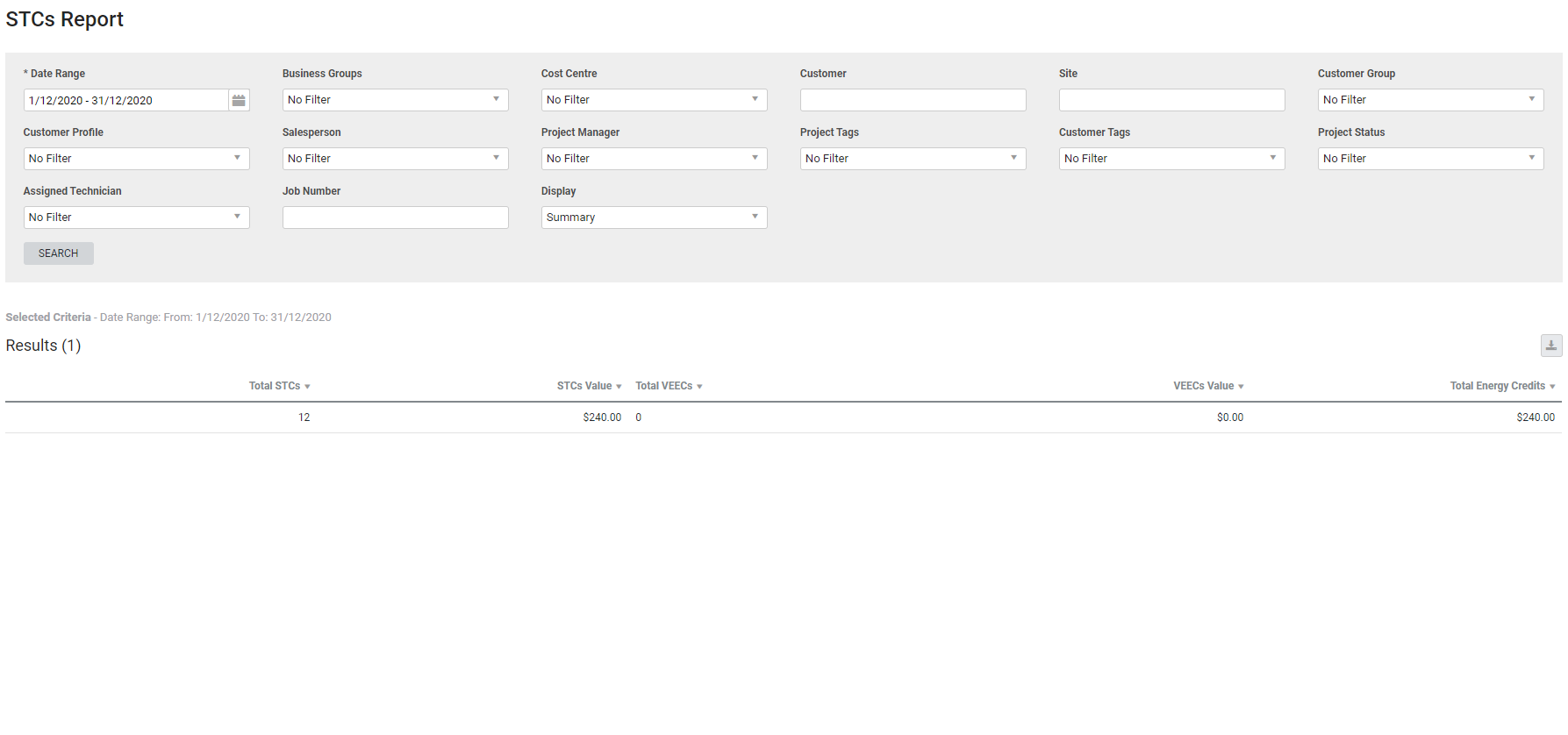Last Updated: December 08 2025
Overview
This report displays the number and value of Small-scale Technology Certificates (STCs) and, if applicable, Victorian Energy Efficiency Certificates (VEECs) collected in the specified date range.
If you haven't set up STCs, learn more in How to Set Up STCs - AU Only.
Learn about other Sales reports in Sales Reports.
 Required setup
Required setup
In order to view content or perform actions referred to in this article you need to have the appropriate permissions enabled in your security group. Go to System![]() > Setup > Security Groups and access your security group to update your permissions. The relevant security group tab and specific permissions for this article can be found here:
> Setup > Security Groups and access your security group to update your permissions. The relevant security group tab and specific permissions for this article can be found here:
 Run the STCs report
Run the STCs report
To run the report:
- Go to Reports
 > View Reports.
> View Reports. - Click Sales > STCs.
- Select the Date Range.
- You can filter the report for Business Groups, Cost Centre, a specific Customer or Site, Customer Group, Customer Profile, Salesperson, Project Manager, Project Tags, Customer Tags, Project Status, Assigned Technician and a specific Job Number.
- Under Display, select whether you wish to view the report as a:
- Summary, which only shows the total amounts of STCs and VEECs.
- Breakdown, which also displays job, customer and site details in addition to the STCs and VEECs totals.
- Click Search.
 Filters
Filters
You can use the following filters in the report:
| Date Range | Select the date range for payment of STCs or VEECs. |
|
Business Groups |
Select a business group to filter by projects for all cost centres belonging to that group. |
| Cost Centre | Select to filter for specific cost centres. |
| Customer | Search for a specific customer or contract to filter by projects for that customer or contract. |
| Site | Search for a specific site to filter by projects for that site. |
| Customer Group | Filter for projects associated with a customer with a specific customer group. |
| Customer Profile | Filter for projects associated with customers with a specific customer profile. |
| Salesperson | Filter for projects with a specific salesperson. |
| Project Manager | Filter for projects with a specific project manager. |
| Project Tags | Select a project tag to view projects with that tag. |
| Customer Tags | Select a customer tag to view projects associated with customers with that tag. |
| Project Status | Select a status code to view projects with that status. |
| Assigned Technician | Filter for projects with a specific assigned technician. |
| Job Number | Search for a specific job number to view that job. |
| Display |
Select:
|
 Summary columns
Summary columns
The following columns are displayed in the summary view of the report:
| Total STCs | The total number of STCs applied to jobs. |
| STCs Value | The total value of STCs added to jobs. |
| Total VEECs | The total number of VEECs applied to jobs. |
| VEECs Value | The total value of VEECs added to jobs. |
| Total Energy Credits | The value of all energy credits. |
 Breakdown columns
Breakdown columns
The following columns are displayed in the breakdown view of the report:
| Job No. | The job number that the STCs / VEECs were used on. Click to open the job. |
| Customer Name | Click to open the customer card file. |
| Site Name | The name of the site on the job. Click to open the site card file. |
| Total STCs | The total number of STCs applied to jobs. |
| STCs Value | The total value of STCs added to jobs. |
| Total VEECs | The total number of VEECs applied to jobs. |
| VEECs Value | The total value of VEECs added to jobs. |
| Total Energy Credits | The value of all energy credits. |
 Download the report as a CSV file
Download the report as a CSV file
You can download the information in the report as a spreadsheet in CSV format, viewable in Microsoft Excel and other spreadsheet software.
To download the report:
- Generate the report as required.
- Click the
 icon in the top right, then click CSV.
icon in the top right, then click CSV. - View, print or save the CSV, as required.