Last Updated: December 15 2025
Overview
If you deal with STCs![]() Small-scale Technology Certificates, an Australian Government rebate used in conjunction with the renewable energy sector. under the Australian Government's Small-scale Renewable Energy Scheme, or VEECs
Small-scale Technology Certificates, an Australian Government rebate used in conjunction with the renewable energy sector. under the Australian Government's Small-scale Renewable Energy Scheme, or VEECs![]() Victorian Energy Efficiency Certificates, a Victorian state government scheme for the renewable energy sector., you can set these up in Simpro Premium. You can then see all the STCs you have collected in the STCs Report - AU Only.
Victorian Energy Efficiency Certificates, a Victorian state government scheme for the renewable energy sector., you can set these up in Simpro Premium. You can then see all the STCs you have collected in the STCs Report - AU Only.
 Required setup
Required setup
In order to view content or perform actions referred to in this article you need to have the appropriate permissions enabled in your security group. Go to System![]() > Setup > Security Groups and access your security group to update your permissions. The relevant security group tab and specific permissions for this article can be found here:
> Setup > Security Groups and access your security group to update your permissions. The relevant security group tab and specific permissions for this article can be found here:
 Enable STCs / VEECs
Enable STCs / VEECs
To view the STCs tab in pre-builds, you need to enable STCs.
To enable STCs:
- Go to System
 > Setup > Defaults > Extensions > System Extensions.
> Setup > Defaults > Extensions > System Extensions. - Under STCs, select On.
- Select the Enable VEECS check box if you are using VEECs.
- Click the Financial sub-tab.
- Enter STCs Value, VEECs Value, STCs Account and VEECs Account details as applicable.
- Click Save.
The STC values can be overridden on a quote level by going to the Optional tab and changing the STC value.
 Add STC Zones to sites
Add STC Zones to sites
To assign STC zones to sites:
- Open the site card file.
- Select the STC Zone.
- Click Save.
 Create a pre-builds with STCs and VEECs
Create a pre-builds with STCs and VEECs
You can associate STCs and VEECs with existing pre-builds or create new pre-builds. Pre-builds with STCs and VEECs should represent products that are eligible for the scheme. New pre-builds that are associated with STCs and VEECs can be created as normal. Learn more in Create a pre-build.
To create a pre-build with STCs and VEECs:
- Go to Materials
 > Pre-Builds.
> Pre-Builds. - Create or access the group or subgroup where you wish to create the pre-build. Learn more in How to Create a Pre-Build Group.
- Click Create Pre-Build.
- Enter the pre-build Name and Part No. if required.
- Select Favourite under Attributes.
- The Favourite group makes it easier to locate pre-builds when you are adding them to quotes, jobs, take off templates, recurring invoices, Takeoffs and when searching through materials.
- Click Browse or drag an image to appear as the default image for the pre-build.
- This image is added to the Attachments tab, and can be a PNG, JPG, JPEG, BMP, GIF, or TIFF file. To update the default image, click Change Image in the Details tab, or select Default image in the Attachments tab to update it to an existing image attachment.
- If your image is too wide it may look distorted when uploaded. Try to use a square image if possible.
- Enter a Description of the pre-build using the text formatting options.
- This is useful for providing additional detail in a scope of works and can be enabled to appear without formatting on itemised quote, job, and invoice forms. To learn how to enable / disable pre-build descriptions from appearing on forms, see How to Set Up Quote Forms / How to Set Up Job Forms / How to Set Up Invoice Forms.
- Pre-build descriptions also appear in the customer, contractor, and employee portals.
- Enter Notes for internal reference only and add pre-build support materials such as a manual, brochure, or video.
- Next to Pricing Type, select Standard Price.
- Set up material and labour prices for standard price pre-builds.
- Select the Sales Tax Code.
- Review the Break Down graph. You can then:
- Click the STCs tab.
- Under STCs, select On.
- Enter the number of credits for STCs / VEECs for each zone, for the whole system the pre-build accounts for on a quote or job. You can enter decimal numbers of credits to calculate the estimated energy credit value, or Est. EC Value, more accurately.
Alternatively, to set the same number for multiple zones, select the check boxes and enter the number of credits under Set No. STCs. Then, click Update. - Click Save and Finish.
 Associate pre-builds with STCs and VEECs
Associate pre-builds with STCs and VEECs
You can associate pre-builds with any STCs or VEECs you have enabled and configured in the System Defaults.
You can then add these pre-builds to an installation job and see how many STC / VEEC credits are applied to that installation, as well as the energy credit value (EC value).
To set up STCs, you need to allocate a number of STCs to each zone on the relevant pre-build. When the pre-build is applied to a job, the job site is associated with one of those zones. The number of STCs allocated to the relevant zone is then multiplied by the STCs Value set up in your financial defaults and subtracted from the cost centre summary price. Learn more in How to Set Up Financial Defaults.
Learn more in What are Renewable Energy Pre-Builds.
 Use STCs or VEECs in quotes and jobs
Use STCs or VEECs in quotes and jobs
To use STCs or VEECs in a quote or job:
- Create the quote / job as normal.
- In the Quote / Job Setup page, click the Optional tab.
- Under STC Eligibility, select:
- This quote / job is eligible for STCs to use STCs.
- This quote / job is eligible for VEECs to use VEECs
- Enter the STC Value or VEEC Value.
- Enter other quote / job details as necessary, then click Next.
- Go to Parts & Labour > Pre-Builds.
- Locate and add the pre-build.
- In Details > Summary, the total STCs or VEECs value display under the quote / job total.
- You can also view the Total after STCs, Total after VEECs, or, if both STCs and VEECs have been used, Total after ECs, or energy credits.
If the site doesn't recognise the zone, you can manually add it by opening the site card and selecting the zone under STC Zone.
 Display STCs and VEECs on invoices
Display STCs and VEECs on invoices
To ensure that STCs and VEECs display on invoices:
- Go to System
 > Setup > Forms Setup > Invoice > Display Options.
> Setup > Forms Setup > Invoice > Display Options. - Under Show STCs / VEECs, select On.
- Invoice a job as normal. Under STCs Received? select Yes.
Then when you click Save and Finish, then click the Forms tab and view an invoice form, the invoice totals display the STCs / VEECs value, as well as the Total after STCS, Total after VEECs, or Total after ECs, or energy credits, if both STCs and VEECs have been used.
Simpro Premium calculates STCs / VEECs prior to GST being applied on an invoice.
Learn more in Email an invoice.
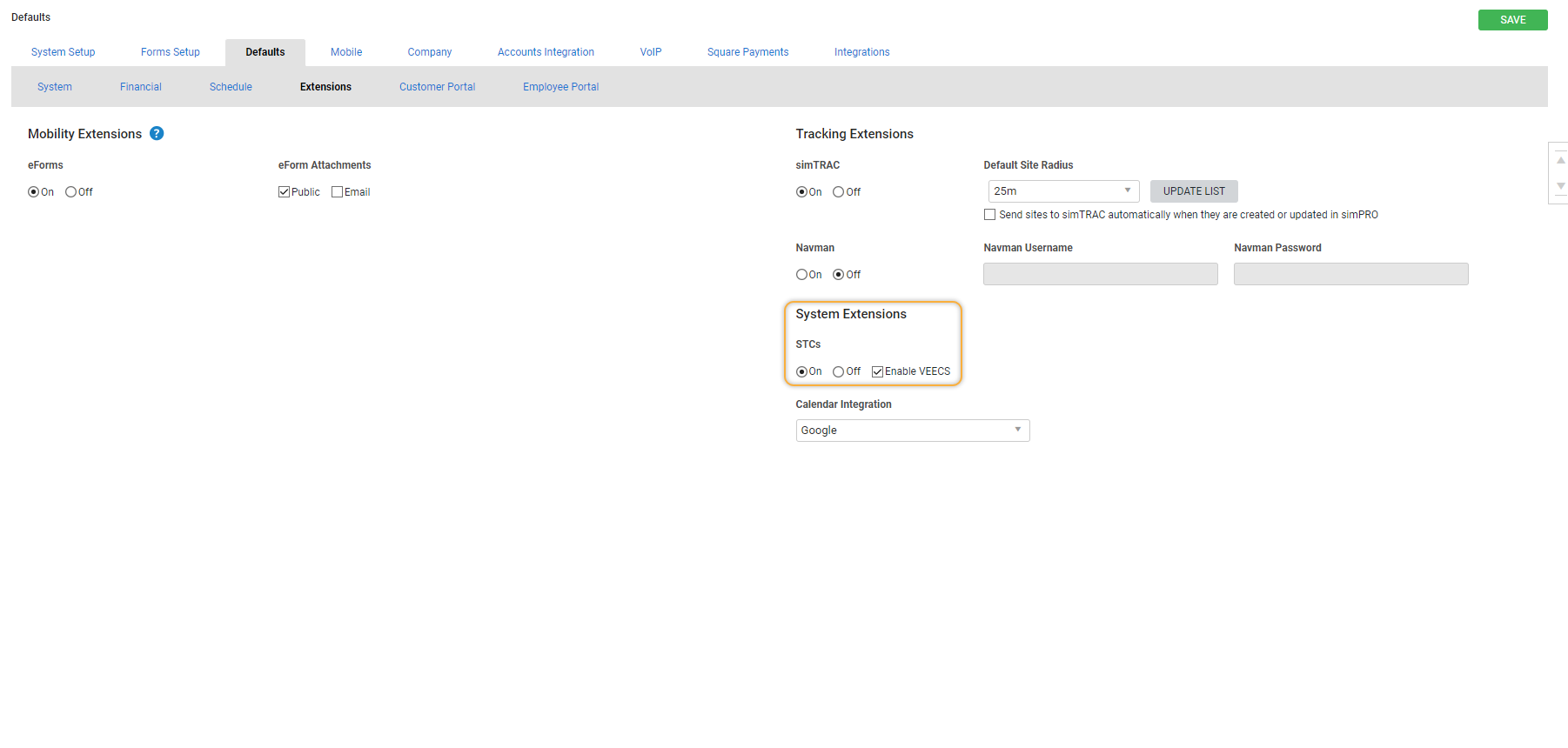
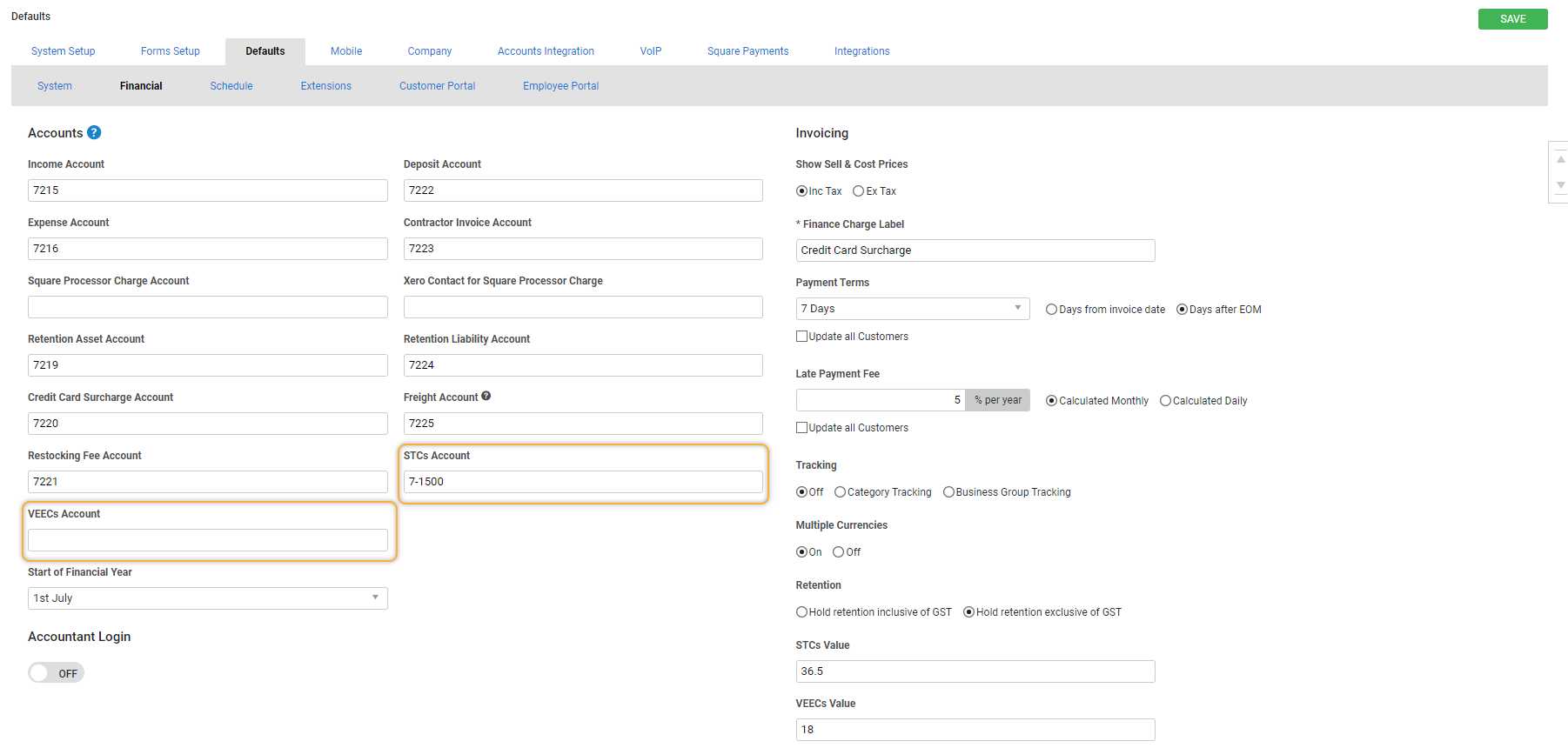
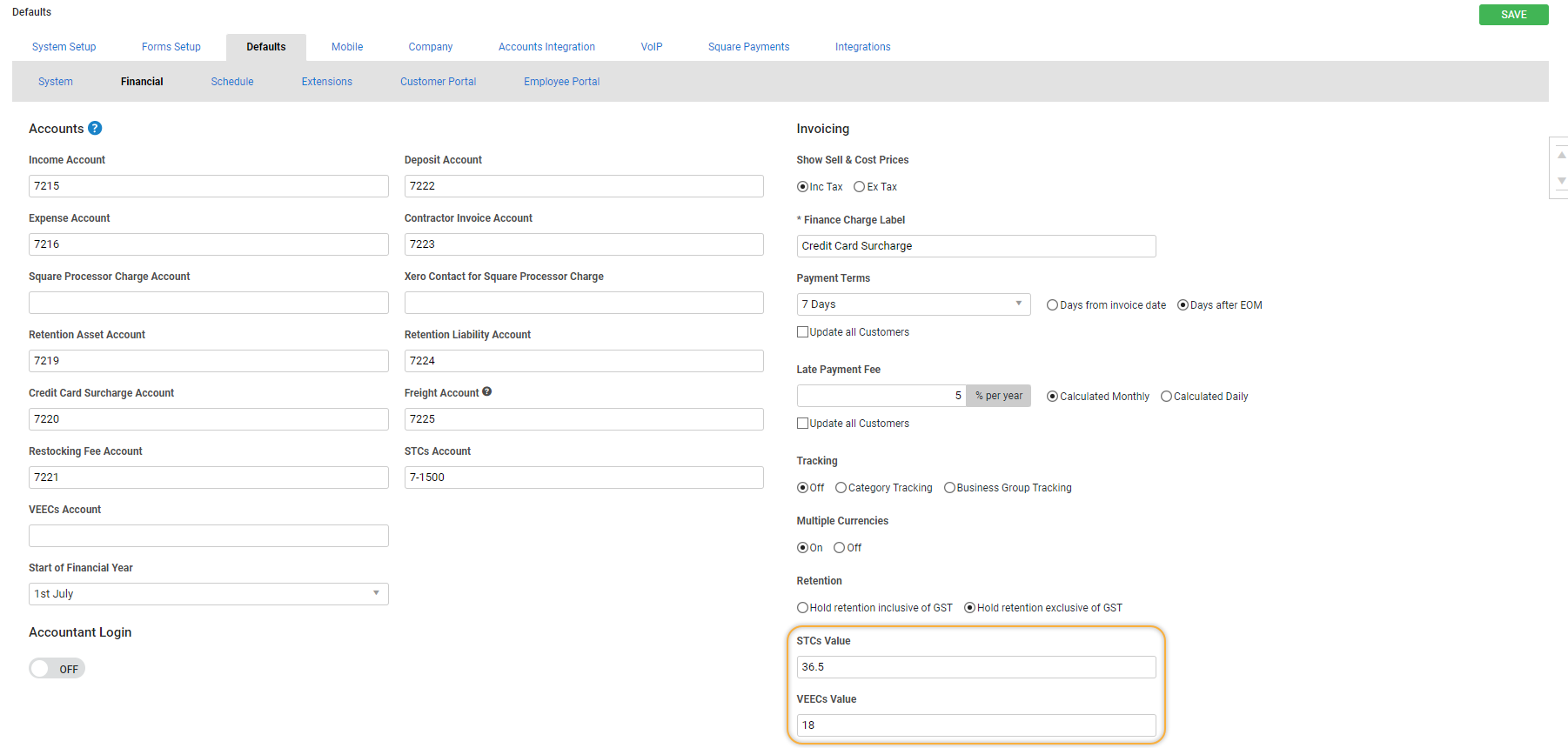
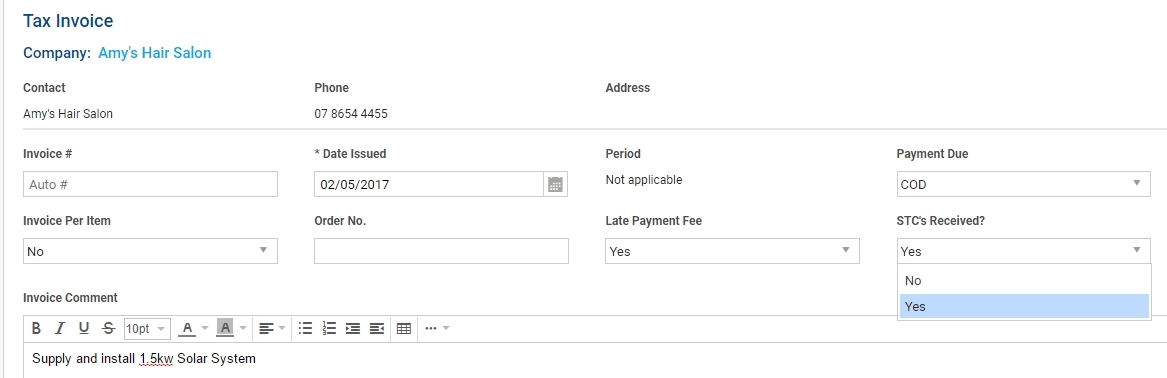
_InvoiceTotals_View_thumb_0_0.png)