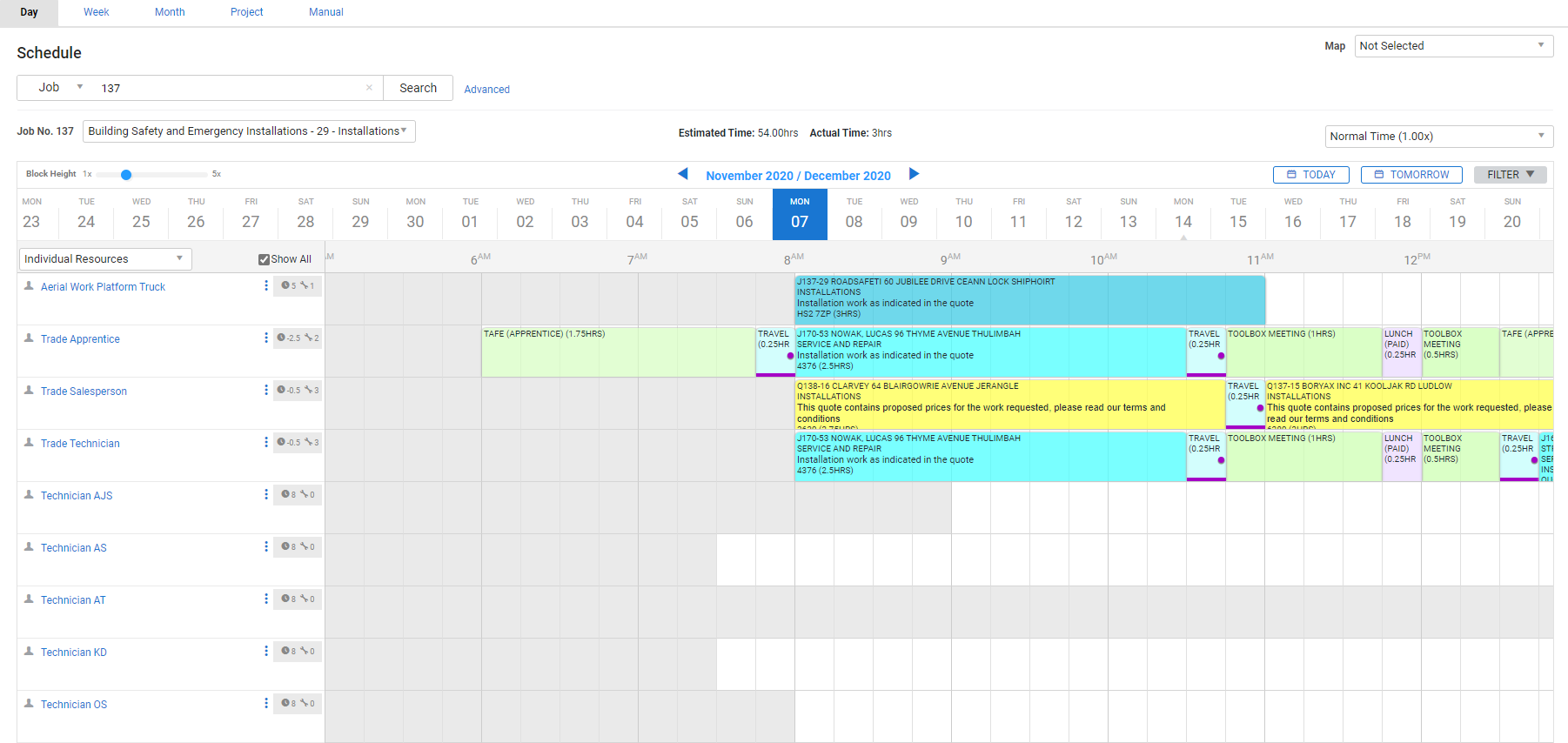Last Updated: December 15 2025
Overview
To keep track of where plant items![]() Equipment that your business owns and maintains, such as vehicles, mobile devices, machinery, specific tools, etc. are being used on jobs, you can schedule them, or alternatively, check out a plant item to an employee. Since you are not allowed to double-book plant items, you always know where your plant items are and which ones are still available. Learn more in How to Check out / Check in Plant Items.
Equipment that your business owns and maintains, such as vehicles, mobile devices, machinery, specific tools, etc. are being used on jobs, you can schedule them, or alternatively, check out a plant item to an employee. Since you are not allowed to double-book plant items, you always know where your plant items are and which ones are still available. Learn more in How to Check out / Check in Plant Items.
 Required setup
Required setup
In order to view content or perform actions referred to in this article you need to have the appropriate permissions enabled in your security group. Go to System![]() > Setup > Security Groups and access your security group to update your permissions. The relevant security group tab and specific permissions for this article can be found here:
> Setup > Security Groups and access your security group to update your permissions. The relevant security group tab and specific permissions for this article can be found here:
 Schedule a plant item
Schedule a plant item
You can schedule plant items in the same way as you schedule employees. You can also create teams with both employees and plant items to schedule them together.
To schedule a plant item:
- Go to Schedules
 > Day View.
> Day View. - Ensure that Job is selected in the drop-down list next to the Search bar.
- Search and select the required job.
- Select the cost centre from the drop-down list.
- Select Show All to make sure you can see your plant items and locate the plant item to be scheduled.
- You can assign plant items to jobs only if correct cost centres and zones are assigned to the plant item.
- Click and drag to create a schedule block for the plant item.
- Click Finish.
You can also schedule plant items from the Schedule tab in jobs.
Learn more in How to Schedule in Day View.