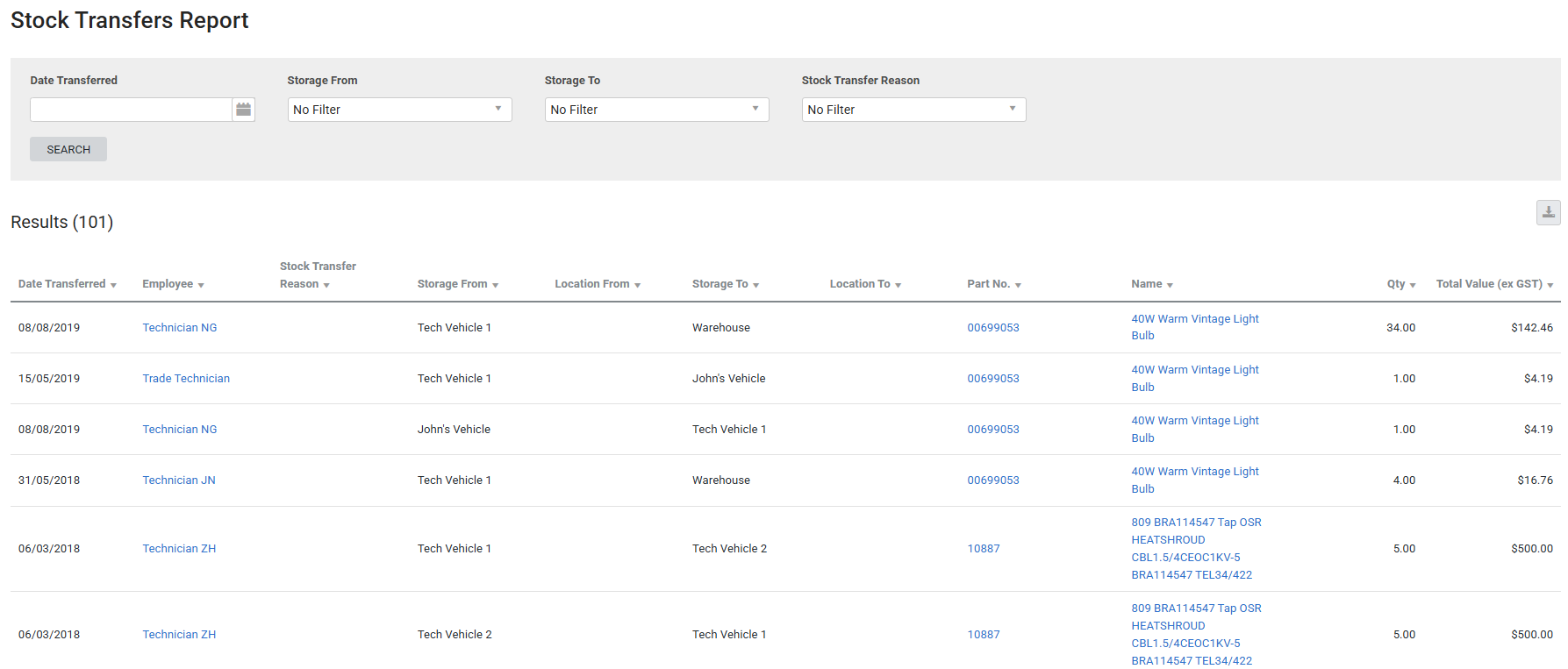Last Updated: December 08 2025
Overview
This report displays stock transfers and is useful for warehouse managers to maintain stock levels, as well as manage the flow and movement of stock throughout the business.
Learn about other Stock reports in Stock Reports.
US only: If you use Simpro Premium in the United States, the terms 'inventory' and 'inventory count' are used instead of 'stock', 'stock take', and 'in stock'.
 Required setup
Required setup
In order to view content or perform actions referred to in this article you need to have the appropriate permissions enabled in your security group. Go to System![]() > Setup > Security Groups and access your security group to update your permissions. The relevant security group tab and specific permissions for this article can be found here:
> Setup > Security Groups and access your security group to update your permissions. The relevant security group tab and specific permissions for this article can be found here:
 Run the Stock Transfers report
Run the Stock Transfers report
To run the report:
- Go to Reports
 > View Reports.
> View Reports. - Click Stock > Stock Transfers.
- Select the date range under Date Transferred.
- Under Storage From, select where the stock was stored originally.
- Under Storage To, select the destination storage device.
- Under Stock Transfer Reason, select reasons to filter your results.
- Click Search.
The report displays the Part No. and Name for all items that were transferred. It also details the quantity, total value of the transferred stock and the employee who performed the transfer.
Learn more in How to Use Storage Devices.
 Filters
Filters
You can use the following filters in the report:
| Date Transferred | Select a date range to include stock transfers created within that date range. |
| Storage From | Select a storage device to view stock transferred from that storage device. |
| Storage To | Select a storage device to view stock transferred to that storage device. |
| Stock Transfer Reason | Select reasons from this list to only include stock transfers with those specific reasons. |
 Columns
Columns
The following columns are displayed in the report:
| Date Transferred |
The date the stock transfer was created. |
| Employee | The employee who created the stock transfer. Click to open the employee card file. |
| Stock Transfer Reason | The reason selected in the stock transfer. |
| Storage From | The storage device the stock was originally from. |
| Location From | The item’s previous location in the storage device it was transferred from. |
| Storage To | The storage device the stock was sent to. |
| Location To | The item’s current location in the storage device the item was transferred to. |
| Part No. | The part number of the item transferred. Click to open the catalogue item. |
| Name | The name of the item transferred. Click to open the catalogue item. |
| Qty | The quantity of the item transferred. |
| Total Value (ex GST) | The receipted value of the items. If the item was receipted at two different values, two separate records are displayed in the results. |
 Download the report as a CSV file
Download the report as a CSV file
You can download the information in the report as a spreadsheet in CSV format, viewable in Microsoft Excel and other spreadsheet software.
To download the report:
- Generate the report as required.
- Click the
 icon in the top right, then click CSV.
icon in the top right, then click CSV. - View, print or save the CSV, as required.