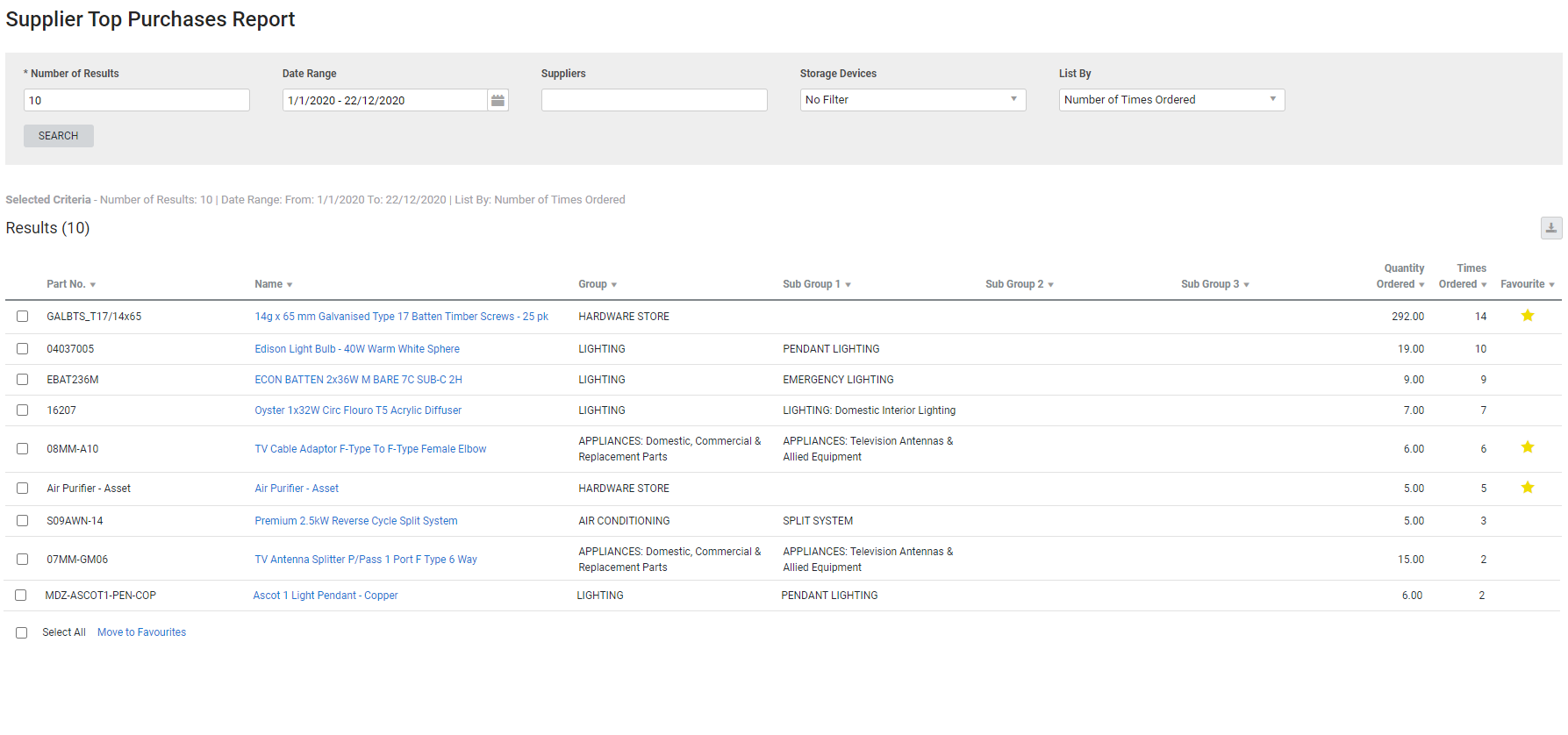Last Updated: December 08 2025
Overview
This report displays stock items that have been ordered the most frequently in a specified date range. This is useful for locating the most popular items to then negotiate better buy prices with your suppliers.
You can also use this report to add commonly purchased items to the Favourites group.
Learn about other Supplier reports in Supplier Reports.
US only: If you use Simpro Premium in the United States, the term 'vendor' is used instead of 'supplier'.
 Required setup
Required setup
In order to view content or perform actions referred to in this article you need to have the appropriate permissions enabled in your security group. Go to System![]() > Setup > Security Groups and access your security group to update your permissions. The relevant security group tab and specific permissions for this article can be found here:
> Setup > Security Groups and access your security group to update your permissions. The relevant security group tab and specific permissions for this article can be found here:
 Run the Supplier Top Purchases report
Run the Supplier Top Purchases report
To view the report:
- Go to Reports
 > View Reports.
> View Reports. - Click Suppliers > Top Purchases.
- Enter the Number of Results you wish to see.
- Select a Date Range.
- If you do not select a date range, the report displays all items ordered since you went live with Simpro Premium.
- Select from the Suppliers and Storage Devices drop-down lists to filter for specific suppliers and storage devices.
- Under List By, select whether to show the items by the Number of Times Ordered or the Quantity Ordered.
- Click Search.
The report displays the following information:
| Part No. | The item part number. |
| Name | The item name / description. |
| Group | The group that the item is located in. |
| Sub Group | The sub group that the item is located in. |
| Quantity Ordered | The total number of the item ordered across all purchase orders within the date range. |
| Times Ordered | The number of purchase orders created for the item within the date range. |
| Favourite | This column displays a star if the item is marked as a Favourite in its card file. See How to Create a Catalogue Item for more information on marking individual items as favourites, or alternatively, Add items as favourites in the report. |
 Add items as favourites
Add items as favourites
The Favourites column in the report displays a star icon if the item is in the favourites catalogue group.
To move items to the Favourites group, select the check boxes next to the items and click Move to Favourites > OK.
Learn more in How to Use the Catalogue .
 Download the report as a CSV file
Download the report as a CSV file
You can download the information in the report as a spreadsheet in CSV format, viewable in Microsoft Excel and other spreadsheet software.
To download the report:
- Generate the report as required.
- Click the
 icon in the top right, then click CSV.
icon in the top right, then click CSV. - View, print or save the CSV, as required.