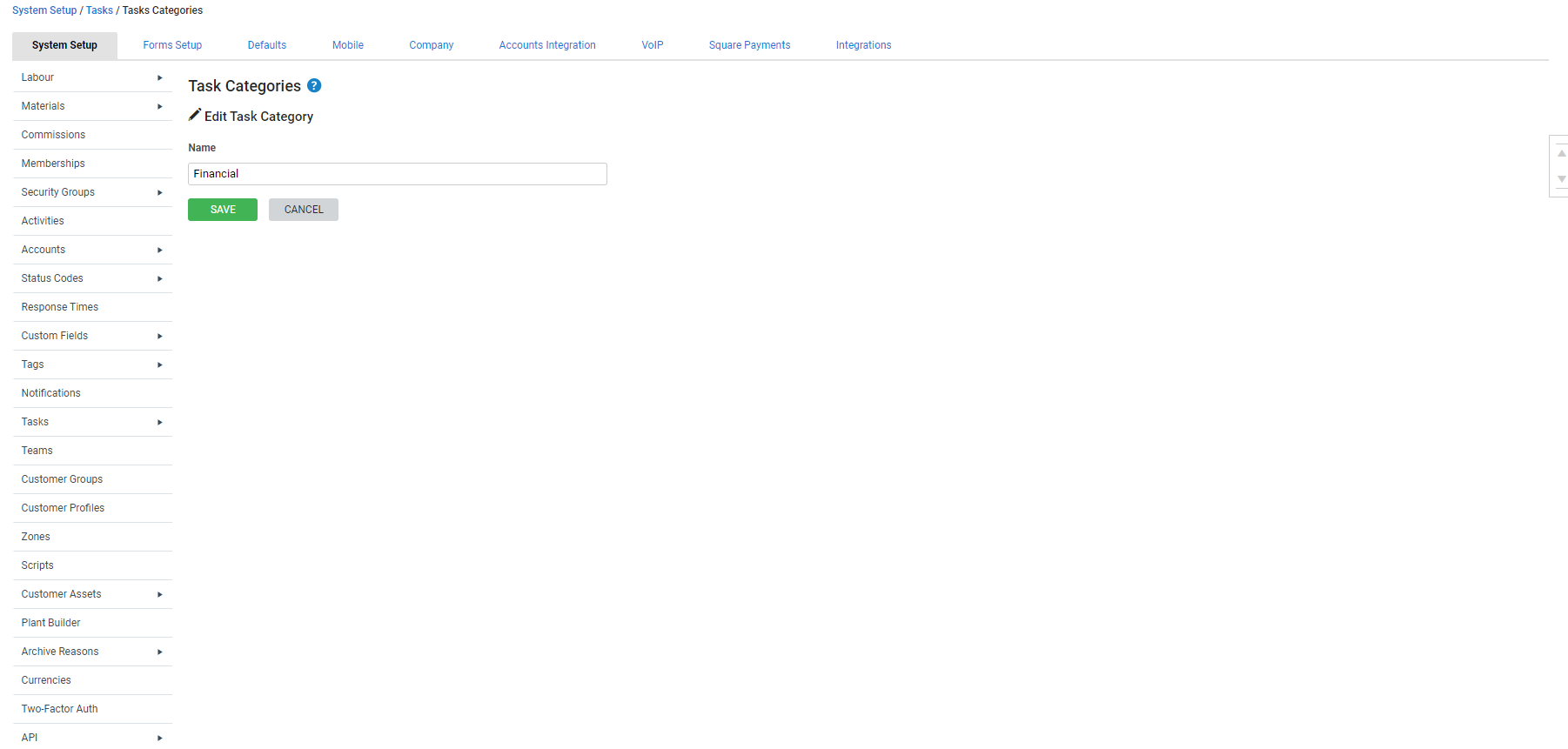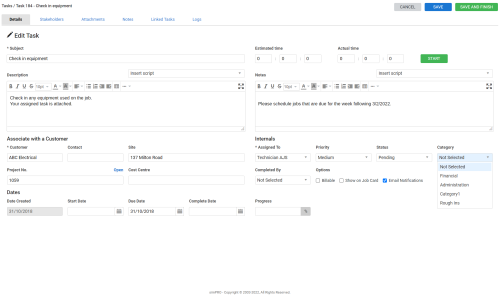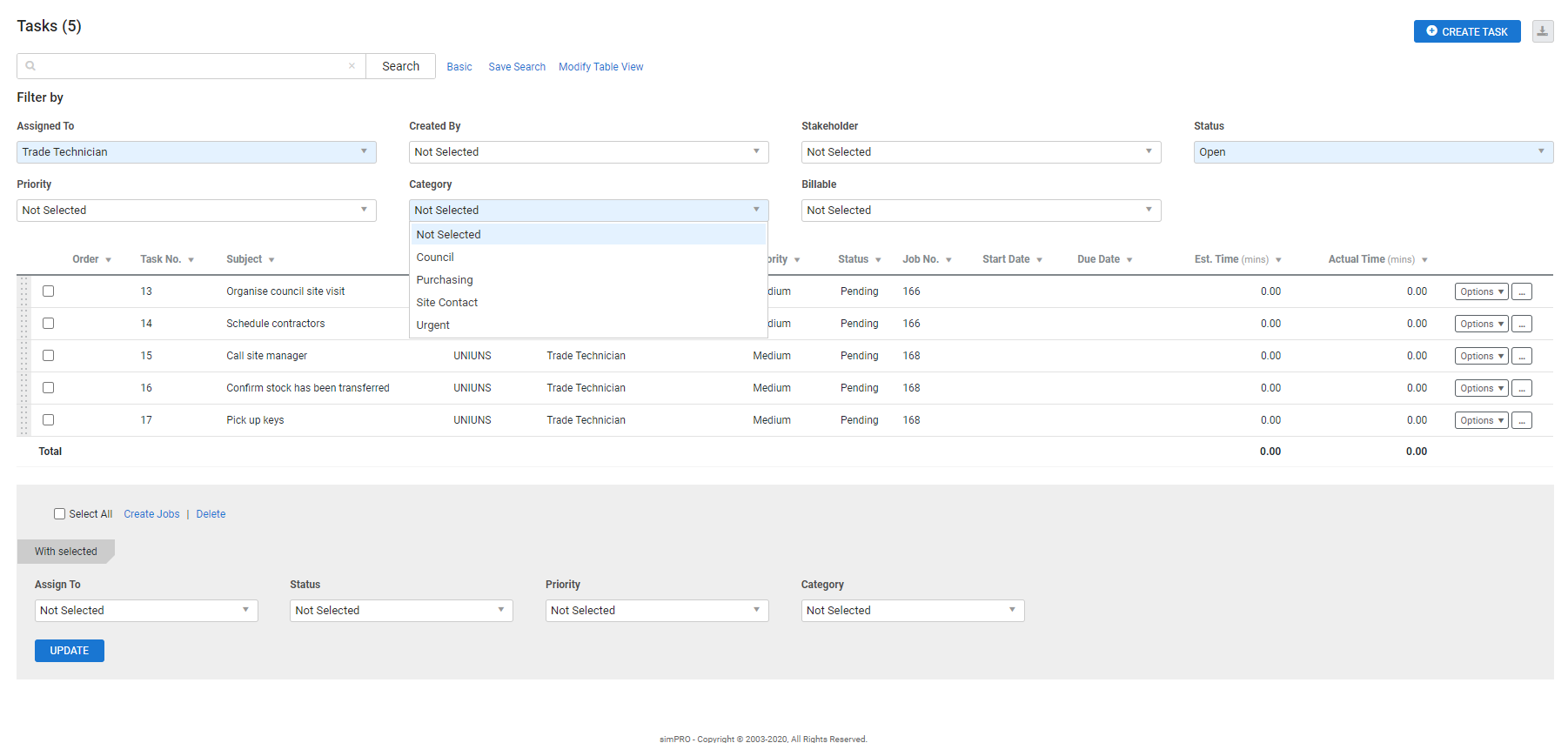Last Updated: December 15 2025
Overview
You can create different categories and assign them to tasks to easily group, filter, and bulk-manage tasks. Learn more in How to Use Tasks.
 Required setup
Required setup
In order to view content or perform actions referred to in this article you need to have the appropriate permissions enabled in your security group. Go to System![]() > Setup > Security Groups and access your security group to update your permissions. The relevant security group tab and specific permissions for this article can be found here:
> Setup > Security Groups and access your security group to update your permissions. The relevant security group tab and specific permissions for this article can be found here:
 Edit a task category
Edit a task category
To edit a task category:
- Go to System
 > Setup > System Setup > Tasks > Task Categories.
> Setup > System Setup > Tasks > Task Categories. - Click the category to be edited.
- Make changes as required.
- Click Save.
 Delete a task category
Delete a task category
Deleting a task category removes it from all tasks it is assigned to. You can delete multiple task categories at the same time.
To delete task categories:
- Go to System
 > Setup > System Setup > Tasks > Task Categories.
> Setup > System Setup > Tasks > Task Categories. - Select a single task category and click the
 icon.
icon. - To delete multiple task categories:
- Select the check boxes for the categories to be deleted, or click Select All.
- Click Delete.
- Click OK to confirm.
 Assign a task category
Assign a task category
To assign a category from within the task:
- Open the task, or create a new one.
- Go to Details > Internals.
- Select a category from the Category drop-down list.
- Click Save and Finish.
To assign a category to one or more tasks:
- Go to Tasks
 > View, or if you are viewing a quote or job go to Details > Tasks.
> View, or if you are viewing a quote or job go to Details > Tasks. - Click Advanced to filter tasks, if required.
- Select the tasks using the check boxes.
- At the bottom of the page, under With selected, select a category from the Category drop-down list.
- Click Update.
 Filter tasks by category
Filter tasks by category
You can sort tasks by category to narrow down the tasks displayed in Tasks ![]() > View.
> View.
For example, filter tasks to view the status of tasks in a certain category and bulk-manage the tasks.
To use categories to filter tasks:
- Go to Tasks
 > View.
> View. - Next to the Search bar, click Advanced.
- Under Filter By, select a category from the Category drop-down list.
The list of tasks updates to only show tasks only from the selected category.