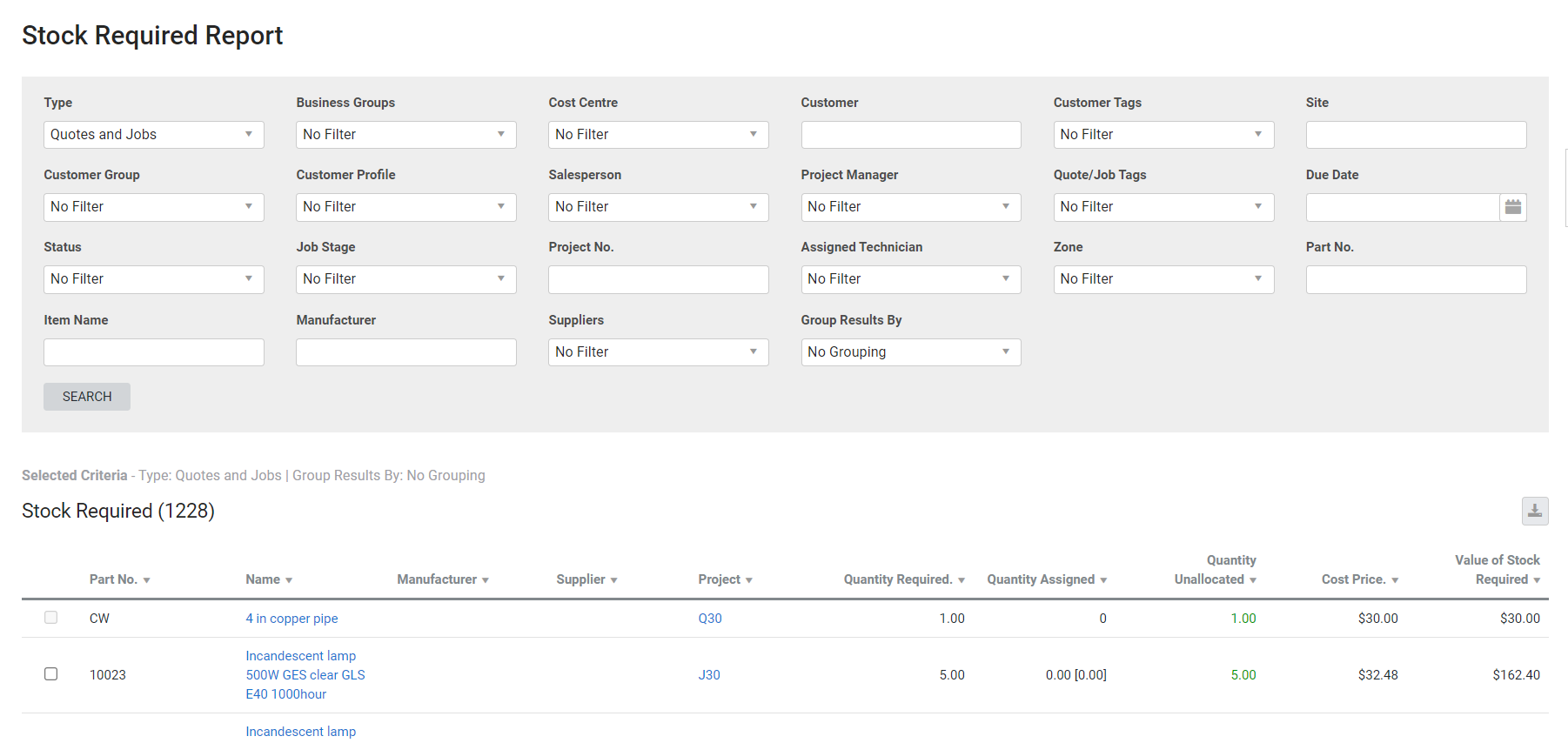Last Updated: December 08 2025
Overview
Find out which stock items are required to be assigned to jobs, and understand what stock is required for your quotes. This helps you keep your inventory up to date, as you are aware of the stock required in the near future. You can also create purchase orders from this report.
Jobs that have been archived are no longer included in this report.
US only: If you use Simpro Premium in the United States, the terms 'inventory' and 'inventory count' are used instead of 'stock', 'stock take', and 'in stock'.
Learn about other Stock reports in Stock Reports.
 Required setup
Required setup
In order to view content or perform actions referred to in this article you need to have the appropriate permissions enabled in your security group. Go to System![]() > Setup > Security Groups and access your security group to update your permissions. The relevant security group tab and specific permissions for this article can be found here:
> Setup > Security Groups and access your security group to update your permissions. The relevant security group tab and specific permissions for this article can be found here:
 Run the Stock Required report
Run the Stock Required report
To view the report:
- Go to Reports
 > View Reports.
> View Reports. - Go to Stock and click Stock Required.
- Filter the report by selecting from the drop-down lists.
- Select a specific Customer, Type, Site, or Job Number, Stock Item Name, Manufacturer or Part Number, or Suppliers, if required.
- Under Group Results By, select whether to group results by Job Number, Part Number or to have No Grouping.
- Click Search.
 Order unassigned stock
Order unassigned stock
To order items from the report:
- Select the relevant items or Select All.
- Click Create Purchase Order.
- Click Finish to complete the purchase order.
- Click Forms and send the purchase order to the supplier, if required.
- Click Finish.
Purchase orders cannot be created for quotes. If the Select All option is selected, all items required on quotes are ignored.
Learn more in How to Create a New Catalogue Order.
 Download the report as a CSV file
Download the report as a CSV file
You can download the information in the report as a spreadsheet in CSV format, viewable in Microsoft Excel and other spreadsheet software.
To download the report:
- Generate the report as required.
- Click the
 icon in the top right, then click CSV.
icon in the top right, then click CSV. - View, print or save the CSV, as required.