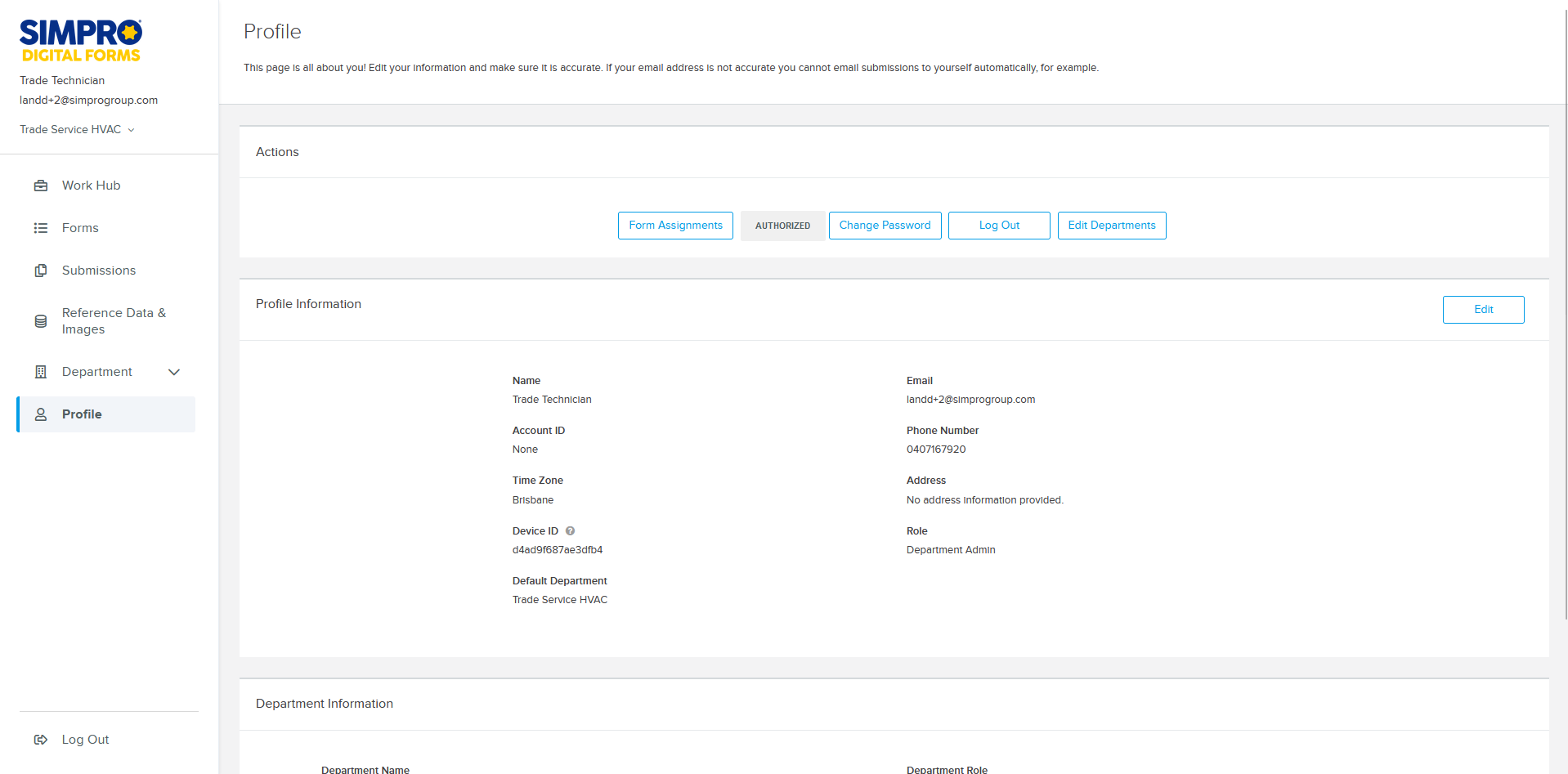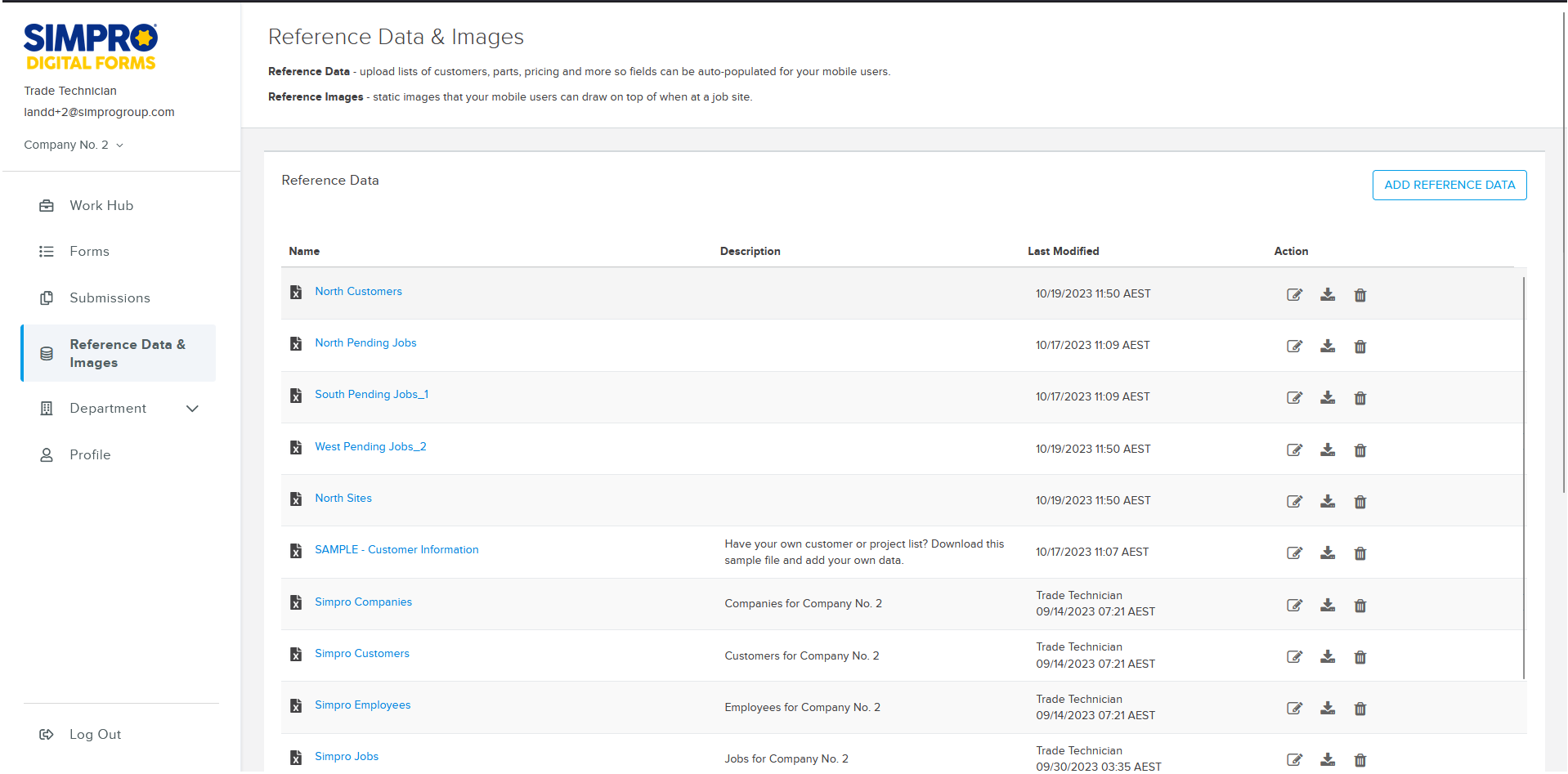Last Updated: December 11 2025
Integrate Simpro Digital Forms With Simpro Premium
Overview
Simpro Digital Forms has a two way integration with Simpro Premium. The integration allows reference data to be automatically imported into Simpro Digital Forms so that forms can be filled in with information from Simpro Premium. Additionally, if a form references a quote or job number it can be submitted so that it is available under the relevant quote/job attachments.
In order to automatically import reference data you must authorise the connection between Simpro Digital Forms and Simpro Premium. For the reference data to be available on forms it must be mapped with fields. For a form to be submitted to a quote or job, the form must include a Quote ID or Job ID field mapped to your Simpro Premium reference data.
If the Simpro Digital Forms and Simpro Premium integration is disconnected an option to REAUTHORIZE the connection appears on the Profile page in Digital Forms.
 Authorise the Simpro Digital Forms and Simpro Premium Integration
Authorise the Simpro Digital Forms and Simpro Premium Integration
Connect your Simpro Digital Forms profile with Simpro Premium so that customer, site, quote and job information can be referenced in your forms and forms can be submitted to Simpro Premium quotes and jobs. Connecting your profile with Simpro Premium authorises the connection for your entire Simpro Digital Forms account. These steps only need to be completed by one user per account. Learn more in How to Use Reference Data and Images.
To connect to Simpro Premium:
- In Simpro Digital Forms, go to Profile > Login with Simpro.
- Enter your Simpro Premium Username and Password.
- Click Login.
- Click Yes to access your Simpro data.
- If you have a multi-company build, each of your companies are created as departments in Simpro Digital Forms. Users must be assigned to departments in Simpro Digital Forms to get access to them.
- If the integration is successful your profile will indicate that it is AUTHORIZED.
- If the integration is disconnected an option to REAUTHORIZE will appear. Click REAUTHORIZE to reconnect the Digital Forms and Simpro Premium integration.
- If your Simpro Premium build has multi-company, each company is created as a Department. You can navigate between departments using the drop-down that displays your company name under the Simpro Digital Forms logo.
- Reference data from Simpro Premium will automatically import and be available in Simpro Digital Forms under Reference Data & Images.
If you are unable to Login with Simpro it is possible that the correct URL was not entered when your account was created. Contact Simpro Support to update the URL that your Digital Forms account is connected to.
Learn more in How to Manage Your Account.
 View reference data from Simpro Premium
View reference data from Simpro Premium
Once the integration is AUTHORIZED, reference data from Simpro Premium is automatically imported into Simpro Digital forms as reference data.
To view reference data from Simpro Premium:
- Click Reference Data & Images.
- Reference data from Simpro Premium can be identified by its name and description.
- The Name of Simpro Premium reference data files are prefixed with Simpro.
- The Description of Simpro Premium reference data files indicates which company they have been imported from.
- Click to open a Reference Data CSV to view the information that has been automatically imported from Simpro Premium
- You cannot manually update, or delete reference data from Simpro Premium.
- In the Reference Data section under Action click
 to download a CSV containing reference data in the file.
to download a CSV containing reference data in the file.
Each multi-company build from Simpro Premium is created as a separate Department in Simpro Digital Forms. Reference Data from a multi-company is automatically imported from the relevant Simpro Premium company into the corresponding Digital Forms Department. Forms can only pull Reference Data from the Department they were created in. As reference data from multi-companies are separated by Department, this impacts what data can be populated on forms. Learn more in How to Use Reference Data and Images.
 Map Quote ID or Job ID fields
Map Quote ID or Job ID fields
By default all forms completed in the Simpro Digital Forms mobile app are sent to the Submissions area of Simpro Digital Forms. To send forms to Simpro Premium when submitted, you can add a Quote ID or Job ID reference data field to your forms. This allows the field user to select which quote or job the form should be attached to. Learn more in Map Reference Data.
Forms sent to Simpro Premium appear in the Attachments tab, in the relevant quote or job. The Added By column lists the employee that authorised the connection between Simpro Digital Forms and Simpro Premium. Forms from Simpro Digital Forms cannot be sent to other areas of Simpro Premium, such as customer or site files.
To add a Quote or Job ID reference data field to a form:
- Go to Forms and edit an existing form.
- Add a new Dropdown field to any screen. In Basic Forms a Page is the equivalent to a Screen.
- Rename the field to Quote ID or Job ID.
- Follow this naming convention precisely. Use this capitalisation and spacing exactly as shown.
- Click in the Job / Quote ID field and expand the Reference Data drop down in the left pane under Field Settings.
- In the Reference Data File drop-down, select SimproJobs or Simpro Quotes.
- In the Reference Column select QuoteID or JobID.
- Click Done.
The naming of the “Quote ID” or “Job ID” field must exactly match the naming convention shown here. It cannot be named Quote Number, Job #, QuoteID or any other variation of this terminology. The capitalisation and space between words is required.
Selecting a valid quote or job number in this field ensures the form is attached to the correct quote or job record in Simpro Premium when the form is submitted.
If you are creating a Basic Form and want to use a Job or Quote ID field to ensure the form is sent to Simpro Premium, but do not want the ID field appearing on the completed form, you can hide it. Under the Standard field settings, select Only show field on mobile to prevent the ID field from displaying on the filled in form. Learn more in Field settings.
Note that other fields can use the Job or Quote ID as a Reference field so that they auto-populate when the Quote or Job ID is filled in.
 Populate forms with Simpro Premium reference data
Populate forms with Simpro Premium reference data
Map fields with reference data to allow users to fill in forms with information from Simpro Premium. There are select fields in Simpro Premium that are available to be populated onto forms. Learn more in Map Reference Data and List of Simpro Premium Reference Data.
To populate Digital Forms with Reference Data from jobs in they must be in the Pending or Progress stage in Simpro Premium. Similarly, to populate Digital Forms with Reference Data from quotes they must be in the Open or Progress stage in Simpro Premium.