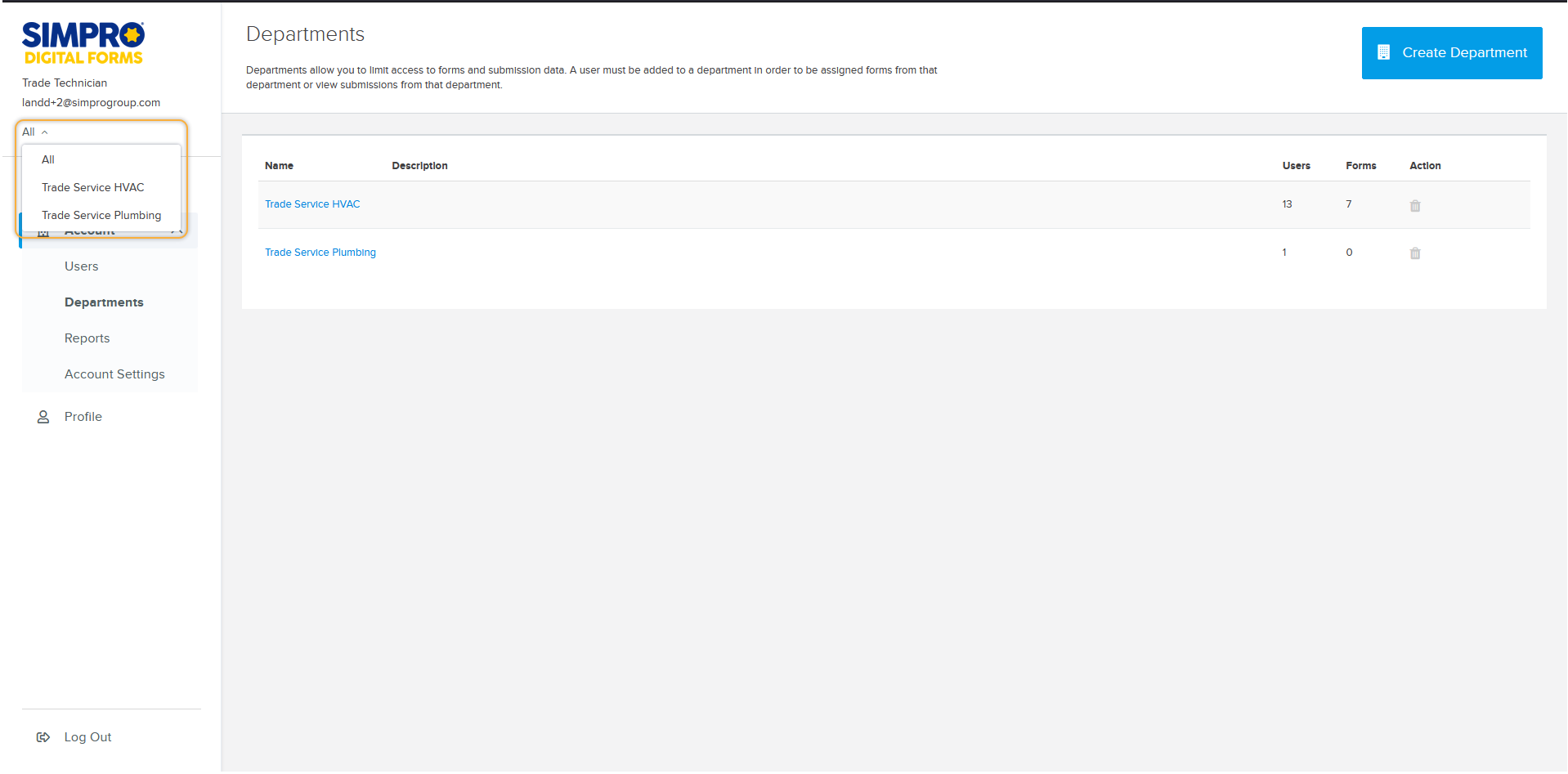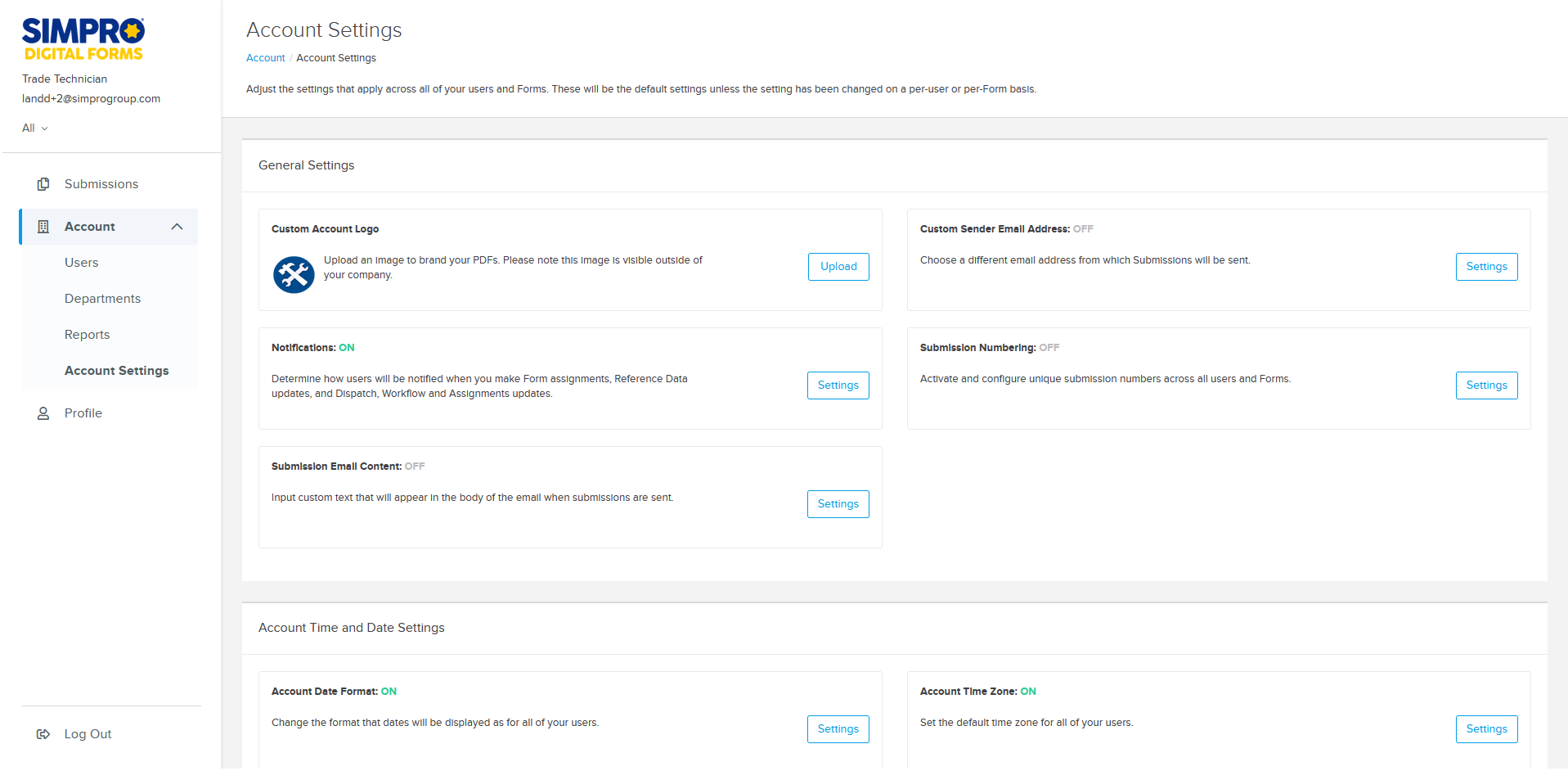Last Updated: December 08 2025
How to Manage Your Account
Overview
An account includes all the forms for a specific company. An account is created when the first user in a specific company registers for Simpro Digital Forms. The account is directly linked to the first user’s profile. The first user’s profile is given the Account Admin Role for their account. All additional profiles need to be associated with the same company account. Learn more in Sign up and login to Digital Forms and Integrate Simpro Digital Forms With Simpro Premium.
An account typically consists of multiple departments. Each department represents a different branch, affiliate or division of your business. In Simpro Premium, Departments are the equivalent to individual companies within a multi-company.
When Simpro Digital Forms is integrated with Simpro Premium, a department is automatically created for each of your Simpro companies. Learn more in Update Your Profile.
Each multi-company build from Simpro Premium is created as a separate Department in Simpro Digital Forms. Reference Data from a multi-company is automatically imported from the relevant Simpro Premium company into the corresponding Digital Forms Department. Forms can only pull Reference Data from the Department they were created in. As reference data from multi-companies are separated by Department, this impacts what data can be populated on forms. Learn more in How to Use Reference Data and Images.
As Simpro Digital Forms is a separately licensed add-on product, you cannot log in to Simpro Digital Forms using your Simpro Premium account.
 Create departments and assign users
Create departments and assign users
To switch between Departments access the departments drop-down under the Simpro Digital Forms logo and your name and email address. It displays the name of the department currently being accessed. Click All to view Submissions and Users across all departments, manage Departments, view cross-department Reports, and access Account Settings.
The first user who signed up for your Simpro Digital Forms account has the Account Admin Role and is able to access and create departments. Additional users can be assigned to the Account Admin Role to give them access to all departments as required. Learn more in How to Manage Users and Seats.
To assign users to access specific departments:
- Select All from the department drop-down and click Account > Departments.
- Click on a department.
- Click Manage Members.
- Select users that require access to this department.
- Under Role update the access that they have within this department. Learn more in User Roles.
- Click Save.
Note that if you integrate with Simpro Premium, departments are automatically created for each of your companies when you first authorise the integration.
 Resync departments
Resync departments
If you are using Multi-company for Simpro Premium and a new company is added to your Simpro Premium build, you can Resync Departments to update Simpro Digital Forms with current company information and create any additional departments.
To resync departments:
- Select All from the Department drop-down and click Account > Departments.
- Click Resync Departments.
Simpro Digital Forms will check Simpro Premium for any new companies. Any new companies are created as departments.
 Account Settings
Account Settings
Account settings allow you to adjust settings that apply to all of your users and forms across all departments. These are the default settings unless the setting has been changed on an individual user or form level. To access account settings go to All > Account > Account Settings.
The following settings can be applied to your account:
| Setting | Description |
|---|---|
| Custom Account Logo | Click Upload to add an image to brand your PDFs. |
| Custom Sender Email Address | Select whether the From field on emailed forms list the email address of the user who submitted the form, or someone else. This is useful if one of your users has a generic email address that you would like all the forms sent from. |
| Notifications | Click to enable notifications when a form is assigned, a notification when reference data is updated, or when a dispatch/workflow/assignment item is assigned or unassigned. |
| Submission Numbering |
|
| Submission Email Content | Click to Enter text that you want to appear in the body of the emails sent when submissions are emailed. |
| Account Date Format | Click to change the format that dates will be displayed for all of your users. |
| Account Time Zone | Click to Set the default time zone for all of your users. |
| Testing Forms |
Enable to allow forms on your account to enter testing mode so that only users with the Admin or Designer roles can access changes to a published form. To test a form:
|
| Standard PDF Header | Standard Forms are not available for the current version of the Simpro Digital Forms portal. |
| Password Policy |
Click update your password requirements.
|
| Client Timeout Window | Adjust how long users can be offline before they are required to refresh their window. |
 Manage users and seats
Manage users and seats
A user, also referred to as a profile, is provided for each user that signs up to Digital Forms. Add users to provide employees access to Simpro Digital Forms. Edit user details such as their name, email address, location and default department. Change passwords, disable users to free up seats and edit the departments users have access to.
Users can be managed across all departments or within a specific department depending on Role access.
Learn more in How to Manage Users and Seats.
 Manage groups
Manage groups
Create groups within a specific department to organise users and ensure forms are assigned to the correct people. Groups could represent employees that have a specific skill set, certain responsibilities, specific teams, or a group of users who operate in a specific location. Any time a new user is added to a User Group they are automatically assigned any forms assigned to that group. When creating and organising your groups it is good to remember that employees can belong to multiple groups.
Lean more in How to manage groups.
 Update your profile
Update your profile
In addition to users with the Admin Role being able to update other users, each Simpro Digital Forms user has access to update their own profile. Like updating other users, updating your own profile allows you to edit details such as your name, email address, location and your default department if you have the Account Admin role. You can also change your password.
Learn more in Update Your Profile.
 Reports
Reports
Reports allow you to learn more about how employees are accessing the Simpro Digital Forms platform. As employees use the platform more and more these reports become more useful. If you want to create reports based on the data you are collecting, you’ll need to export the data from Submissions and use an external reporting tool such as Excel.
Learn more in Simpro Digital Form Reports.