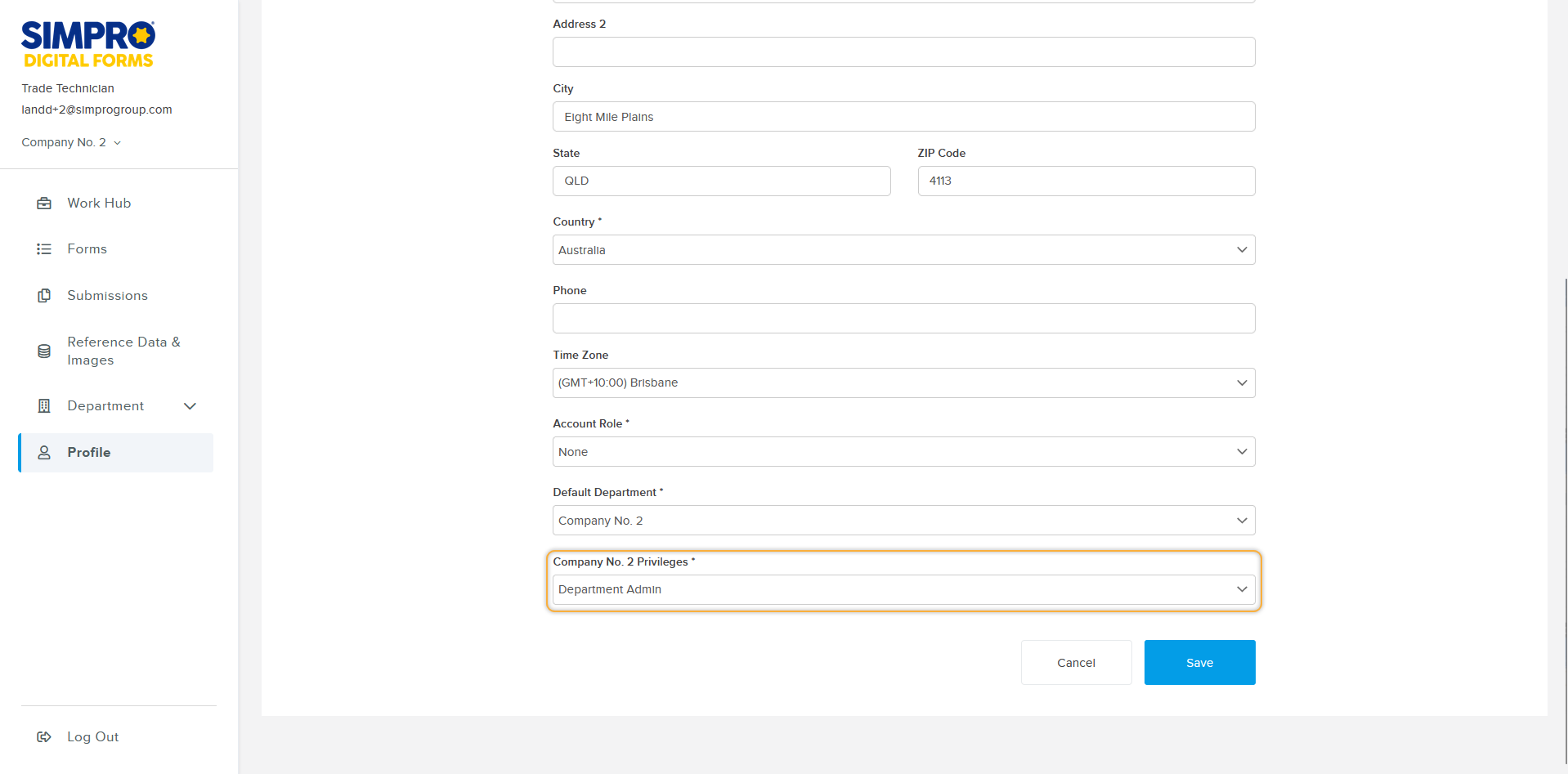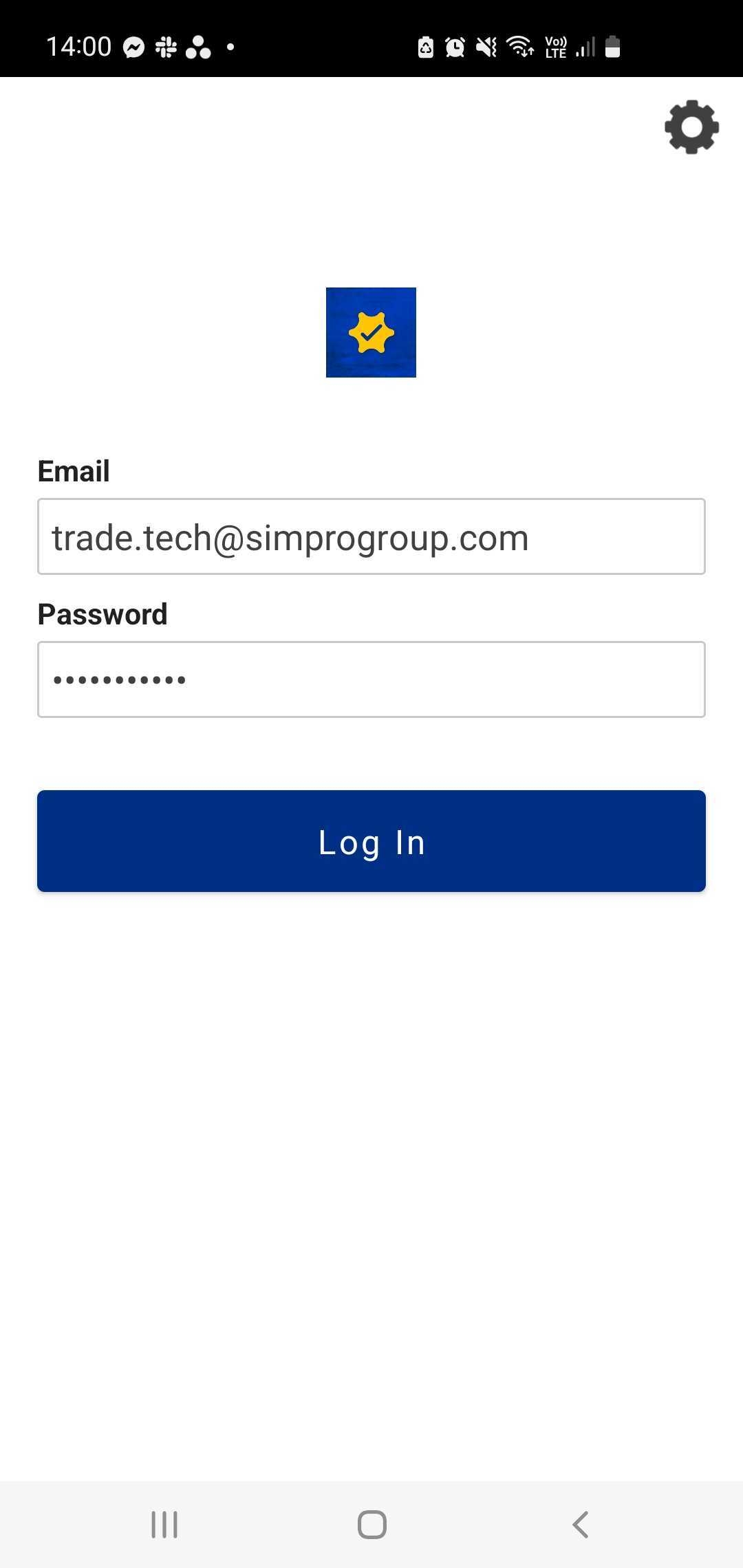Last Updated: December 08 2025
Sign up and login to Digital Forms
Overview
Once you have completed your registration and if you have an Admin role for the account, you can use Simpro Digital Forms to provide access to additional users as long as there are available seats.
Log into Simpro Digital Forms here.
If your company already has a Simpro Digital Forms account, contact a Simpro Digital Forms user with the Admin role to get access. Learn more in How to Manage Users and Seats.
As Simpro Digital Forms is a separately licensed add-on product, you cannot login to Simpro Digital Forms using your Simpro Premium account.
 User Access
User Access
Simpro Digital Profile uses the following terminology when referring to users and their access:
| Account |
An account includes all the forms for a specific company. An account is created when the first user in a specific company registers for the Simpro Digital Forms. The account is directly linked to the first user’s profile. The first user’s profile is given the Department Admin Role for their account. All additional profiles that need to be associated with the same company account, must be associated with the first user’s profile. Learn more in How to Manage Your Account. |
| Profiles/Users |
A profile, also referred to as a User is provided for each user that signs up to Digital Forms. The first profile that is registered for a company has an account associated with it. All additional profiles registered that want access to the same company’s forms must be associated with the first profile. Learn more in How to Manage Users and Seats. |
| Departments |
Departments represent branches, affiliates or divisions of a single business. In Simpro Premium Departments are the equivalent to individual companies within a multi-company. Departments allow forms to be kept separate and only accessible to specific users. Learn more in How to Manage Your Account. |
| Roles |
Roles can be assigned to profiles to give them different levels of access. There are multiple roles available. Learn more in User Roles. |
 User Roles
User Roles
Simpro Digital Forms has several user roles that limit what each user can and cannot access. Each type of role has its own set of privileges.
Roles have two levels, Account and Department.
- Account roles have access to areas of the product across all Departments, whereas the permissions for Department roles only apply to their assigned Department.
- Roles can be assigned by editing users. Learn more in How to Manage Users and Seats.
Account Admin:
- Manage all Users (adding, editing and deleting users) across all Departments
- Manage Groups across all Departments
- Access to Submissions across all Departments
- Export submissions across all Departments
- Manage Reference Data & Images across all Departments
- Add Reference Data across all Departments
- Add Images across all Departments
- Create and edit Dispatches across all Departments
- Manage Forms (create, edit, assign and unassign to users) across all Departments
- Manage and Edit Departments
- Edit their own Profile
- Access Simpro Digital Forms mobile app
Account Reporter:
- Access Submissions across all Departments
- Upload Submission across all Departments
- Manage Reference Data & Images across all Departments
- Edit their own Profile
- Access Simpro Digital Forms mobile app
Mobile Only User
- Access Simpro Digital Forms mobile app
Department Admin:
- Same permissions as Account Admin for a specific department
- Edit their own Profile
- Access Simpro Digital Forms mobile app
Department Designer:
- Design and build forms
- Access Submissions
- Upload Submission
- Edit their own Profile
- Access Simpro Digital Forms mobile app
Department Dispatcher:
- Access Submissions
- Upload Submission
- Create Submissions
- Manage Reference Data & Images
- Create and edit Dispatches
- Edit their own Profile
- Access Simpro Digital Forms mobile app
Department Reporter:
- Same permissions as Account Reporter for a specific Department
- Edit their own Profile
- Access Simpro Digital Forms mobile app
Department User:
- Upload Submissions
- See their own Submissions
- Edit their own Profile
- Access Simpro Digital Forms mobile app
 Sign Up and Login
Sign Up and Login
After registering for Simpro Digital Forms you will receive an email prompting you to finish setting up your Simpro Digital Forms account. If you are joining an existing company’s account the invitation will ask you to join the team of the person who initially registered for the company’s account.
To sign up and login:
- In the email click Join Now.
- Your username is your email address.
- Enter a new Password. The password must contain.
- 1 upper-case character
- 1 lower-case character
- 1 numeral
- 1 special character
- Retype your password.
- Click Save.
- You are logged in and will receive an email shortly indicating that you have successfully updated your password.
- The next time you login you will be prompted to accept the terms of use when you enter your email and password.
You can use the same email address and password to access the Simpro Digital Forms mobile app. Once you have signed up and logged in you can update your email address, password and other details from your profile. Learn more in Update Your Profile.
 Login on Mobile
Login on Mobile
Once you have downloaded the application on your device login to start submitting forms.
- Open the application.
- Enter your Email address. It will be the same email that was used to register for your account.
- Enter your Password.
- Click Log In.
If someone else created an account for you, you may need to reset your password in order to set one of your choosing.
When you log in, your device will automatically sync. Then you can view any forms that you have been assigned.
Learn more in Simpro Digital Forms Mobile App.