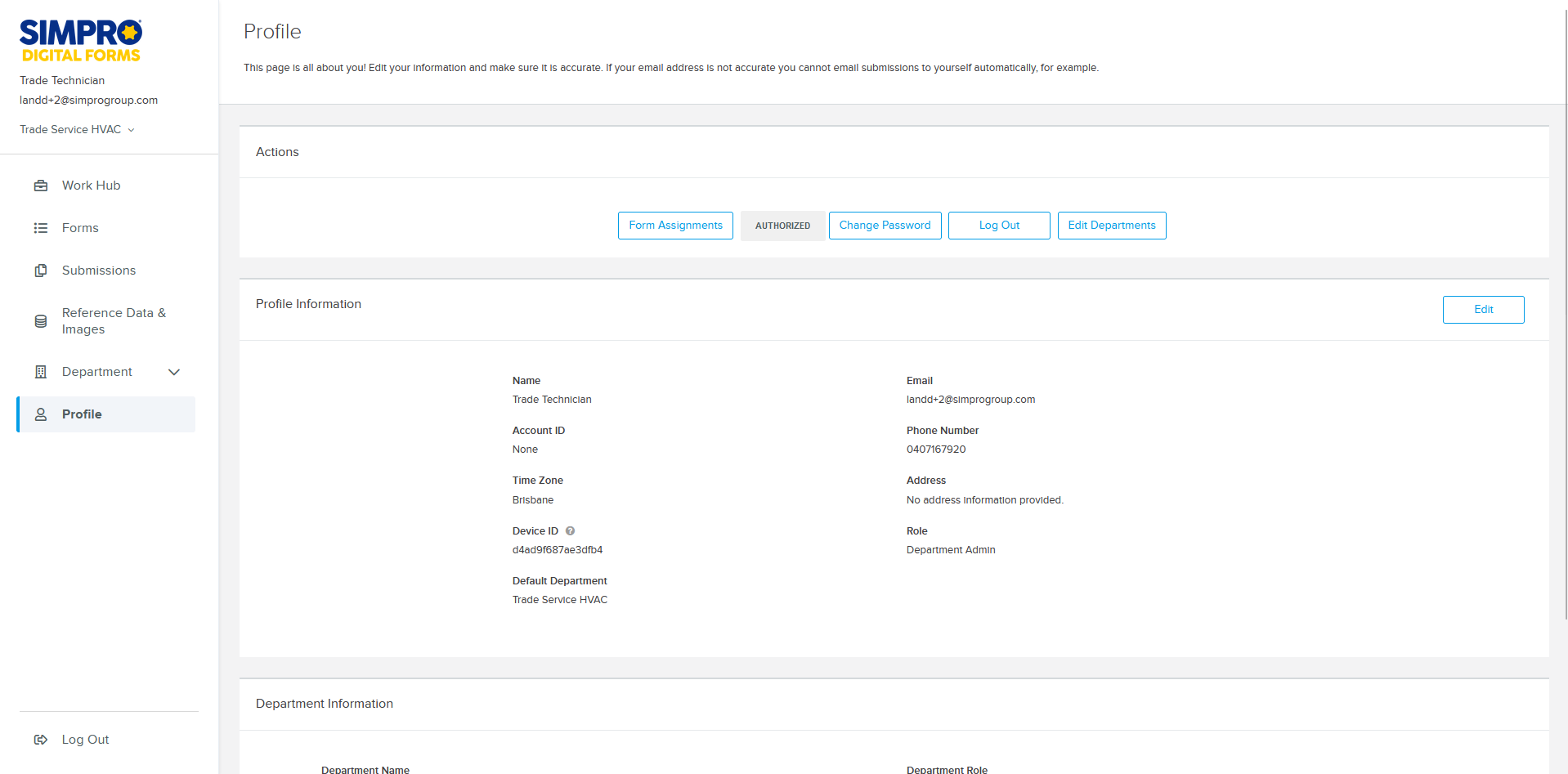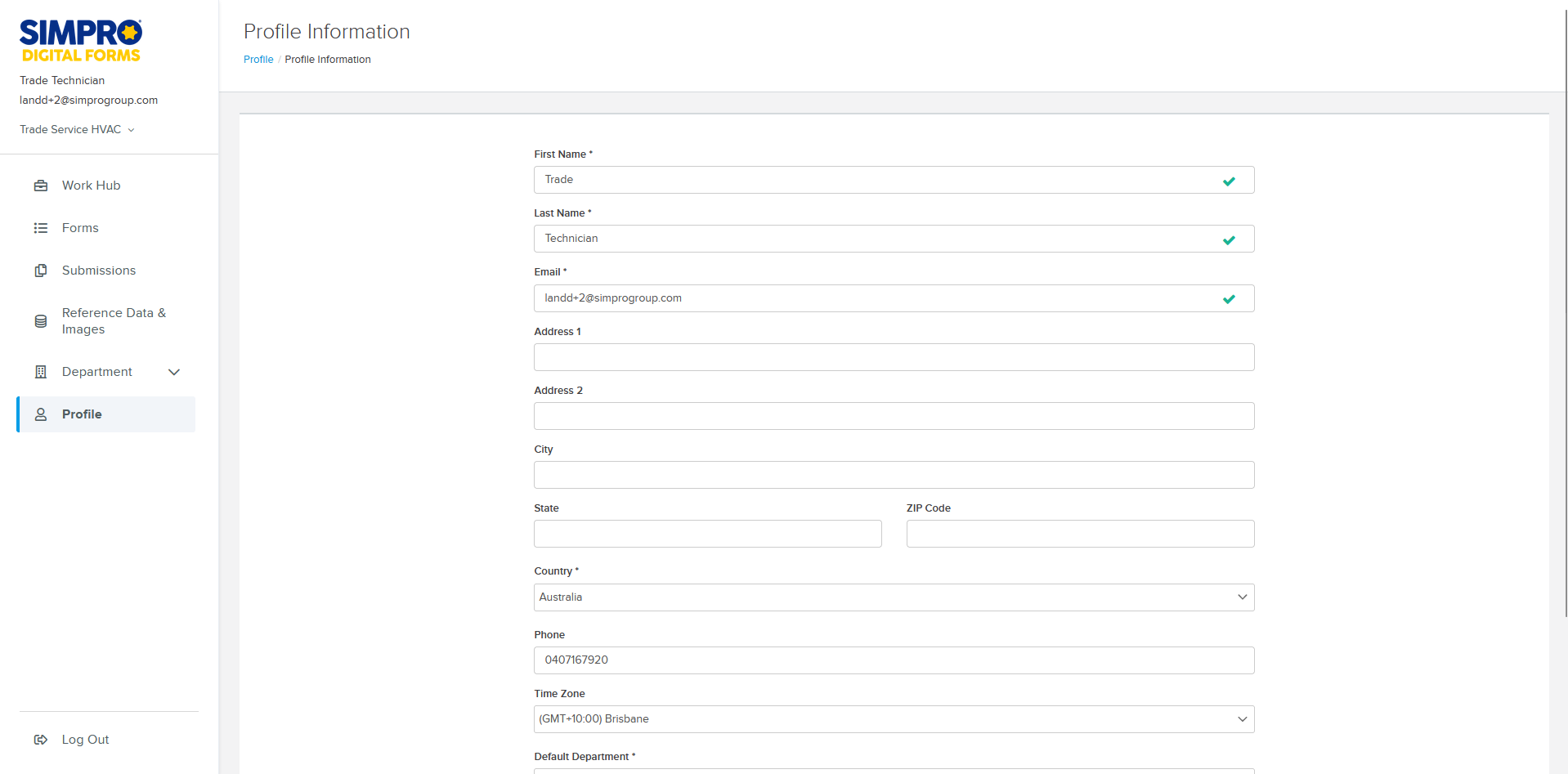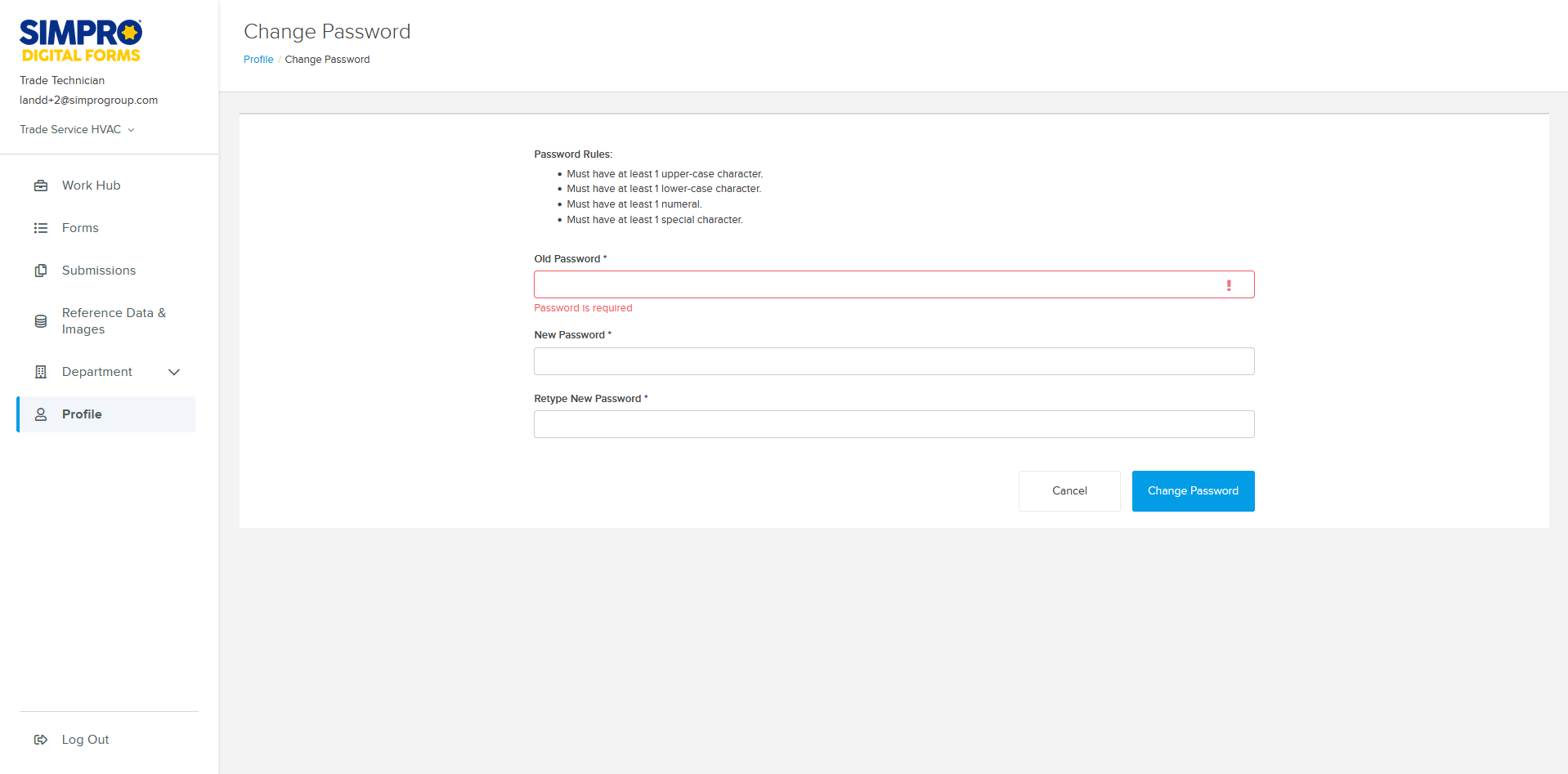Last Updated: December 08 2025
Update Your Profile
Overview
Update your Simpro Digital Forms profile to manage your password, connect to Simpro Premium and manage your details.
A profile, also referred to as a user is provided for each user that signs up to Digital Forms. The first profile that is registered for a company has an account associated with it.
Simpro Digital Forms uses Accounts, Roles and Profiles when referring to users and their access. Learn more in Sign up and login to Digital Forms.
Authorising the connection to Simpro Premium is the first step in integrating and submitting forms to Simpro Premium. Learn more in Integrate Simpro Digital Forms With Simpro Premium.
Completed forms are attached to the Simpro Premium quote or job that the form references. Simpro Digital Forms must be integrated with Simpro Premium.
 Connect your Simpro Digital Forms profile with Simpro Premium
Connect your Simpro Digital Forms profile with Simpro Premium
Connect your Simpro Digital Forms profile with Simpro Premium so that customer, site, quote and job information can be referenced in your forms. Learn more in How to Use Reference Data and Images and Integrate Simpro Digital Forms With Simpro Premium.
To connect to Simpro:
- In Simpro Digital Forms go to Profile.
- Click Login with Simpro.
- Enter your Simpro Premium Username and Password.
- Click Login.
- Click Yes to access your Simpro Premium data.
- If you have a multi-company build, each of your companies are created as departments in Simpro Digital Forms. Users must be assigned to departments in Simpro Digital Forms to get access to them.
- If the integration has been successful your profile will not indicate that it is AUTHORIZED.
- If the integration is disconnected an option to REAUTHORIZE will appear. Click REAUTHORIZE to reconnect the Digital Forms and Simpro Premium integration.
Learn more in How to Manage Your Account.
 Edit Profile Information
Edit Profile Information
To edit your profile information such as your personal details, email address, name and time zone:
- Click Profile.
- Click Edit.
- Edit your First and Last Name as required.
- Update your Email address to change the destination of your email notifications and your username.
- Enter other information such as your Address, Country, Phone Number and Time Zone as required.
- If you have the Account Admin Role, you can change your Default Department.
- Click Save.
 Change Password
Change Password
Update your password to keep your account safe:
- Click Profile.
- Click Change Password.
- Enter your Old Password.
- Enter your New Password.
- Retype your Password.
- Click Change Password.
Learn more in Sign up and login to Digital Forms.
 Edit Departments
Edit Departments
If you have the Account Admin Role, click Edit Departments to assign yourself access to departments and change your role in each department. Learn more in How to Manage Your Account.