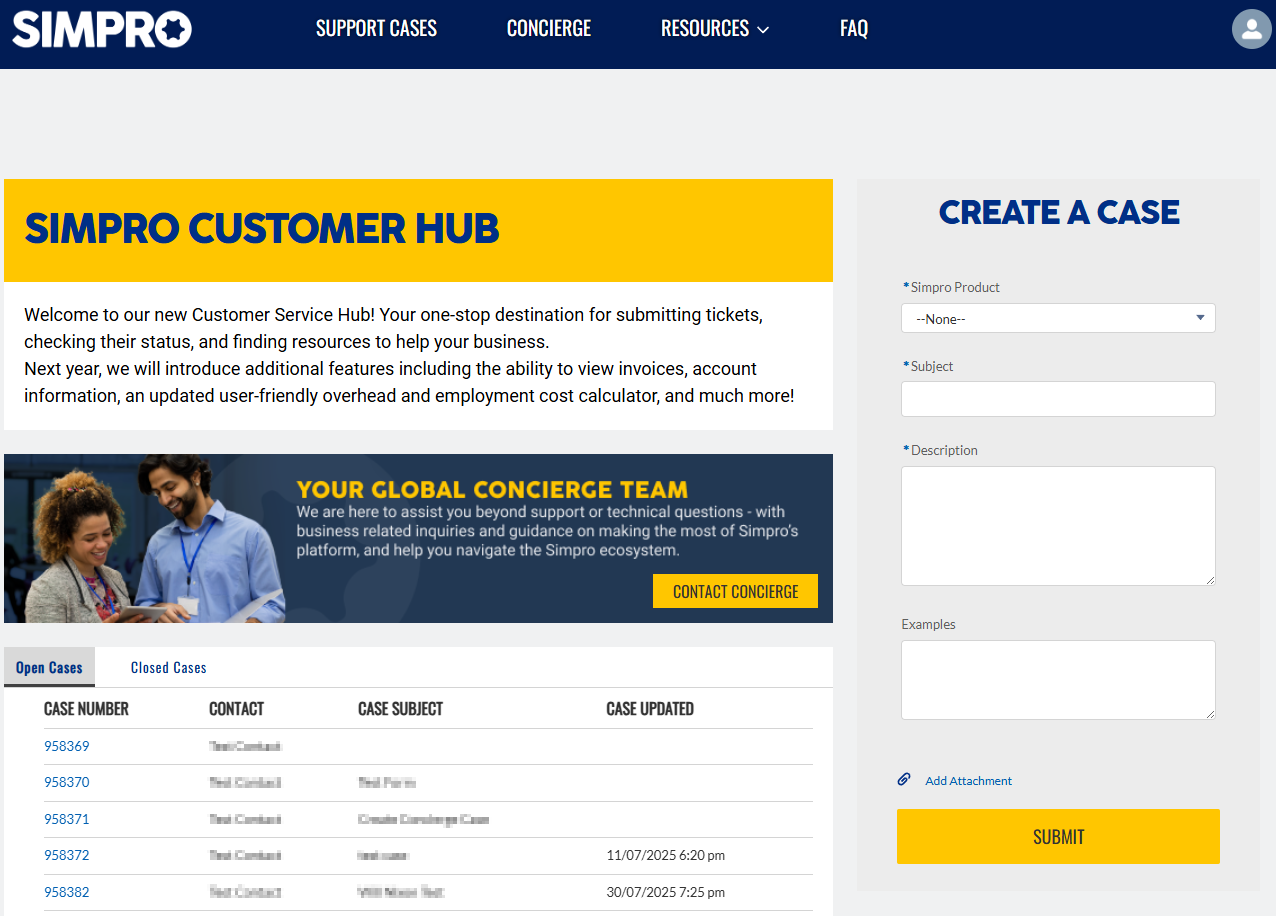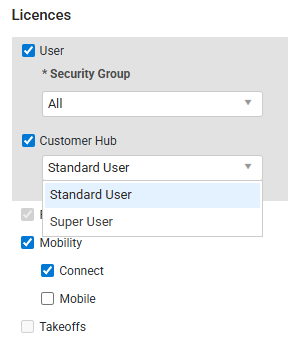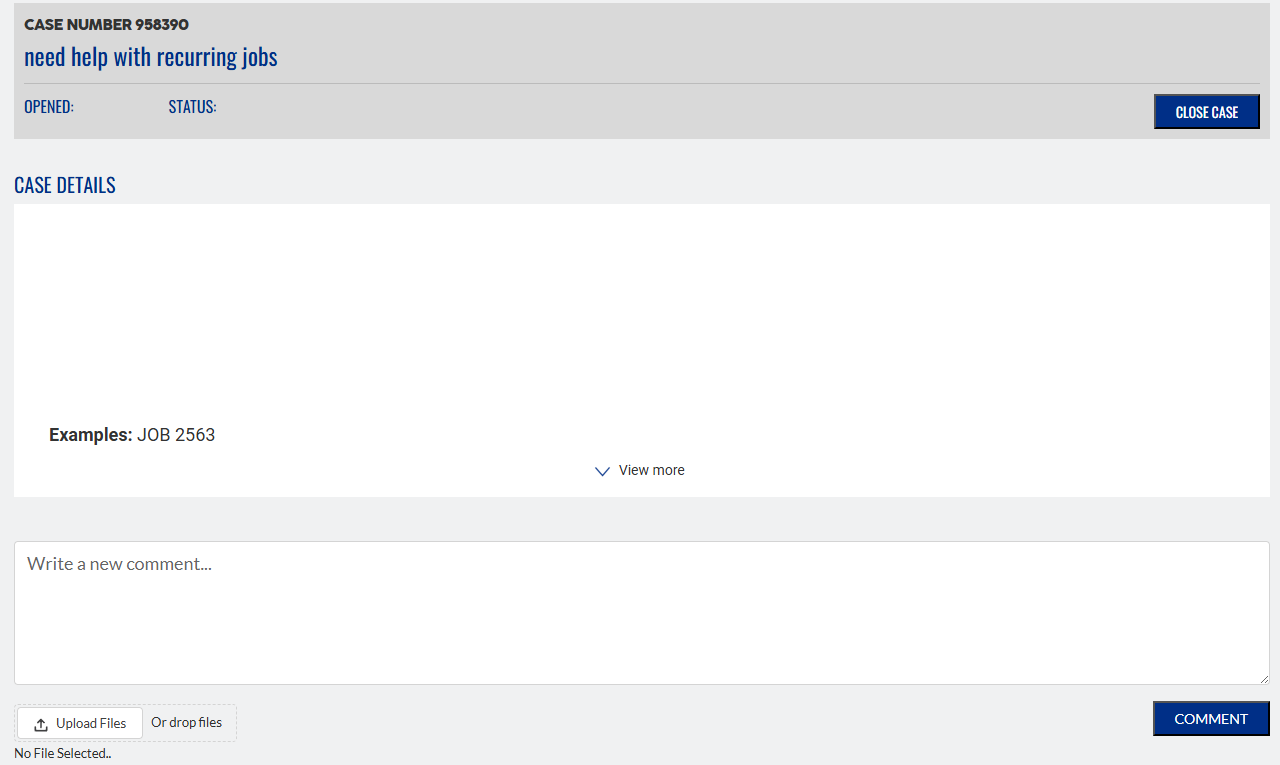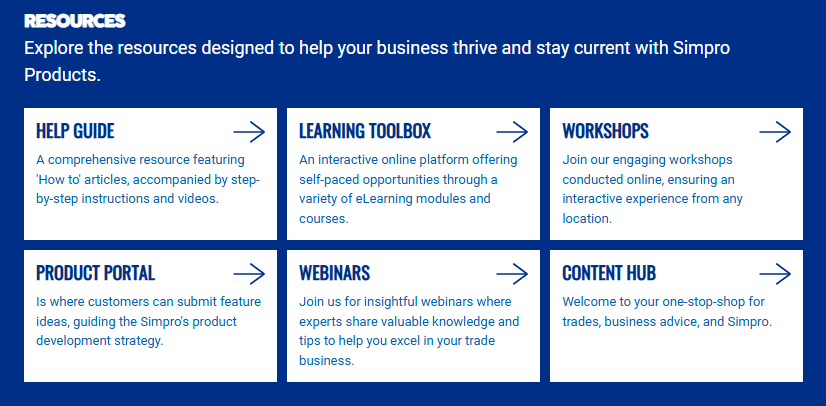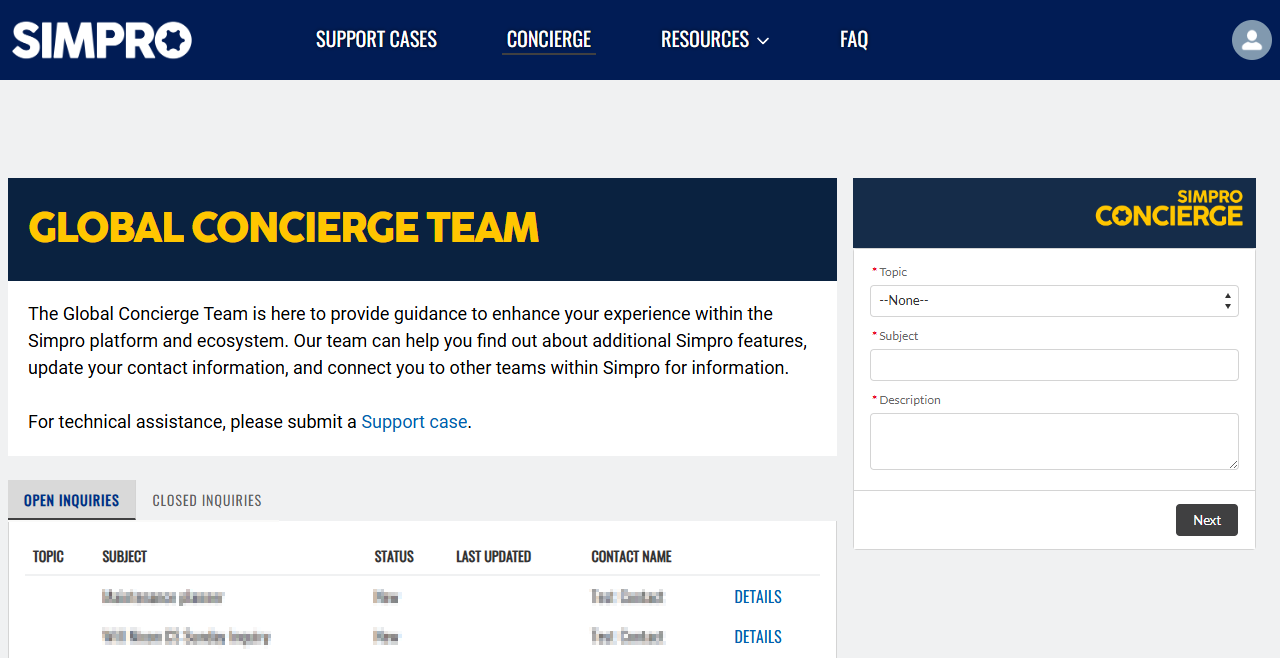Last Updated: January 08 2026
How to Use the Customer Hub
Overview
The Simpro Customer Hub is your go-to online portal that provides you immediate and effortless access to the information and solutions you need, when you need them. This platform empowers you to efficiently manage your inquiries and enhance your overall experience.
Within the Customer Hub, you can view and manage your support cases, from submitting new requests and tracking their progress to updating existing ones and reviewing your complete support history. For customers supported by our Global Concierge Team, the Customer Hub also offers the convenience of submitting and managing your customer success inquiries with the same ease, streamlining your experience and ensuring you have ready access to the information you need.
To access the Customer Hub, go to Help![]() > Customer Hub within Simpro Premium.
> Customer Hub within Simpro Premium.
 Required setup
Required setup
To perform actions referred to in this article you need to have the appropriate permissions enabled in your security group. Go to System![]() > Setup > Security Groups and access your security group to update your permissions. The relevant security group tab and specific permissions for this article can be found here:
> Setup > Security Groups and access your security group to update your permissions. The relevant security group tab and specific permissions for this article can be found here:
Before performing the steps detailed below, ensure that this part of your build is set up correctly. The relevant steps to set up the features and workflows detailed in this article can be found here:
You can give employees access to the Customer Hub by enabling it from their employee card in Simpro Premium.
First, ensure the employee has a unique email address and a User licence for Simpro Premium. Then, navigate to their employee card and go to Profile > Settings > Licences. Select the Customer Hub check box and choose the appropriate access level for the employee:
- Standard User: Allows the employee to view their own details and support cases.
- Super User: Gives the employee access to all of your company's support cases.
Once access is granted, the employee can log in to the Customer Hub by navigating to Help![]() > Customer Hub within Simpro Premium.
> Customer Hub within Simpro Premium.
 Navigate using menus
Navigate using menus
On the dashboard, you’ll see a preview of the open and closed cases you’ve submitted. Click View All to access the Support Cases page.
In the right panel, new cases can be created. For additional help, check out the resources at the bottom. You can access these same resources from the menu bar at the top.
Note that only cases created through email and/or the Customer Hub will be displayed in the case list. Cases originating from other sources are not displayed in the Customer Hub.
Support Cases
For a closer look at the Support Cases, navigate using the menu at the top. The Support Cases page displays a full list of open cases and closed cases and also an option to create a new case.
Click View Details next to a case to see all information about the case. A quick overview of your case, showing the Case Number, case Subject, when the case was Opened, and its current Status is displayed. You can also close the case at any time by clicking the Close Case button on the right.
Under the Case Details section, you can respond or share more information, write a Comment and upload any relevant attachments. Click Comment to send the case details to the Support team. When Support responds to the case, you will be notified by email.
When a case is closed, you'll see a Reopen Case button that remains visible for 14 days. After this two-week period, the button disappears. Also once a case is closed, you won't be able to add new comments, but you will still have full access to view the entire comment history.
Resources
For further assistance with Simpro products, you can explore the following resources listed on the Customer Hub page.
- Help Guide: Comprehensive resource containing 'How-to' articles, step-by-step instructions, and videos.
- Learning Toolbox: An interactive online platform for self-paced learning through e-learning modules and courses.
- Workshops: Engaging online workshops for an interactive experience, accessible from anywhere.
- Product Portal: Submit your feature ideas here to influence Simpro's product development strategy.
- Webinars: Join our insightful webinars for valuable knowledge and tips from experts.
- Content Hub: Central hub for trades, business advice, and Simpro information.
FAQ
Go to FAQ for answers to common questions. You can have information about how to update customer hub profile details, changing Simpro company details, and more.
Also, you can use the chatbot to answer more questions in the bottom right-hand corner.
My Profile
Your profile details are displayed in the top right. This is where you can update your personal information.
Under the same menu, access My Settings to change password, email address, and location information.
 Create a case
Create a case
If you encounter an issue in one of Simpro's products, create a case and describe the issue in detail.
- Click Create a case.
- Enter a relevant Subject and Description.
- Add Examples for reference.
- Add attachments for more details, if any.
- Click Submit.
You will receive updates as the issue is investigated and our support team will notify you when a solution is found.
If you have an idea for a new feature that does not yet exist in the product, go to the Product Portal. Learn more in Simpro Product Portal.
 Concierge
Concierge
Navigate to the Global Concierge Team page using the menu at the top or click Contact Concierge above the cases' table.
Note: If you are a customer supported by our Global Concierge Team, you will find an option to contact them directly within the Customer Hub. For all other customers, please continue to reach out to your dedicated Customer Success Manager or representative for assistance.
The Global Concierge Team supports our customers to unlock the full potential of the Simpro platform. While not responsible for billing, complaints, or advanced technical support, the team is available to ensure that customers are quickly routed to the right teams. With the Simpro Customer Hub, you have direct access to the Global Concierge Team to help you get the most out of the platform.
To raise an inquiry:
- Select the required Topic from the drop-down list.
- Enter a relevant Subject and Description.
- Click Next.
Your enquiry number will be displayed for your reference.
Click View Details next to an inquiry to view more information. A quick overview of your inquiry, showing the Topic, subject, when the inquiry was Opened, and its current Status is displayed.
Under the Inquiry Details section, you can respond or share more information, and upload any relevant attachments, and then click Comment. When Support responds to the inquiry, you will be notified by email.
You can close an inquiry at any time by clicking Close Inquiry.