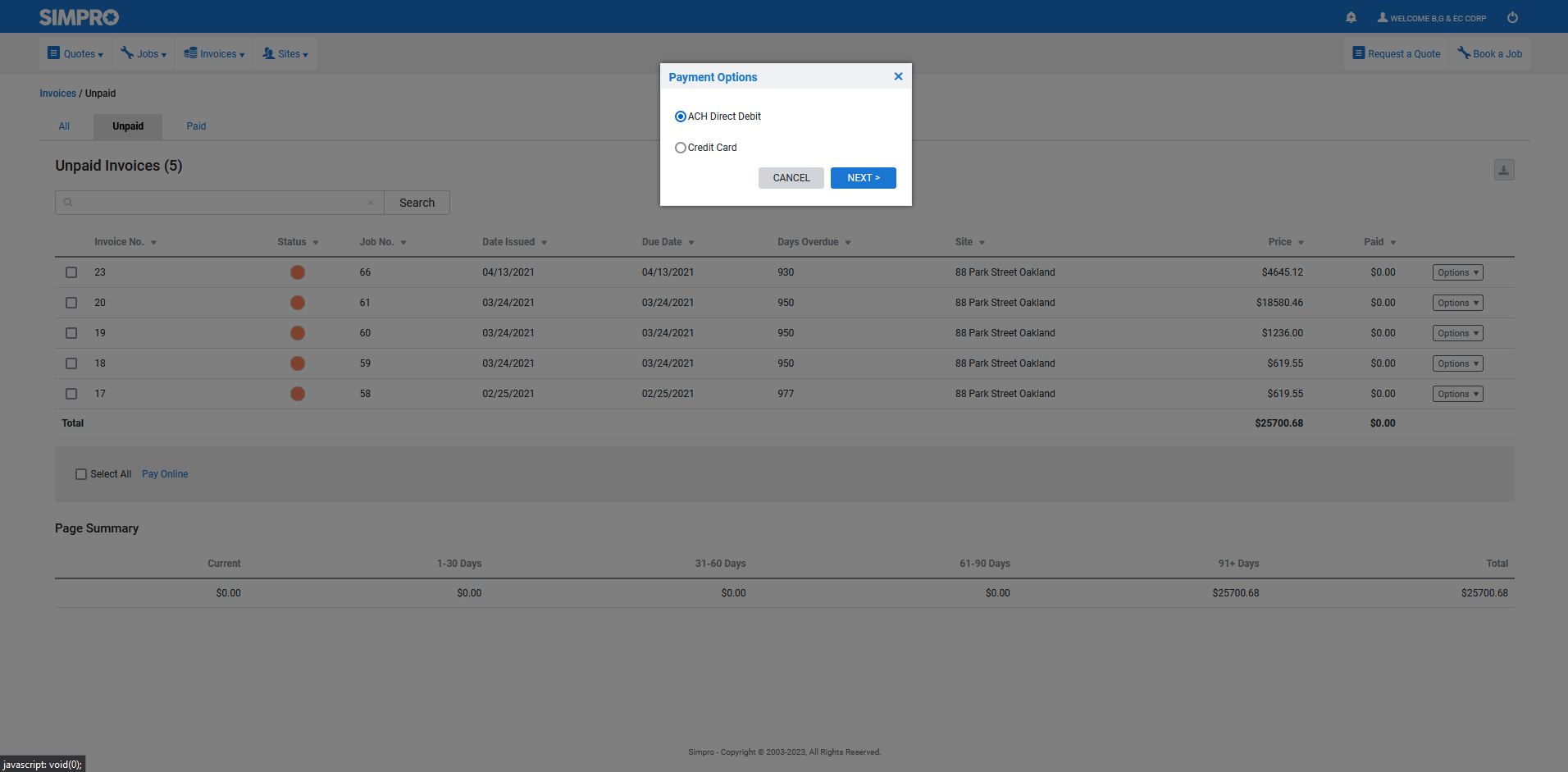Last Updated: December 08 2025
How to Use ACH Payments - US Only
Overview
If you use the Square Integration or Stripe Integration, and your customers use an automated clearing house to make payments, you can use the customer and payment portal to make ACH payments. ACH payments are unique in that they take up to 4 days to process. In Simpro Premium, the payments will be marked as either Pending or Failed so you can keep track of your ACH payments that are being processed.
You can separate ACH payments in Square to set up independent finance charges and offer lower the rates for ACH transactions. If your Simpro Premium build is connected to Square, a Square ACH Payment Method is created and added your build.
Go to System Setup > Integrations > Square and select from the new field in the Payment Method for ACH Payments from Customers drop-down.
 Required setup
Required setup
In order to view content or perform actions referred to in this article you need to have the appropriate permissions enabled in your security group. Go to System![]() > Setup > Security Groups and access your security group to update your permissions. The relevant security group tab and specific permissions for this article can be found here:
> Setup > Security Groups and access your security group to update your permissions. The relevant security group tab and specific permissions for this article can be found here:
 Make an ACH payment
Make an ACH payment
Customers can make payments by following a payment link that directly takes them to the payment portal, or by accessing the customer portal. Learn more in Set up payment options for invoice forms and Customer Portal: Guide for Customers.
To make a payment in the customer portal:
- Go to Invoices
 > Unpaid.
> Unpaid. - Locate the invoice in the list.
- Click Options > Pay Online, or select multiple invoices and click Pay Online at the bottom of the screen.
- Select ACH Direct Debit.
- Enter your First Name and Last Name and click Pay.
- Square uses Plaid to manage ACH payment. Click Continue.
- Select your banking institution.
- Sign in to your bank using your online banking credentials.
- Click Continue to confirm that Square will access information from your account.
- When you receive a confirmation message, click Continue.
- A message appears to confirm that the payment is now Pending while ACH clears it. Click Close.
If an ACH payment is pending when the invoice due date elapses, late payment fees are applied.
 View pending payments
View pending payments
In Simpro Premium the ACH payment is recorded as pending in the Payment Method field until it has been successful.
Note that the Payment status for ACH Payments does not update automatically in Simpro Premium.
To view ACH payments as pending, failed or successful, you must go to Invoices > Payments. This refreshes the payment status.
This field can be accessed in the following areas of Simpro Premium:
- Go to Invoices
 > Payments.
> Payments. - Go to Invoices
 > Unpaid / Paid Invoices. Open an invoice and click the Payments tab.
> Unpaid / Paid Invoices. Open an invoice and click the Payments tab. - Go to Invoices
 > Payments and open a payment.
> Payments and open a payment. - Go to Reports
 > View Reports > Sales > Payments. Select the Payment Date and click Search.
> View Reports > Sales > Payments. Select the Payment Date and click Search.
Additionally whenever the value and currency of a pending invoice is displayed the amount is marked with an asterisk. This includes:
- The Payment Receipt form
- Statement PDF
- All invoice PDFs
- If a customer uses ACH to pay the entire value of an invoice the PDF Invoice forms do not display the “PAID” watermark if the payment is pending.
When an ACH payment is pending, overdue letters show a balance of 0.00. If the ACH payment fails, the overdue amount returns to its original balance.
Once the payment is successful the Payment Method no longer displays as Pending and the asterisk is removed. If the ACH Payment fails, the Payment Method is marked as Failed.
Invoices that have an ACH payment applied to them remain in the unpaid stage until the payment has been successful.
Pending payments cannot be transferred to accounting packages. Once a payment is successful it can be transferred to an accounting package.
 Access failed payments
Access failed payments
If an ACH payment fails, the payment is not listed on the Invoices![]() > Payments page.
> Payments page.
Failed payments do not appear on reports or lists.
Note that the Payment status for ACH Payments does not update automatically in Simpro Premium.
To view ACH payments as pending, failed or successful, you must go to Invoices![]() > Payments. This refreshes the payment status.
> Payments. This refreshes the payment status.
To access failed payments go to:
- Go to Invoices
 > Unpaid / Paid Invoices.
> Unpaid / Paid Invoices. - Open an Invoice and click the Payments tab.
- View details in the Failed Payments section.
An entry is created in the Logs tab of invoices noting that they have transitioned from Pending to Failed.
When an ACH payment fails, an alert appears in your Simpro Premium build.
To view the alerts:
- Click the Alerts icon.
- Under Payments, the alert appears for anyone who has the security group permission to create payments.
- Click Dismiss if the alert is no longer required.
Only ACH Payments that were pending that have failed are recorded as Failed Payments. Other types of payments, such as credit card payments, that do not immediately go through are not recorded as failed payments.