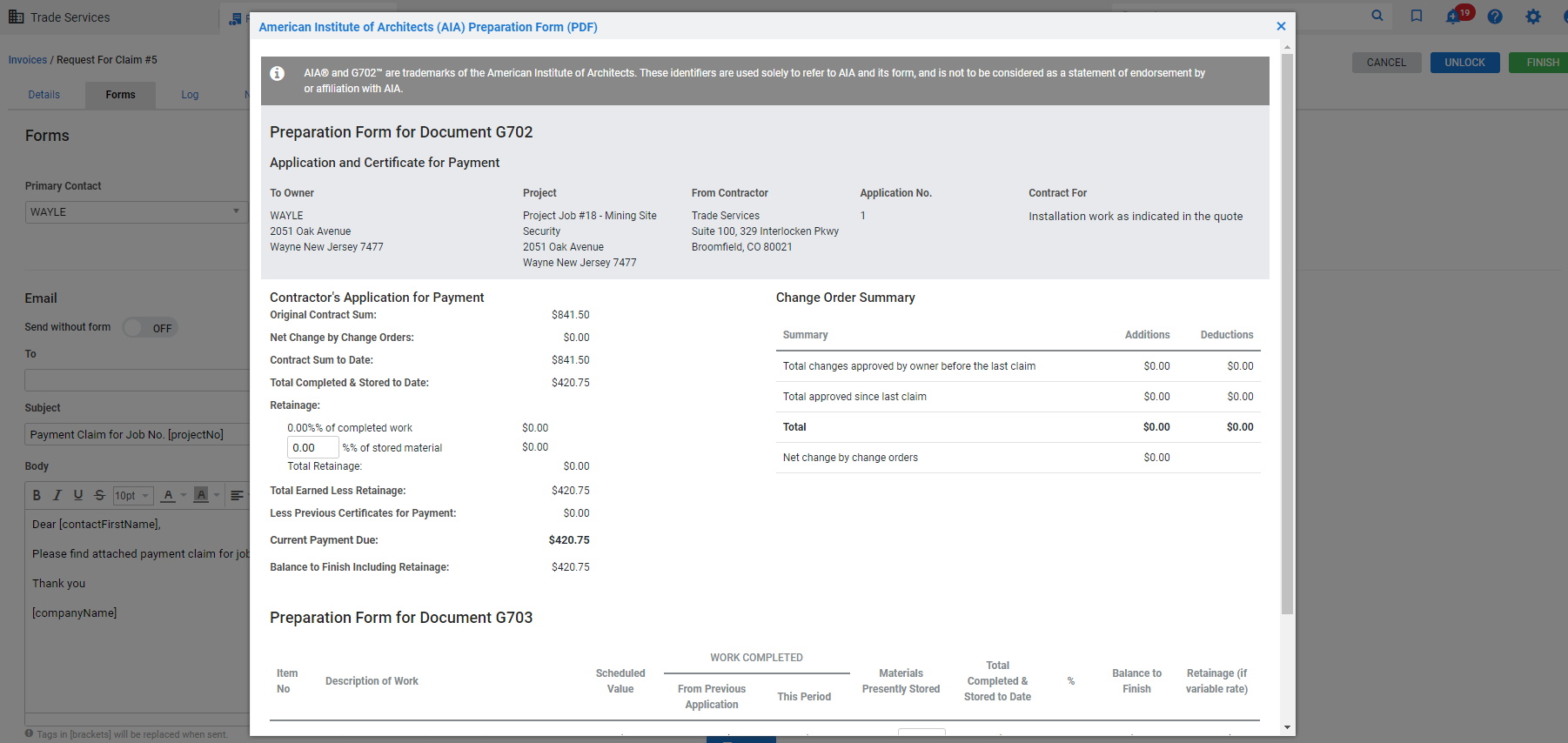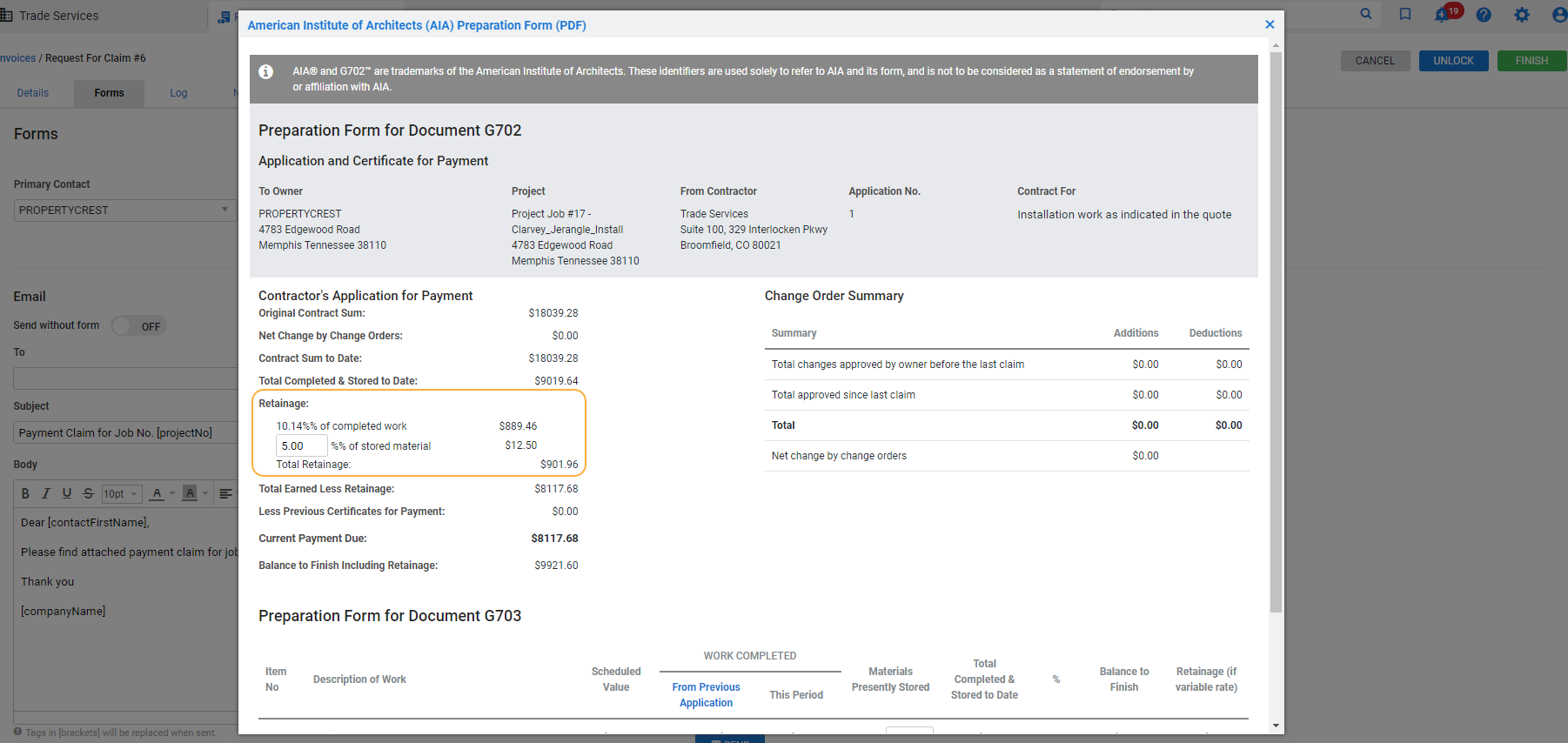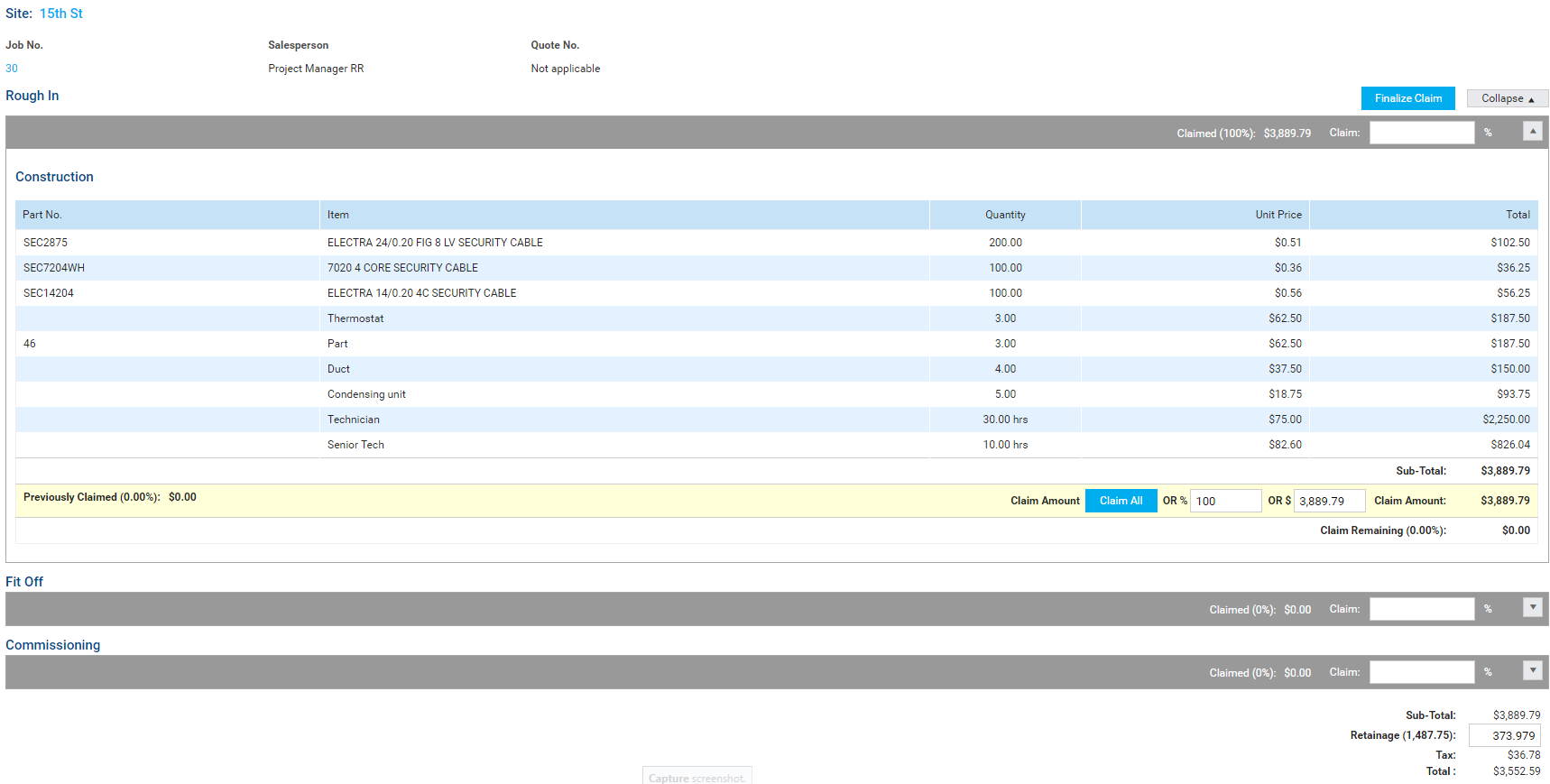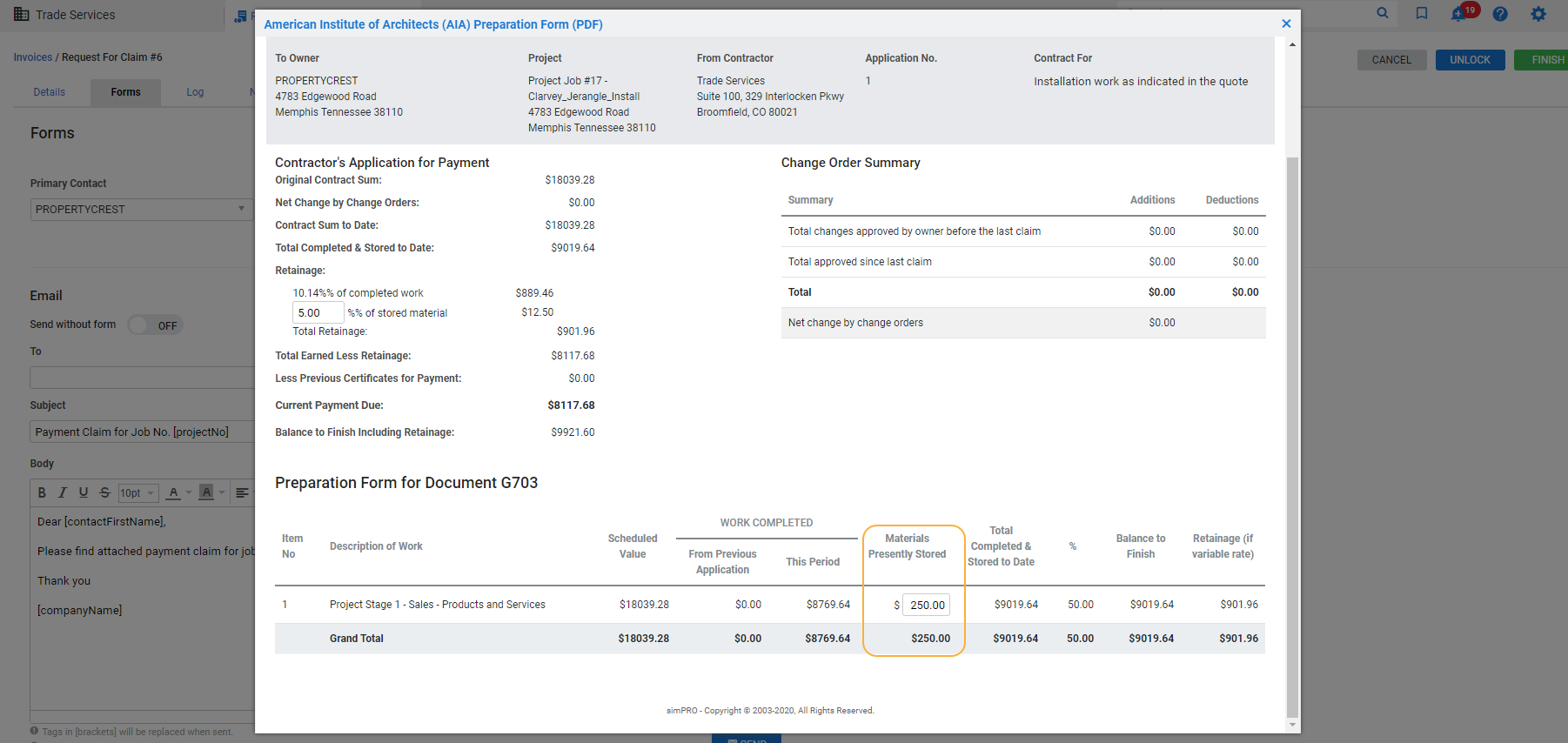Last Updated: December 08 2025
Overview
The AIA (American Institute of Architects) billing system is a standardised method for contractors to submit requests for payment for certification by the architect and / or other involved parties.
In Simpro Premium, view and complete the American Institute of Architects (AIA) Preparation Form to prepare the values necessary for calculating this progress invoice using Simpro Premium job data.
This is useful for ensuring your values are accurate and streamlining the paperwork process.
The AIA forms that you can complete using data from the AIA preparation form are:
- G702: Application and Certificate for Payment
- G703: Continuation Sheet
The American Institute of Architects (AIA) Preparation Form is not a replacement for the standard AIA forms, and does not save in Simpro Premium, nor can it be attached to invoices.
Disclaimer: AIA® and G702™ are the trademarks of the American Institute of Architects. These identifiers are used solely to refer to AIA and its form, and is not to be considered as a statement of endorsement by or affiliation with AIA.
 Required setup
Required setup
In order to view content or perform actions referred to in this article you need to have the appropriate permissions enabled in your security group. Go to System![]() > Setup > Security Groups and access your security group to update your permissions. The relevant security group tab and specific permissions for this article can be found here:
> Setup > Security Groups and access your security group to update your permissions. The relevant security group tab and specific permissions for this article can be found here:
Complete an AIA preparation form
Before you begin completing an AIA preparation form, it is important to be aware of the following details:
- Data entered in the AIA preparation form does not save in Simpro Premium and does not attach to invoices, as it is not an official document, but an extra tool to calculate the values you wish to enter in the standard AIA form.
- If you have enabled retainage for a project, you need to know the following retainage rates for the project before creating the request for claim and completing the AIA preparation form:
- Retainage for completed work
- Retainage for stored materials, that is, materials you have purchased and stored for use on the project.
Learn more in Calculate stored materials and complete work retainage.
To complete an AIA preparation form:
- Create a request for claim as normal for the project. Learn more in How to Create a Request for Claim.
- If you have enabled retainage for the project and you wish to claim retainage for stored materials, use the established stored materials and completed work retainage rates to re-calculate the retainage for each cost center you have claimed.
- Learn more in Calculate stored materials and complete work retainage.
- Enter the sum of this Retainage below the Total.
- If you have selected Hold retainage inclusive of Tax in System
 > Setup > Defaults > Financial > Invoicing > Retainage, you need to add tax to the Retainage sum.
> Setup > Defaults > Financial > Invoicing > Retainage, you need to add tax to the Retainage sum.
- If you have selected Hold retainage inclusive of Tax in System
- Click Finish to create the request for claim.
- In Forms > Form, select the American Institute of Architects (AIA) Preparation Form.
- The form appears in a pop-up.
- In Preparation Form for Document G703 > Materials Presently Stored, enter the value of stored materials you wish to claim for each cost center if applicable.
- In Contractor's Application for Payment > Retainage, enter the retainage % of stored material, if applicable.
- This is the same retainage rate you used to calculate the retainage when creating the request for claim.
- Refer to the Application and Certificate for Payment, Contractor's Application for Payment, Change Order Summary, and Preparation Form for Document G703 table to continue completing your AIA G702 and G703 forms.
- You need to keep the form pop-up open while completing the official forms, as any data entered does not save in Simpro Premium, nor can it be attached to invoices.
- See AIA preparation form fields for more information on where this data is extracted from in Simpro Premium.
- When you have finished completing the official AIA forms, click the black X in the top right to close the preparation form.
If you close the American Institute of Architects (AIA) Preparation Form pop-up, any stored materials retainage rates or values entered does not save. Select the form again from the drop-down list to re-enter the values and view the information.
 AIA preparation form fields
AIA preparation form fields
 Application and Certificate for Payment
Application and Certificate for Payment
The Application and Certificate for Payment section of the AIA preparation form can be used to complete the G702 form, and is populated by the following Simpro Premium data:
| AIA preparation form field | Matching Simpro Premium field |
|---|---|
| To Owner | The name and Street Address entered in the customer card file. |
| Project | The Job No., Site Name, and Site Address. |
| From Contractor | Your Company Name and address entered in System |
| Application No. | The number of the claim, or the Progress Invoice No. For example, the first request for claim raised against a job would have an Application No. of 1. |
| Contract For | The Description entered in Details > Info in the job. |
 Contractor's Application for Payment
Contractor's Application for Payment
The Contractor's Application for Payment section of the AIA preparation form can be used to complete the G702 form, and is populated by the following Simpro Premium data:
| AIA preparation form field | Matching Simpro Premium field |
|---|---|
| Original Contract Sum | The Sub Total of the job, or the Total excluding tax. |
| Net Change by Change Orders |
The Total value calculated in the Change Order Summary table. This value is calculated for formally approved change orders only, and excludes linked change orders. |
| Contract Sum to Date | The sum of the Original Contract Sum and Net Change by Change Orders, that is, the job total including change orders. |
| Total Completed & Stored to Date | The Grand Total value for the Total Completed & Stored to Date column in the Preparation Form for Document G703 table. |
| Retainage |
The retainage rate % of completed work and the corresponding retainage amount is calculated by dividing the Retainage entered when creating the request for claim by the total amount claimed for completed work, that is, the total sum of WORK COMPLETED both From Previous Application and This Period in the Preparation Form for Document G703 table. You can enter the retainage rate % of stored material in the field as applicable. The corresponding retainage amount is then calculated by applying the retainage rate to the Grand Total of the Materials Presently Stored column in the Preparation Form for Document G703 table. The Total Retainage is then the sum of the above retainage amounts for completed work and stored materials, and is the same value as the Grand Total of the Retainage (if variable rate) column in the Preparation Form for Document G703 table. |
| Total Earned Less Retainage | The Total Completed & Stored to Date minus the Total Retainage. |
| Less Previous Certificates |
The Total Earned Less Retainage from the previous G702: Application and Certificate for Payment completed for the project. If this is the first Application and Certificate for Payment completed for the project, the field is zero. |
| Current Payment Due | The Total Earned Less Retainage minus the Less Previous Certificates value. |
| Balance to Finish | The Contract Sum to Date minus the Total Earned Less Retainage. |
 Change Order Summary
Change Order Summary
The Change Order Summary table in the AIA preparation form can be used to complete the G702 form. These values are calculated for Approved standard change orders only, and excludes linked change orders.
The table is populated by the following Simpro Premium data:
| AIA preparation form field | Matching Simpro Premium field |
|---|---|
| Total changes approved by owner before the last claim |
If this is the first G702 form to be completed for the project, the values is zero. If this is not the first G702 form to be completed for the project, both the Additions and Deductions fields display all change order values approved prior to the previous request for claim / AIA form. |
| Total approved since last claim |
If this is the first G702 form to be completed for the project, the Additions and Deductions fields display the totals of all approved change orders (Pending, In Progress, Complete, and Invoiced) added to the job. If this is not the first G702 form to be completed for the project, the Additions and Deductions fields only display the values of all change orders approved after the previous request for claim / AIA form. |
| Total | The sum of the Total changes approved by owner before the last claim and Total approved since last claim values. |
| Net change by change orders | The Additions Total minus the Deductions Total. |
 Preparation Form for Document G703
Preparation Form for Document G703
The Preparation Form for Document G703 table can be used to complete the G703: Continuation Sheet, and is populated with the following Simpro Premium data, with a Grand Total at the bottom of each column:
| AIA preparation form field | Matching Simpro Premium field |
|---|---|
| Item No | This is simply line numbering, and is not Simpro Premium job data. |
| Description of Work |
The cost center name. Cost centers added to approved change orders also appear as an individual line item in this table. |
| Scheduled Value | The cost center Sub Total, or sell price Total excluding tax. |
| WORK COMPLETED From Previous Application | The sum of the WORK COMPLETED from the previous request for claim / AIA form, both From Previous Application and This Period. |
| WORK COMPLETED This Period | The work completed claim amount for the cost center, as entered when creating the request for claim. |
| Materials Presently Stored | Enter the same stored materials claim amount for the cost center as that entered in the request for claim. This value is then subtracted from the WORK COMPLETED This Period column. |
| Total Completed & Stored to Date | The sum of WORK COMPLETED From Previous Application, WORK COMPLETED This Period, and Materials Presently Stored. |
| % | The percentage of the Scheduled Value completed and stored to date, that is, the Total Completed & Stored to Date value divided by the Scheduled Value, multiplied by 100. |
| Balance to Finish | The Scheduled Value minus the Total Completed & Stored to Date value. |
| Retainage (if variable rate) |
If you have set up retainage for the project and Calculate stored materials and complete work retainage values, this column is the retainage amount for the cost center. This is calculated by applying the applicable retainage rate to the Total Completed & Stored to Date value. |
 Calculate stored materials and complete work retainage
Calculate stored materials and complete work retainage
If you Set up retention for a project that may require retainage for stored materials, you need to know the following retainage rates before creating the request for claim and completing your official AIA forms:
- Retainage for completed work
- Retainage for stored materials, that is, materials you have purchased and received for the project, have stored on site, but have not yet used.
You can then use these rates to manually recalculate the retainage for the project so that it accurately reflects retainage for what has and has not been used on the job. This overrides the existing retainage calculated using the values entered in Details > Settings in the overall project.
Refer to the example below for more information on calculating the correct retainage for a project that requires retainage for stored materials:
| Cost center claim amount | For this example, 100 percent of the cost center is claimed, giving a claim amount of $3889.79. |
| Stored materials claim amount | For this example, the amount claimed for stored materials in the cost center is $300. |
| Stored materials retainage rate | For this example, the stored material retainage rate is five percent. This is the same retainage rate you enter in the AIA preparation form. |
| Completed work claim amount | For this example, the amount claimed for completed work in the cost center is $3589.79. |
| Completed work retainage rate |
For this example, the completed work retainage rate is ten percent. This is the same retainage rate you enter in the AIA preparation form. |
To calculate the accurate stored material and complete work retainage for a project:
- Create a request for claim for the job as normal.
- Enter the claim amount / percentage for each cost center.
- For this example, one cost center has 100 percent claimed, giving it a claim amount of $3889.79.
- The Retainage amount is then calculated using the values entered in Details > Settings.
- To recalculate this amount, apply the stored materials retainage rate (five percent) to the stored materials claim amount ($300).
- The stored materials retainage amount is $15.
- Apply the completed work retainage rate (10 percent) to the completed work claim amount ($3589.79).
- The completed work retainage amount is $358.979.
- Add the stored materials retainage amount and completed work retainage amount together.
- The sum of stored materials and completed work retainage is $373.979.
- Enter this sum in the Retainage field below the request for claim Total.
- If you have selected Hold retainage inclusive of Tax in System
 > Setup > Defaults > Financial > Invoicing > Retainage, you need to add tax to the Retainage sum. Tax has not been added to this example, as the settings to not hold retainage exclusive of tax.
> Setup > Defaults > Financial > Invoicing > Retainage, you need to add tax to the Retainage sum. Tax has not been added to this example, as the settings to not hold retainage exclusive of tax.
- If you have selected Hold retainage inclusive of Tax in System
- Click Finish to create the request for claim and complete the AIA preparation form as normal.
Then when you enter the retainage rate % of stored material and the claim amounts for Materials Presently Stored per cost center when you Complete an AIA preparation form, the Total Retainage in the Contractor's Application for Payment equal that of the Retainage calculated when creating the request for claim.