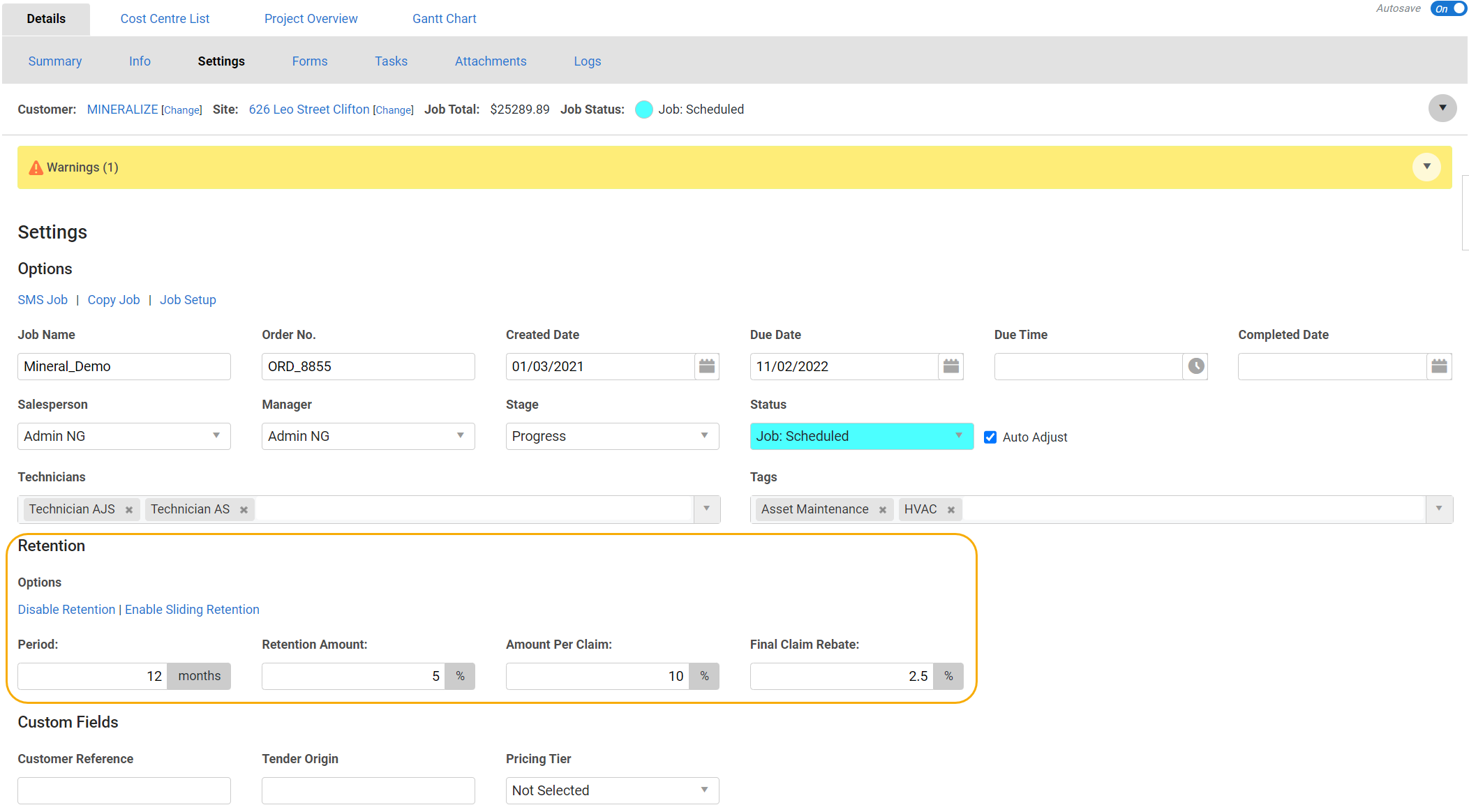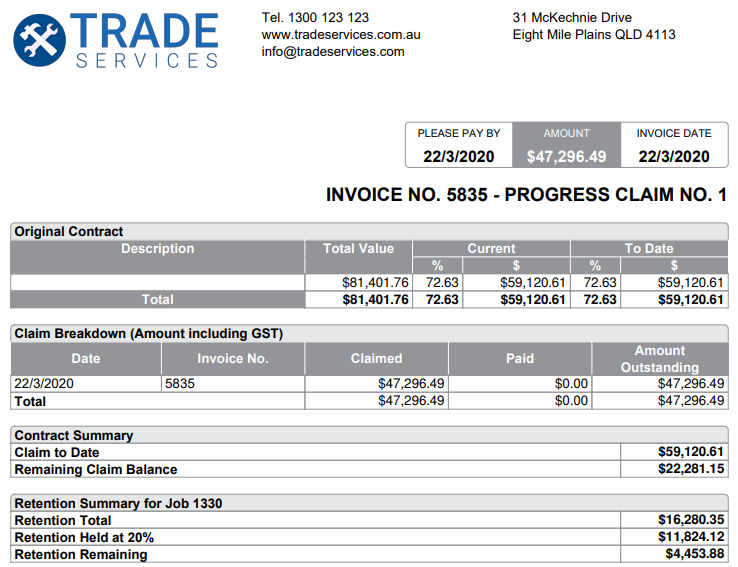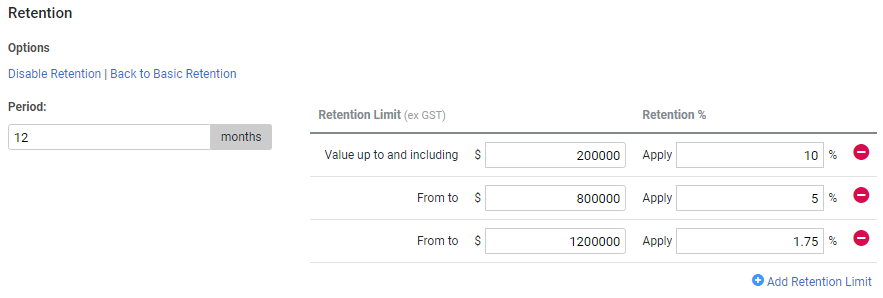Last Updated: December 08 2025
Overview
Retention is the percentage of payment held by the customer to ensure the job is completed to specific standards and to safeguard against defects in workmanship.
Retention settings are usually defined at the beginning of a project to ensure amounts are calculated correctly for each invoice. Before setting up retention, you need to enter the correct account names or numbers in your Financial Defaults to ensure the amounts export correctly to your accounting package.
When the project has been completed, all cost centres have been claimed, and the defined retention period has passed, you can create a retention claim to receive the final claim rebate. Learn more in How to Create a Retention Claim.
You can also apply retention to How to Manage Contractor Work Orders.
You cannot Invoice per item to keep cost centre open for jobs with retention enabled.
 Required setup
Required setup
In order to view content or perform actions referred to in this article you need to have the appropriate permissions enabled in your security group. Go to System![]() > Setup > Security Groups and access your security group to update your permissions. The relevant security group tab and specific permissions for this article can be found here:
> Setup > Security Groups and access your security group to update your permissions. The relevant security group tab and specific permissions for this article can be found here:
 Export retention amounts to your accounting package
Export retention amounts to your accounting package
To export retention amounts to your accounting package, go to System ![]() > Setup > Defaults > Financial > Accounts and enter the following account names or numbers as defined in your accounting package:
> Setup > Defaults > Financial > Accounts and enter the following account names or numbers as defined in your accounting package:
| Retention Asset Account | An asset account for retention being withheld by your customers for your completed works until claimed. |
| Retention Liability Account | A liability account for retention you are withholding from contractors invoicing you for works they have completed. |
When you have finished entering the account numbers or names, click Save.
 Set up retention for a project
Set up retention for a project
You can enter the following information to apply retention to a project:
| Period | Also known as a defects liability period, this is the number of months after practical completion of the project that you can claim your withheld retention. The standard retention period is 12 months, however this may vary depending on the terms of the customer contract. |
| Retention Amount (%) |
The maximum percentage of the contract value withheld by the customer. The standard retention amount is five percent, however this may vary depending on the terms of the customer contract. |
| Amount Per Claim (%) | The maximum percentage of retention withheld by the customer per progress claim. The standard amount per claim is 10 percent, however this may vary depending on the terms of the customer contract. |
| Final Claim Rebate (%) |
The percentage of the Retention Amount that is rebated on the final progress claim, typically the standard Final Claim Rebate is 2.5 percent, however this may vary depending on the terms of the customer contract. The remaining retention is withheld until the retention period is reached. For example, 5% of the total contract is held as retention and 2.5% is claimed as the Final Claim Rebate on the final progress claim. The remaining 2.5% retention is withheld to be claimed when the retention period (12 months) is reached. |
- Access the quote or job, then go to Details > Settings > Retention.
- Click Enable Retention.
- Enter the applicable figures.
- Click Save and Finish.
Then when you create an invoice, the retention amount automatically calculates based on the defined percentages. Learn more in Invoicing Overview.
Once the full retention amount has been withheld, invoices no longer incur retention.
US only: If you use Simpro Premium in the United States, the terms 'progress invoice', 'deposit invoice' and 'final invoice' are used instead of 'progress claim', 'deposit claim', and 'final claim'.
US only: If you use Simpro Premium in the United States, the terms 'progress invoice', 'deposit invoice' and 'final invoice' are used instead of 'progress claim', 'deposit claim', and 'final claim'.
 NZ: Set up sliding retention for a project
NZ: Set up sliding retention for a project
If you use Simpro Premium in New Zealand, enable sliding retention for quotes and jobs to allow lower retention amounts to be withheld as the value of the contract increases.
Note that you can enable sliding retention outside New Zealand, despite it not being standard practice.
To enable sliding retention:
- Access the job or quote, then go to Details > Settings > Retention.
- Click Enable Retention > Enable Sliding Retention.
- Enter the retention Period.
- Enter the Retention % and Retention Limit (ex Tax) for each level.
- The range for each retention level displays both, the lower and upper limit. The lower limit of the next range is based on the upper limit of the previous range.
- Click Add Retention Limit to include more levels for the retention limits.
- Click Back to Basic Retention to view standard retention options.
- Click Save and Finish.
Then when you create an invoice, the retention amount is automatically calculated based on the defined percentages. Learn more in Invoicing Overview.
Once the full retention amount has been withheld, invoices no longer incur retention.
 Create a retention claim
Create a retention claim
When the project has been completed, the final progress claim includes the defined Final Claim Rebate.
When the defined retention Period passes since the Job Completed date, an alert appears in the System menu in Simpro Premium and you can create a retention claim to receive the remaining retention.
Learn more in How to Create a Retention Claim.
 Walk Me Through
Walk Me Through
Need additional help?
Try Walk Me Through, our step-by-step guidance tool, to set up retention.
In Simpro Premium, go to Help ![]() > Walk Me Through and search Add Retention To a Job / Add Retainage To a Job.
> Walk Me Through and search Add Retention To a Job / Add Retainage To a Job.
Learn more in How to Use Walk Me Through in Simpro Premium.