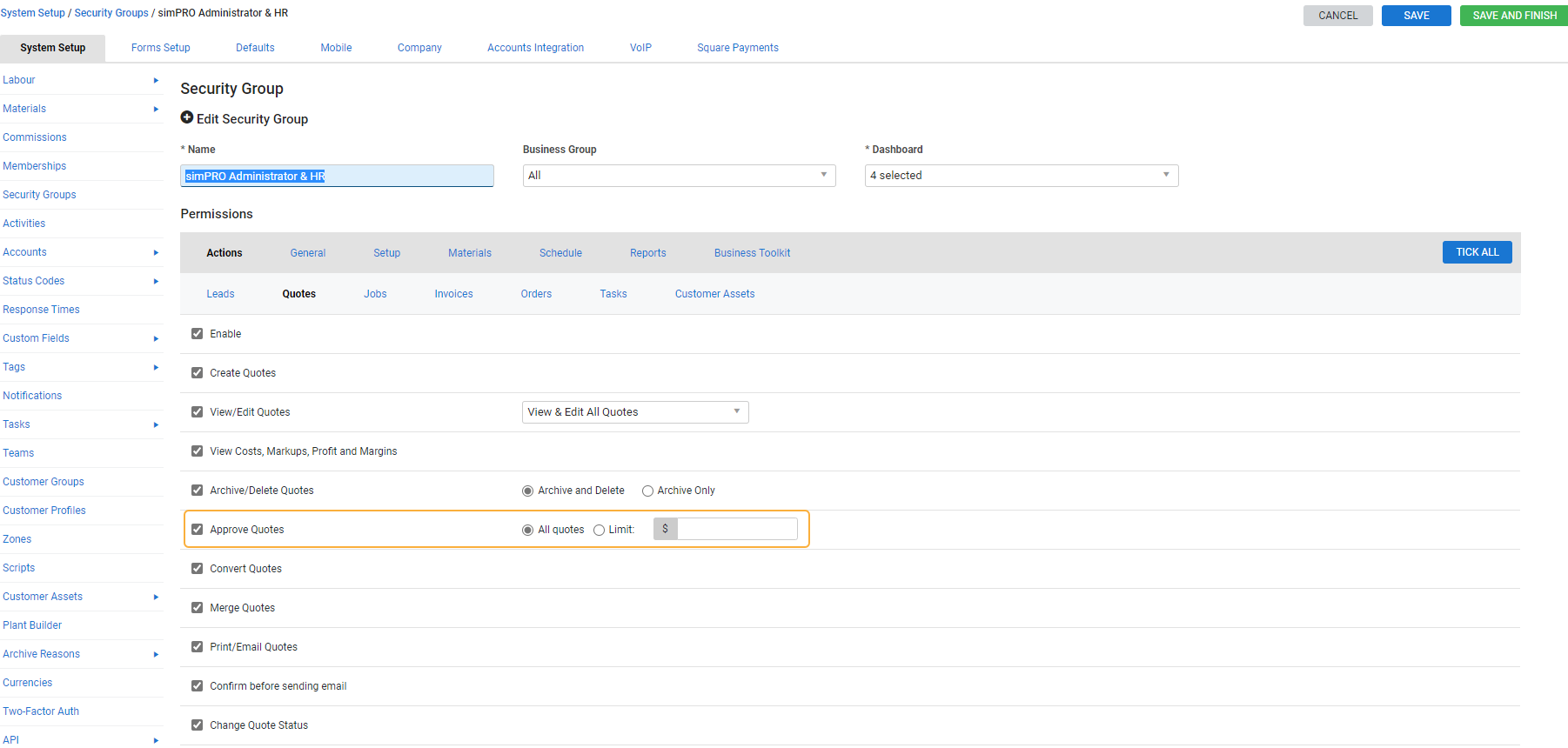Last Updated: December 08 2025
Overview
In Simpro Premium, quotes must be approved before they can be sent to the customer. You can choose to either approve all quotes automatically, or set up a quote approval workflow.
Learn more in How to Create a New Project Quote and How to Create a Service Quote.
 Required setup
Required setup
In order to view content or perform actions referred to in this article you need to have the appropriate permissions enabled in your security group. Go to System![]() > Setup > Security Groups and access your security group to update your permissions. The relevant security group tab and specific permissions for this article can be found here:
> Setup > Security Groups and access your security group to update your permissions. The relevant security group tab and specific permissions for this article can be found here:
 Approve a quote manually
Approve a quote manually
You need the correct security group settings to approve quotes.
To approve a quote, access the quote as normal, then go to Details > Settings > Stage, then select Approved. Project quotes and service quotes with multiple cost centres can only be approved at the overview level.
 Set up a quote approval workflow
Set up a quote approval workflow
Quote approval workflows vary between different businesses. If you have a specific quote approval workflow that involves different roles in your business, you can control who can approve quotes using security groups, or alternatively, allow employees to only approve quotes up to a set value.
To restrict quote approval permissions using security groups:
- Go to System
 > Setup > System Setup > Security Groups.
> Setup > System Setup > Security Groups. - Click the applicable security group.
- Go to Permissions > Actions > Quotes.
- To restrict employees assigned to the security group from approving any quotes, clear the Approve Quotes check box.
- Alternatively, to restrict the security group to only approving quotes up to a certain value, select Approve Quotes, then select Limit, and enter the value as required.
- Click Save.
To adjust your quote approval workflow at the system-wide level:
- Go to System
 > Setup > Defaults > System > Quotes.
> Setup > Defaults > System > Quotes. - Under Quote Stage, select:
- In-Progress to locate created quotes in Quotes
 > Progress Quotes. This is useful if the majority of your quotes require considerable detail and time to be compiled.
> Progress Quotes. This is useful if the majority of your quotes require considerable detail and time to be compiled. - Complete to locate created quotes in Quotes
 > Complete Quotes. This is useful for quoting workflows where one employee creates and builds the quote, and another employee, such as a sales manager, needs to review and approve it before sending it to the customer.
> Complete Quotes. This is useful for quoting workflows where one employee creates and builds the quote, and another employee, such as a sales manager, needs to review and approve it before sending it to the customer. - Approved to locate created quotes in Quotes
 > Approved Quotes. This is useful for quoting workflows where the quote is created, built, finalised and sent to the customer by the one user from start to finish.
> Approved Quotes. This is useful for quoting workflows where the quote is created, built, finalised and sent to the customer by the one user from start to finish.
- In-Progress to locate created quotes in Quotes
- If required, select Restrict Unapproved Quotes to restrict the Forms tab from appearing in Progress / Complete Quotes to prevent sending or printing unapproved quote forms.
- You can set a default Quote Validity period or select to base the validity on the quote Created Date or Approved Date.
- Adjust other quote defaults as required.
- Click Save.