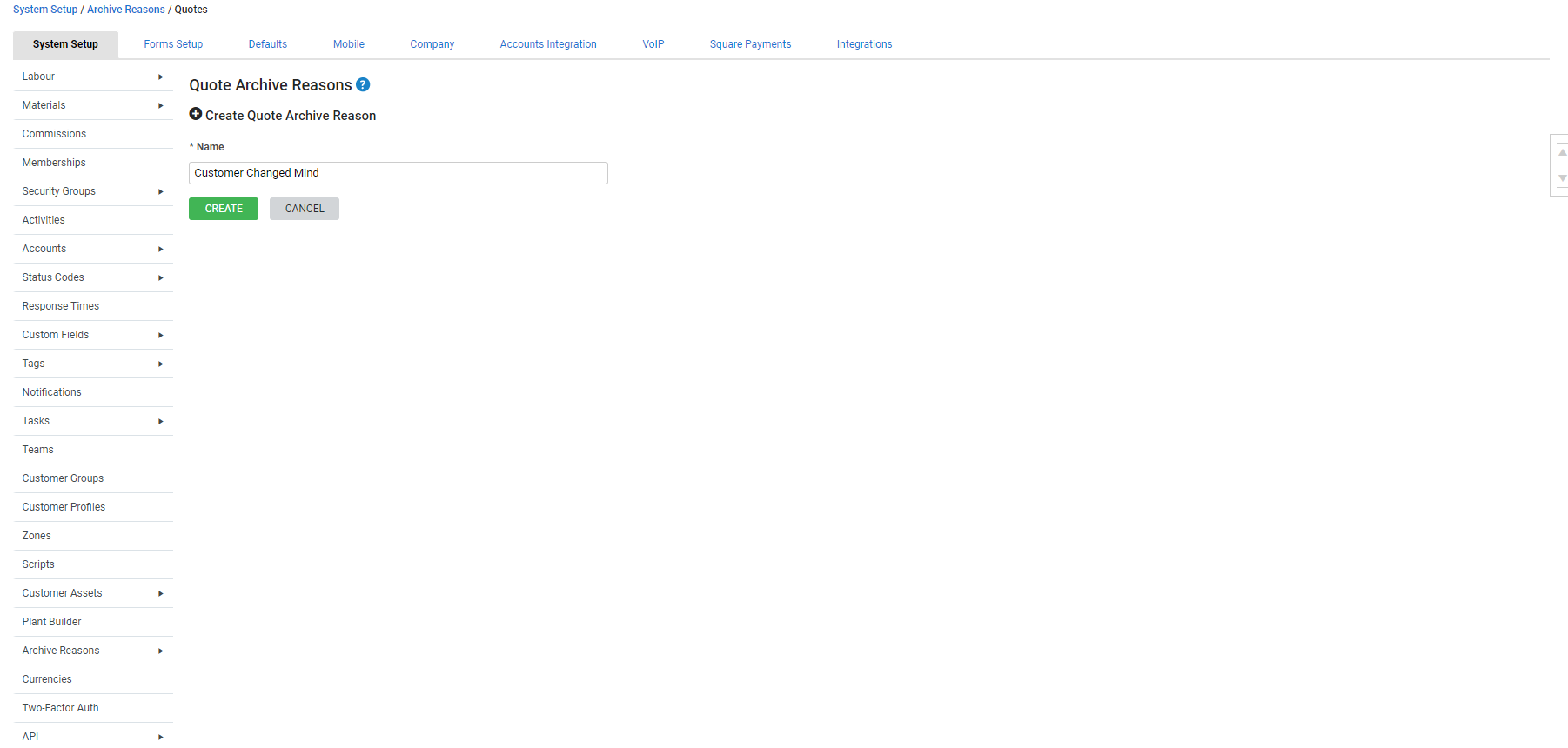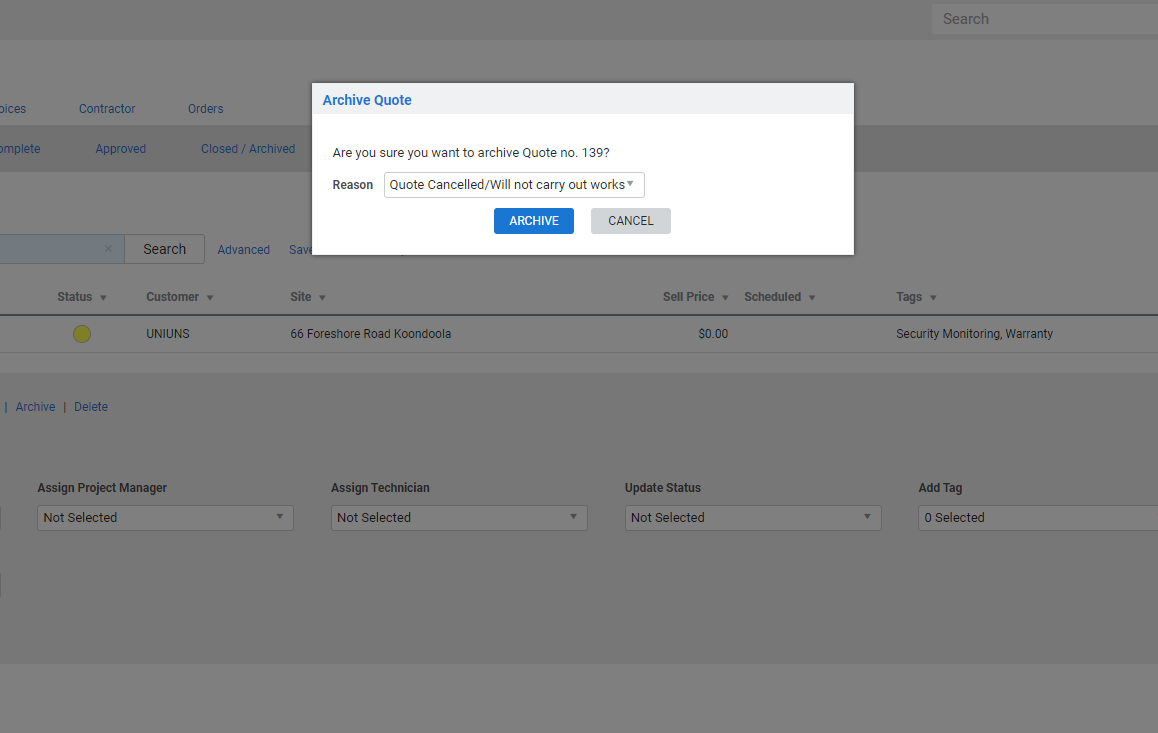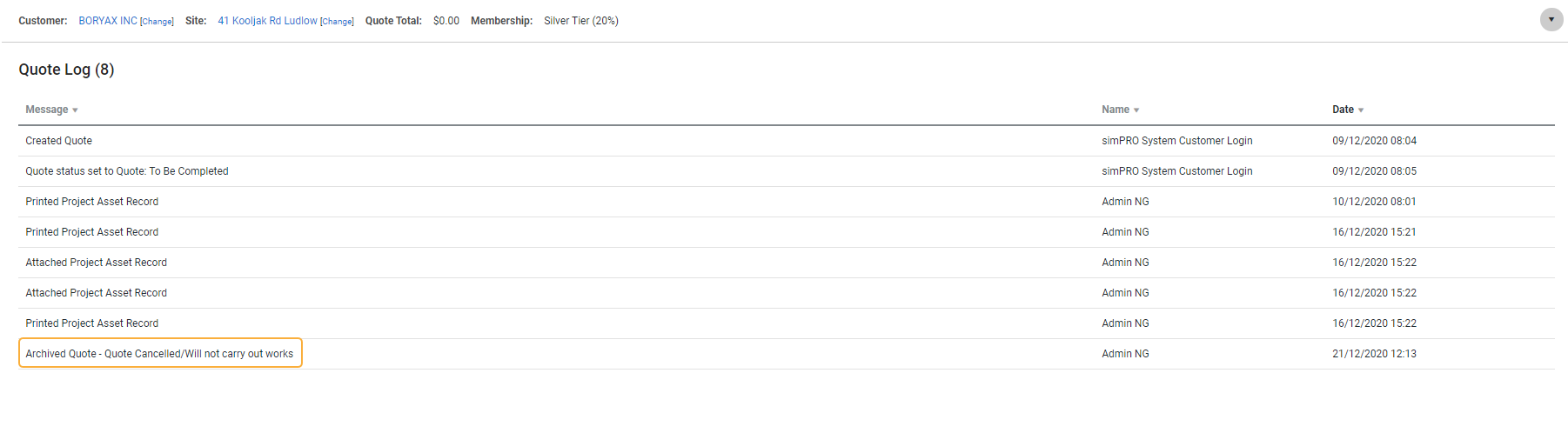Last Updated: December 12 2025
Overview
If you set up archive reasons, when you archive a lead, quote or job in Simpro Premium, you are prompted to select the reason why. By creating standard archive reasons to select from, such as 'Lost to competitor' or 'Response time too slow', you can easily create reports on archived leads, quotes or jobs to analyse why your company might not be following through with certain opportunities.
 Required setup
Required setup
In order to view content or perform actions referred to in this article you need to have the appropriate permissions enabled in your security group. Go to System![]() > Setup > Security Groups and access your security group to update your permissions. The relevant security group tab and specific permissions for this article can be found here:
> Setup > Security Groups and access your security group to update your permissions. The relevant security group tab and specific permissions for this article can be found here:
 Edit an archive reason
Edit an archive reason
To edit an archive reason:
- Go to System
 > Setup > System Setup > Archive Reasons > Leads / Quotes / Jobs.
> Setup > System Setup > Archive Reasons > Leads / Quotes / Jobs. - Click the archive reason you wish to edit.
- Change the Name as required.
- Click Save.
Use the drag handles to reposition archive reasons. You may wish to place frequently used reasons at the top of the list so they appear first when archiving.
 Delete an archive reason
Delete an archive reason
To delete an archive reason:
- Go to System
 > Setup > System Setup > Archive Reasons > Leads / Quotes / Jobs.
> Setup > System Setup > Archive Reasons > Leads / Quotes / Jobs. - Click the
 icon on the archive reason you wish to delete.
icon on the archive reason you wish to delete. - Click OK.
To delete multiple archive reasons at once:
- Go to System
 > Setup > System Setup > Archive Reasons > Leads / Quotes / Jobs.
> Setup > System Setup > Archive Reasons > Leads / Quotes / Jobs. - Select the archive reasons you want to delete, or click Select All.
- Click Delete.
- Click OK.
Deleting an archive reason does not remove it from the record of archived projects it was selected for.
 Auto archive expired quotes and invoiced jobs
Auto archive expired quotes and invoiced jobs
You can choose to automatically archive quotes and jobs after a set period of inactivity
To set up automatic archiving:
- Go to System
 > Setup > System Setup > Archive Reasons > Quotes / Jobs.
> Setup > System Setup > Archive Reasons > Quotes / Jobs. - Under Automatically Archive Expired Quotes / Invoiced Jobs: select After.
- Enter the number of days, and quotes / jobs will be archived after they have no activity for the set number of days.
- Under Set Reasons select the default archive reason to be applied.
- Click Save.
 Select an archive reason when archiving
Select an archive reason when archiving
You are prompted to select an archive reason when archiving a project.
To select an archive reason when archiving:
- Go to Leads
 , Quotes
, Quotes or Jobs
or Jobs > Open Leads / Quotes / Jobs.
> Open Leads / Quotes / Jobs. - On the lead, quote or job you wish to archive, click Options > Archive Lead / Quote / Job.
- Select a Reason from the drop-down list.
- Click Archive.
Learn more in How to Close a Lead, How to View Quotes and How to Manage Existing Jobs.
 Advanced
Advanced
View a closed project's archive reason
If you wish to know why an individual quote or job was archived, you can view its archive reason in its log.
To view a closed project's archive reason:
- Go to Quotes
 > Closed / Archived or Jobs
> Closed / Archived or Jobs > Archived.
> Archived. - Click the quote or job.
- Go to Details > Logs.
- In the Message column, look for 'Archived'. The reason is written in the same line, such as 'Archived Quote - Lost to Competitor'.
Create a report on archive reasons
Report on archived reasons for leads and quotes in Simpro Premium. Select Archived Reasons when creating a Lead / Quote Activity report for a better understanding of why opportunities were not converted to jobs. Create this report through Reports![]() > View Reports > Leads / Quotes > Activity.
> View Reports > Leads / Quotes > Activity.
To report on archived reasons for jobs, you can create a custom report in BI Reporting using the jobs table and a variety of filters and groupings for archived reasons. Learn more in How to Use BI Reporting.
 Walk Me Through
Walk Me Through
Need additional help?
Try Walk Me Through, our step-by-step guidance tool, to set up archive reasons.
In Simpro Premium, go to Help![]() > Walk Me Through and search Archive Reasons.
> Walk Me Through and search Archive Reasons.
Learn more in How to Use Walk Me Through in Simpro Premium.