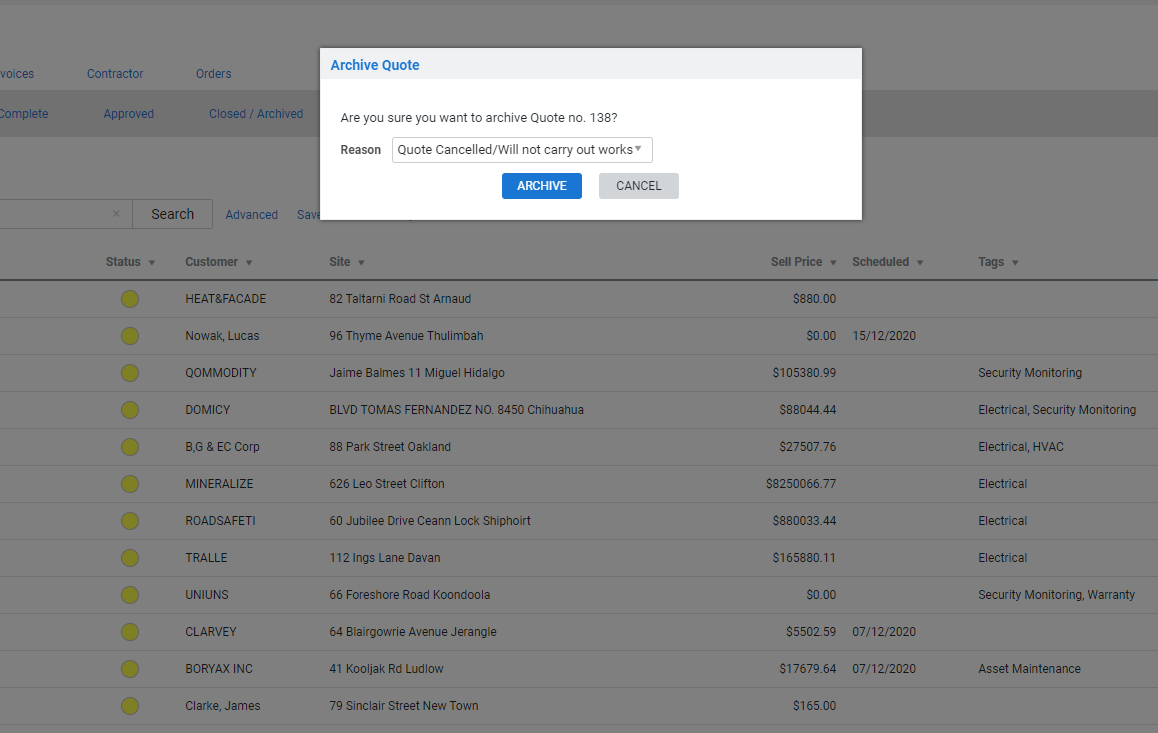Last Updated: January 05 2026
Overview
If a quote is unsuccessful, you can archive it and select an archive reason to assist in reporting. Set up archive reasons in System ![]() > Setup > System Setup > Archive Reasons > Quotes.
> Setup > System Setup > Archive Reasons > Quotes.
If you have set up automatic archiving, quotes are archived automatically when the quote is expired after a set period of inactivity, or you can archive a quote manually. Learn more in How to Use Archive Reasons.
Archiving quotes can improve the performance of your build, make it easier to locate relevant work and make system alerts easier to manage.
 Required setup
Required setup
In order to view content or perform actions referred to in this article you need to have the appropriate permissions enabled in your security group. Go to System![]() > Setup > Security Groups and access your security group to update your permissions. The relevant security group tab and specific permissions for this article can be found here:
> Setup > Security Groups and access your security group to update your permissions. The relevant security group tab and specific permissions for this article can be found here:
Before performing the steps detailed below, ensure that this part of your build is set up correctly. The relevant steps to set up the features and workflows detailed in this article can be found here:
 Archive a quote
Archive a quote
To archive a quote:
- Go to Quotes
 > Open.
> Open. - Click Options > Archive Quote on the quote.
- Select the Reason for archiving the quote.
- Click Archive.
The quote then moves to Closed / Archived. To report on unsuccessful quotes, go to Reports ![]() > View Reports > Quotes > Activity, then select Quotes Lost (Date Created) as the Quote Type as well as the Archived Reasons. Then, click Search.
> View Reports > Quotes > Activity, then select Quotes Lost (Date Created) as the Quote Type as well as the Archived Reasons. Then, click Search.
Quote status codes can be automatically updated when archived using automatic triggers. Learn more in Status Codes and Automatic Triggers.
 Learn more in the Learning Toolbox
Learn more in the Learning Toolbox
For additional training, complete an interactive material in the Simpro's Learning Toolbox. Learn more in About Simpro's Learning Toolbox.