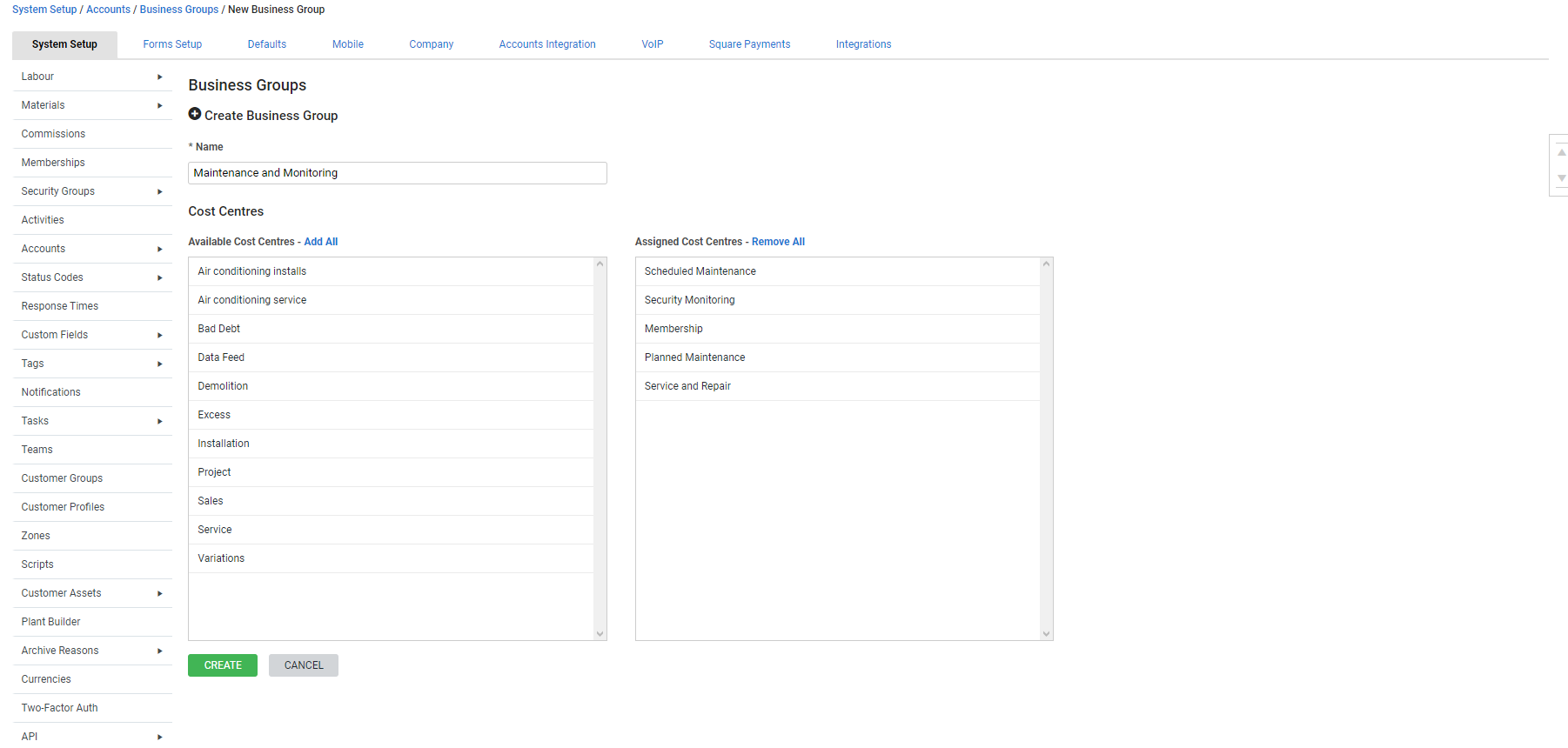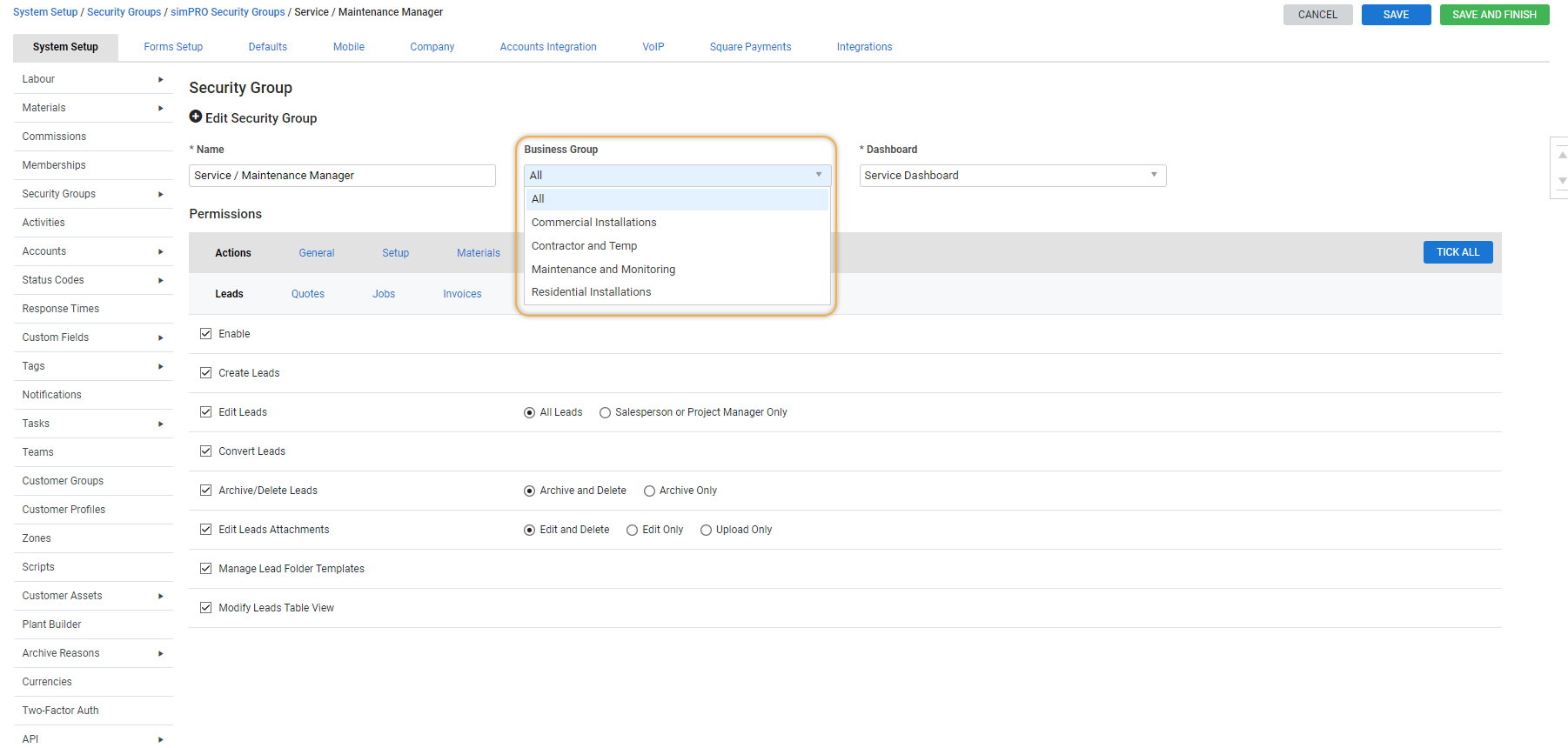Last Updated: December 12 2025
Overview
Use business groups to group cost centres![]() US: Cost Center. A method for separating operational costs of the business for reporting and financial management. together. Cost centres can be included in more than one business group. You can then use security groups to allow employees to use only the cost centres in that business group. Business groups limit employees to only view and create work, such as leads, quotes, jobs, invoices, purchase orders and schedules, within the relevant cost centres.
US: Cost Center. A method for separating operational costs of the business for reporting and financial management. together. Cost centres can be included in more than one business group. You can then use security groups to allow employees to use only the cost centres in that business group. Business groups limit employees to only view and create work, such as leads, quotes, jobs, invoices, purchase orders and schedules, within the relevant cost centres.
 Required setup
Required setup
In order to view content or perform actions referred to in this article you need to have the appropriate permissions enabled in your security group. Go to System![]() > Setup > Security Groups and access your security group to update your permissions. The relevant security group tab and specific permissions for this article can be found here:
> Setup > Security Groups and access your security group to update your permissions. The relevant security group tab and specific permissions for this article can be found here:
 Create a business group
Create a business group
To create a business group:
- Go to System
 > Setup > Accounts > Business Groups.
> Setup > Accounts > Business Groups. - Click Create Business Group.
- Enter the Name of the business group.
- If you have business group tracking turned on in How to Set Up Financial Defaults, select Track Group to link this business group with your accounting package.
- If you do not select Track Group, the business group is not linked with your accounting package.
- Click Available Cost Centres to assign them. Click Assigned Cost Centres to remove them.
- If a cost centre is assigned to multiple business groups that have tracking turned on, it is matched with the first business group in the list ordered by name with that cost centre assigned.
- Click Create.
Business groups that are not set up with the Track Group option are only available in Simpro Premium for reporting and limiting security groups to relevant cost centres.
 Assign business groups to security groups
Assign business groups to security groups
If you have large projects with multiple cost centres, you may want to limit your employees' access so they can only work in the cost centres that are relevant to them.
By default, all security groups have access to All business groups.
To assign a business group to a security group:
- After you have created your business groups, go to System
 > Setup > Security Groups.
> Setup > Security Groups. - Click the security group.
- Under Business Group, select the business group you wish to allow access to.
- Click Save and Finish to update your changes.
Assigning business groups limits the employee to work within the relevant cost centres. Business groups limit the cost centres that you can filter reports by, but they do not limit unfiltered results. Learn more about limiting access to reports in How to Set Up Security Groups.
 Set up business group tracking
Set up business group tracking
Business group tracking allows your business groups in Simpro Premium to link with your business groups in your accounting package, so that you can report on how different areas of your business are performing financially.
To enable business group tracking:
- Go to System
 > Setup > Defaults > Financial.
> Setup > Defaults > Financial. - Under Tracking, select Business Group Tracking.
- Click Save.
If you use business group tracking, you cannot use accounting category tracking. Learn more in How to Use Accounting Categories.
 Learn more in the Learning Toolbox
Learn more in the Learning Toolbox
For additional training, complete an interactive material in the Simpro's Learning Toolbox. Learn more in About Simpro's Learning Toolbox.