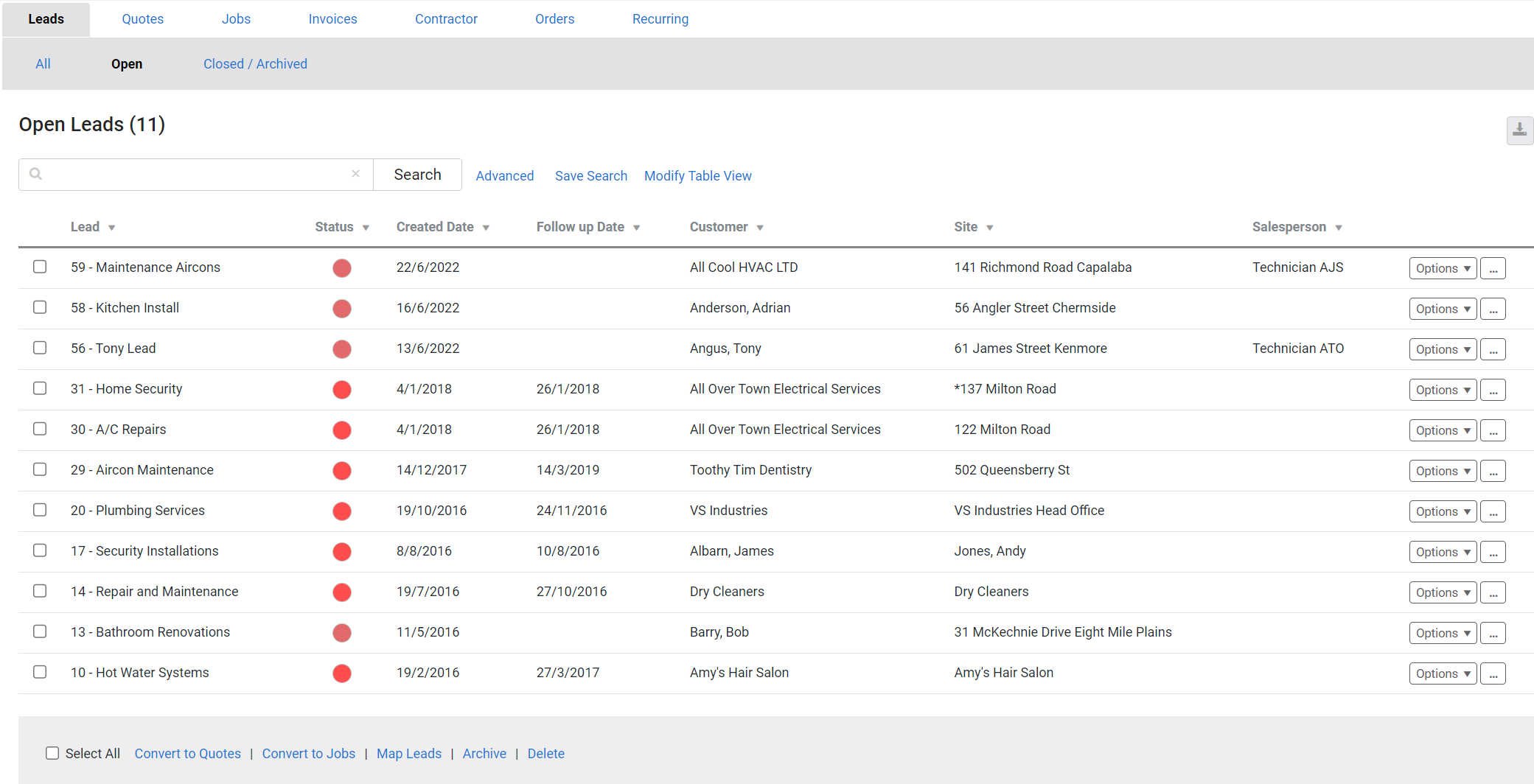Last Updated: December 08 2025
Overview
You can convert leads![]() A potential customer not yet associated with a quote, job, or invoice. to either quotes or jobs. If the customer wants a quote, you can convert the lead to a quote. If the customer is ready to move forward without a quote, you can skip the quote step and convert the lead directly to a job. Converting a lead to a job is logged in the Leads Logs for tracking purposes.
A potential customer not yet associated with a quote, job, or invoice. to either quotes or jobs. If the customer wants a quote, you can convert the lead to a quote. If the customer is ready to move forward without a quote, you can skip the quote step and convert the lead directly to a job. Converting a lead to a job is logged in the Leads Logs for tracking purposes.
 Required setup
Required setup
In order to view content or perform actions referred to in this article you need to have the appropriate permissions enabled in your security group. Go to System![]() > Setup > Security Groups and access your security group to update your permissions. The relevant security group tab and specific permissions for this article can be found here:
> Setup > Security Groups and access your security group to update your permissions. The relevant security group tab and specific permissions for this article can be found here:
Before performing the steps detailed below, ensure that this part of your build is set up correctly. The relevant steps to set up the features and workflows detailed in this article can be found here:
To convert a lead:
- Go to Leads
 > Open Leads.
> Open Leads. - Click Options. Alternatively, right-click the lead.
- Click Convert to.
- Select to convert the lead either to a Quote or Job, as required.
- Alternatively, to convert leads to quotes or jobs in bulk, select multiple leads in the table or click Select All in the footer options. Click Convert to Quotes or Convert to Jobs, as required.
- Click OK to close the message.
- Click OPEN QUOTE or OPEN JOB in the pop-up box to access the newly created quote or job. Alternatively, click the Quotes or Jobs tab to find the new quote / job.
- Finishing creating the quote or job as normal.
Alternatively, click Save and Finish in a lead, then click Convert to. You can select to convert to Quote or Job, as required and you can view the new quote or job straight away.
Converted leads are moved to Closed / Archived Leads. To view the lead logs, click the required lead in the Closed / Archived tab and go to the Logs tab. Here you can view the details of the lead conversion, including timestamps for each event.
The Description from the converted lead carries over to the Summary of the newly created quote or job. Learn more in How to View Quotes and View jobs.
 Learn more in the Learning Toolbox
Learn more in the Learning Toolbox
For additional training, complete an interactive material in the Simpro's Learning Toolbox. Learn more in About Simpro's Learning Toolbox.