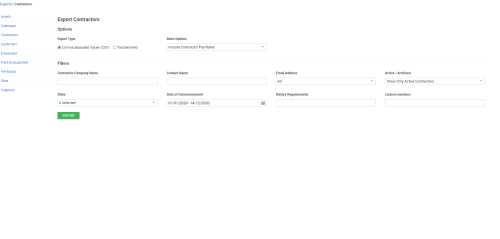Last Updated: December 12 2025
Overview
Export Simpro Premium data into a CSV or text file to manage and analyse data from different areas of your business. Learn more about importing in How to Import Contractors.
You need to have the applicable security group permissions enabled to export.
 Required setup
Required setup
In order to view content or perform actions referred to in this article you need to have the appropriate permissions enabled in your security group. Go to System![]() > Setup > Security Groups and access your security group to update your permissions. The relevant security group tab and specific permissions for this article can be found here:
> Setup > Security Groups and access your security group to update your permissions. The relevant security group tab and specific permissions for this article can be found here:
Before performing the steps detailed below, ensure that this part of your build is set up correctly. The relevant steps to set up the features and workflows detailed in this article can be found here:
 Export Contractors
Export Contractors
Go to Export > Contractors to export contractor details using the following options:
| Contractor Company Name | Enter to export contractors with a specific contractor company name. |
| Contact Name | Enter to export contractors with a specific contact name. |
| Email Address |
Select Show only Contractors with Email Address with an email address entered in Profile > Details > Primary Contact in the contractor card file. Select Show only Contractors with No Email Address to export contractors with no email address entered. Alternatively, select All. |
| Active / Archived |
Select Show Only Active Contractors to export contractors currently active in Simpro Premium. Select Show Active and Archived Contractors to export both active and archived contractors. Select Show only Archived Contractors to export only archived contractors. |
| State | Export contractors belonging to one or more specific states. |
| Date of Commencement | Export contractors hired within a specific date range as defined in Profile > Details > Date of Hire in the contractor card file. |
| Custom Fields | Exports records based on custom fields. Learn more in How to Use Custom Fields. |
| More Options |
To adjust which fields are included in the employee export and how they are displayed, select:
|