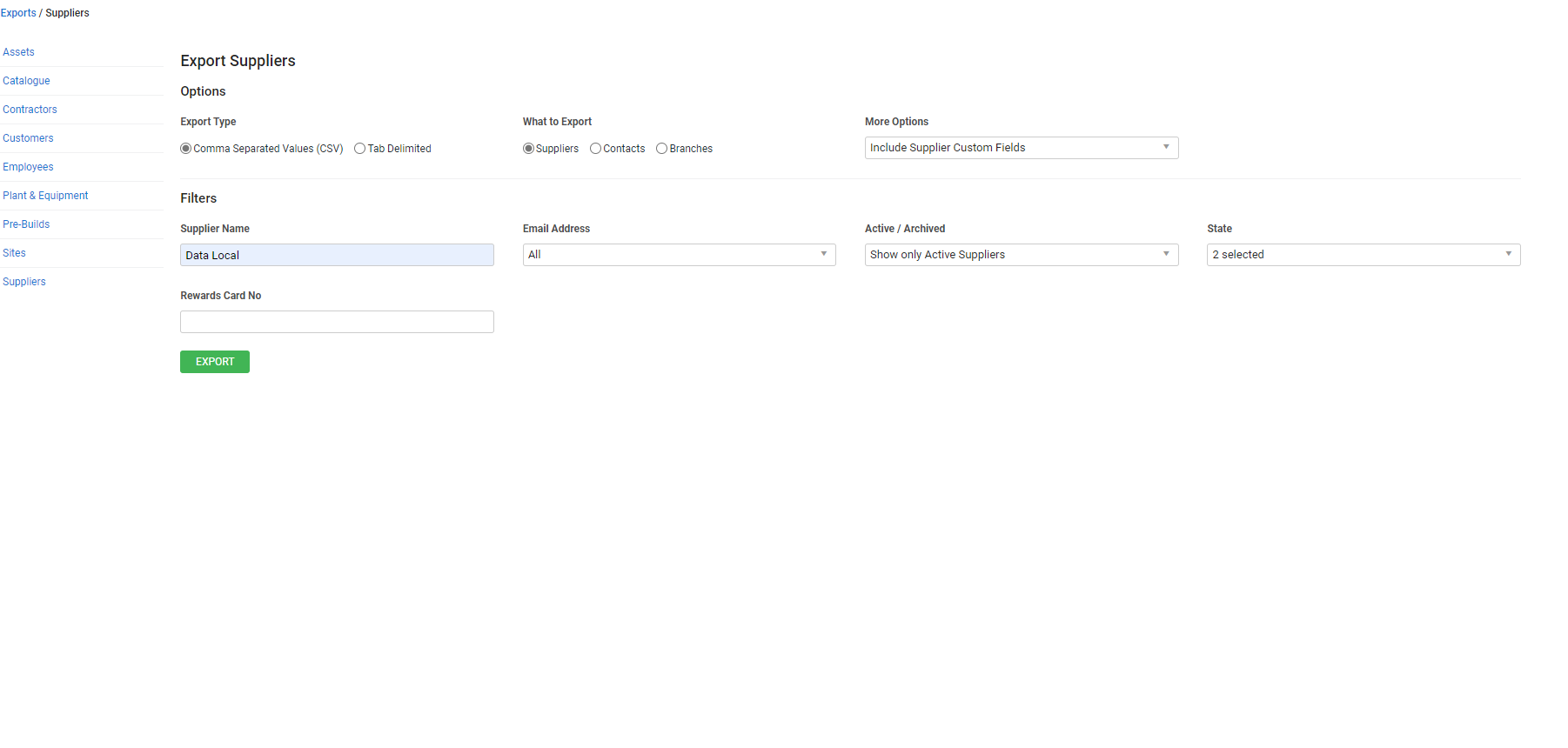Last Updated: December 12 2025
Overview
Export Simpro Premium data into a CSV or text file to manage and analyse data from different areas of your business. To learn about importing a supplier list, see How to Import Suppliers.
 Required setup
Required setup
In order to view content or perform actions referred to in this article you need to have the appropriate permissions enabled in your security group. Go to System![]() > Setup > Security Groups and access your security group to update your permissions. The relevant security group tab and specific permissions for this article can be found here:
> Setup > Security Groups and access your security group to update your permissions. The relevant security group tab and specific permissions for this article can be found here:
Before performing the steps detailed below, ensure that this part of your build is set up correctly. The relevant steps to set up the features and workflows detailed in this article can be found here:
Go to Export > Suppliers to export supplier, contact, or branch details and settings using the following options:
| Export Type | Select to export your suppliers as a CSV or Tab Delimited file. |
| What to Export |
Select Suppliers to export details from Profile > Details in the supplier card file as well as information entered in the Account field in Profile > Settings. Select Contacts to export contacts added in Profile > Contacts in the supplier card file. Select Branches to export branches added in Profile > Branches in the supplier card file. |
| More Options |
To adjust which fields are included in the supplier export and how they are displayed, select:
|
| Supplier Name | Enter to export suppliers with a specific name. |
| Email Address |
Select Show only Suppliers / Contacts / Branches with Email Address to export suppliers / contacts / branches with an email address entered in Profile > Details / Contacts / Branches. Select Show only Suppliers / Contacts / Branches with No Email Address to export suppliers / contacts / branches with no email address entered. Alternatively, select All. |
| Active / Archived |
Select Show Only Active Suppliers to export suppliers currently active in Simpro Premium. Select Show Active and Archived Suppliers to export both active and archived suppliers. Select Show only Archived Suppliers to export only archived suppliers. |
| State | Export suppliers belonging to one or more specific states. |
| Custom Fields | Exports records based on custom fields. Learn more in How to Use Custom Fields. |
US only: If you use Simpro Premium in the United States, the term 'vendor' is used instead of 'supplier'.