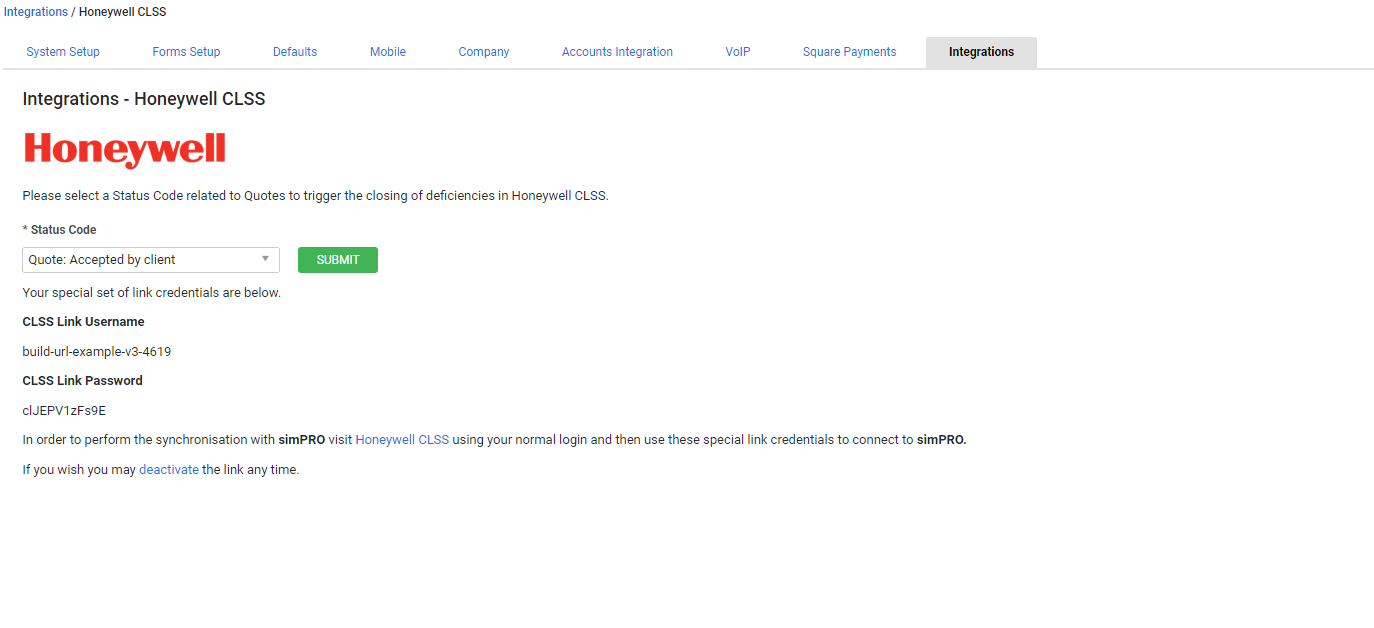Last Updated: December 08 2025
Overview
Integration between Simpro Premium and Honeywell Connected Life Safety Services (CLSS) enables you to use the CLSS mobile app when performing fire safety asset tests, and sync asset defect data onto a job in Simpro Premium. You can then create a quote for the failed assets in an improved streamlined workflow.
With Honeywell CLSS integration enabled, failed asset tests will sync to jobs and create an alert allowing you to easily create quotes to rectify failed assets when required.
After setup is complete, learn more in How to Use Honeywell Integration.
 Required setup
Required setup
In order to view content or perform actions referred to in this article you need to have the appropriate permissions enabled in your security group. Go to System![]() > Setup > Security Groups and access your security group to update your permissions. The relevant security group tab and specific permissions for this article can be found here:
> Setup > Security Groups and access your security group to update your permissions. The relevant security group tab and specific permissions for this article can be found here:
 Enable Honeywell CLSS integration in Simpro Premium
Enable Honeywell CLSS integration in Simpro Premium
In order for the defect information to sync from CLSS to Simpro Premium you must first enable the Honeywell CLSS integration in Simpro Premium and then sync your Simpro Premium account with Honeywell.
To enable Honeywell CLSS integration in Simpro Premium:
- Go to System
 > Setup > Integrations.
> Setup > Integrations. - Click Honeywell CLSS.
- Select Start Setup / Generate Link Credentials.
- Note down the CLSS Link Username and CLSS Link Password. These credentials are required to sync your Simpro Premium account in Honeywell CLSS.
- Select the relevant quote Status Code from Simpro Premium to trigger closing the deficiency in CLSS.
- When you find devices that fail testing and you record corrective action in CLSS, the device from CLSS is created as a failed customer asset in Simpro Premium. You are then prompted the option to create a rectification quote from the failed assets in Simpro Premium. Once this rectification quote reaches the specified status, the deficiency is closed in Honeywell CLSS.
- Click Submit.
After integration is enabled, a CLSS asset type is created in Simpro Premium so that any information transferred from Honeywell CLSS to Simpro Premium can be recorded on assets of this type.
 Sync Simpro Premium account with Honeywell
Sync Simpro Premium account with Honeywell
In order for the defect information to sync from CLSS to Simpro Premium you must first enable the Honeywell CLSS integration in Simpro Premium and then sync your Simpro Premium account with Honeywell.
To sync your Simpro Premium account with Honeywell:
- Log in to Honeywell CLSS using your username and password.
- Click on your profile name in the top right corner of the dashboard and click External Accounts.
- Click SYNC ACCOUNT in the Simpro Premium section.
- Locate the credentials that were provided in Simpro Premium under System
 > Setup > Integrations > Honeywell CLSS.
> Setup > Integrations > Honeywell CLSS. - Copy and paste the CLSS Link Username and CLSS Link Password into Honeywell CLSS.
- Click SYNC ACCOUNT.
Once your credentials are verified in Honeywell CLSS, your Simpro Premium account is synced.
 View CLSS asset type
View CLSS asset type
When a CLSS asset type is created, it includes all of the relevant details to record deficiency information from Honeywell CLSS.
To view the CLSS asset type, go to System ![]() > Setup > Customer Assets > Asset Builder.
> Setup > Customer Assets > Asset Builder.
The Asset Type is named as CLSS ASSET and it includes the following custom fields:
- deficiency_id
- description
- proposedFix
- name
- type
- device_manufacturer
- notes
- device_type
- device_zone/address
- Last_tested_date
 Disable Honeywell CLSS integration
Disable Honeywell CLSS integration
To disable the Honeywell CLSS integration:
- Go to System
 > Setup > Integrations.
> Setup > Integrations. - Click Honeywell CLSS.
- Click the deactivate link.
- Click OK to confirm the deactivation.