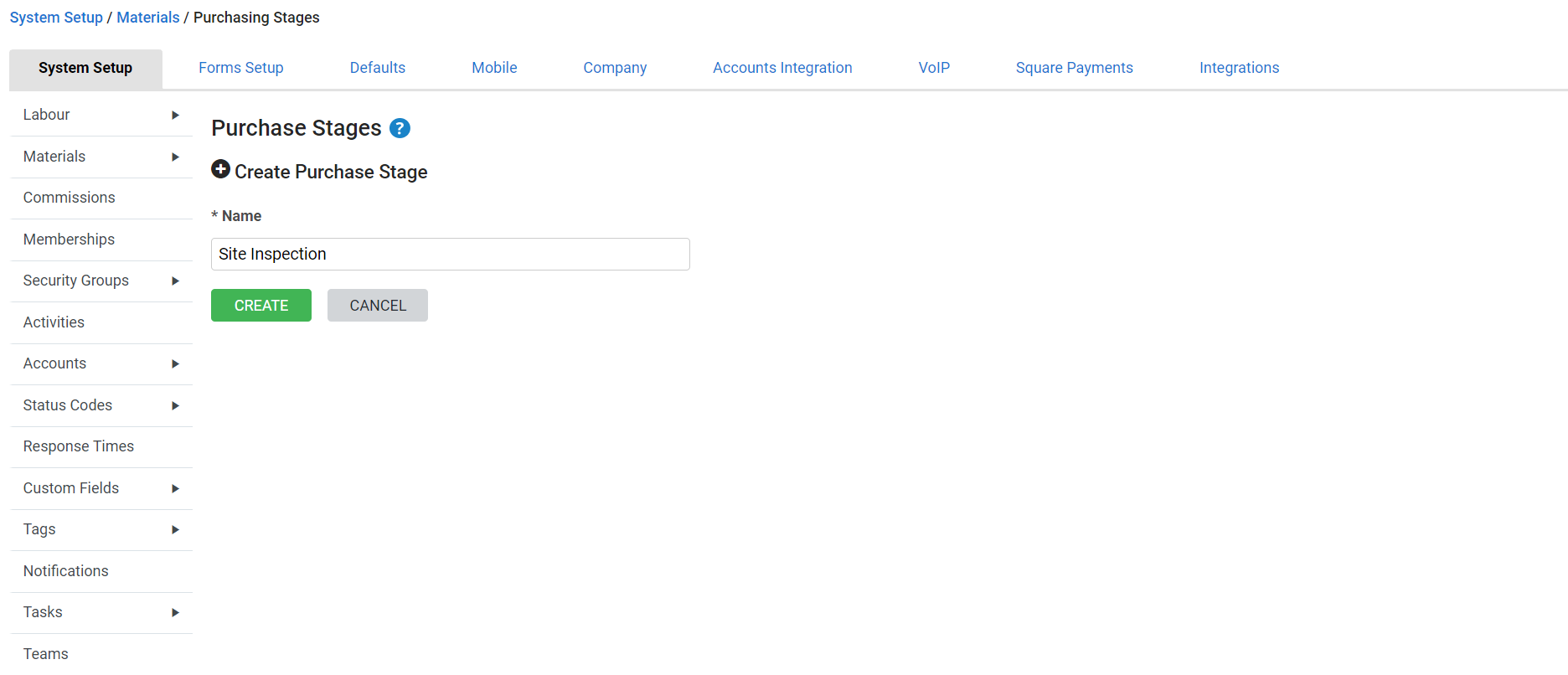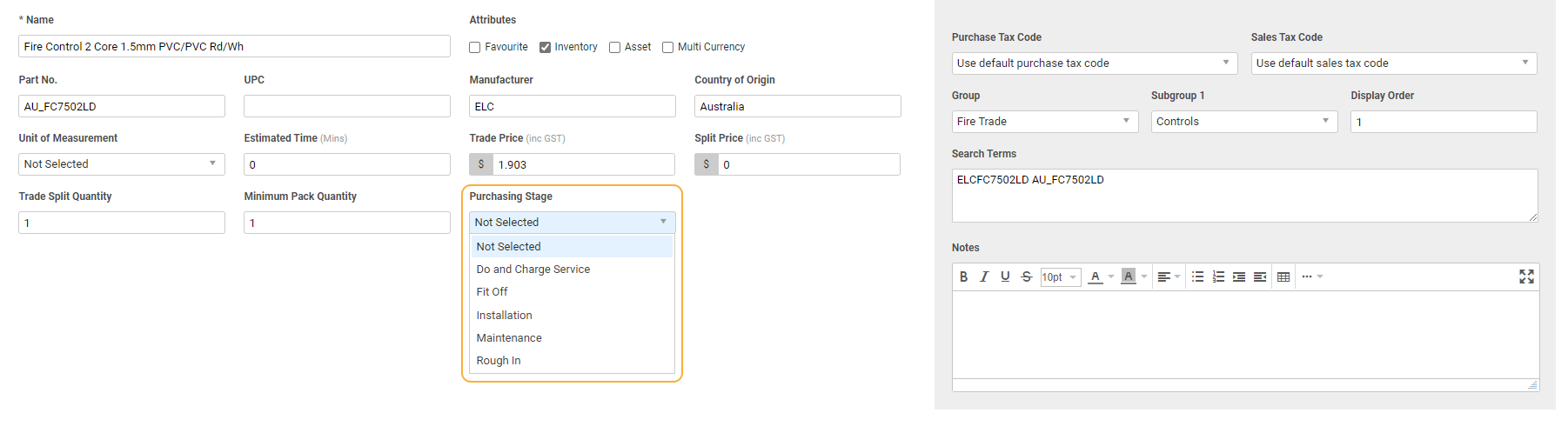Last Updated: December 15 2025
Overview
Use purchasing stages to categorise your materials. A purchasing stage labels an item, so that when you create a purchase order for a certain purchasing stage, only items with the applicable purchasing stage label applied are available to order.
This gives you a more efficient ordering process when purchasing materials for your projects, as you only need to order the materials you need for one particular stage at a time.
You can only assign one purchasing stage to a catalogue item.
 Required setup
Required setup
In order to view content or perform actions referred to in this article you need to have the appropriate permissions enabled in your security group. Go to System![]() > Setup > Security Groups and access your security group to update your permissions. The relevant security group tab and specific permissions for this article can be found here:
> Setup > Security Groups and access your security group to update your permissions. The relevant security group tab and specific permissions for this article can be found here:
 Apply a purchasing stage to catalogue items
Apply a purchasing stage to catalogue items
To apply a purchasing stage to a catalogue item:
- Go to Materials
 > Catalogue.
> Catalogue. - Locate and click the item in the catalogue groups and subgroups.
- Select the applicable Purchasing Stage from the drop-down list in the Details tab.
- Click Save and Finish to update your changes.
To apply a purchasing stage to multiple catalogue items at once:
- Go to Materials
 > Catalogue.
> Catalogue. - Locate the items in the catalogue groups and subgroups.
- Select the check boxes for the items you wish to update.
- Alternatively, select Select All at the bottom of the page to update all items in a group / subgroup.
- Click Set Purchasing Stage in the footer options.
- Select the applicable Purchasing Stage.
- Click Save.
For more advanced users, large numbers of items can be updated with a purchasing stage when importing catalogue items. Contact Simpro Premium Support with assistance with this feature.
Learn more in How to Use the Catalogue .
 Order with purchasing stages
Order with purchasing stages
To order with purchasing stages, create a purchase order from within a job.
To create a purchase order with a purchasing stage:
- Access the job, then go to Stock > Order.
- Select the Purchase Type.
- Select the applicable Purchasing Stage.
- Create the purchase order as normal.
Alternatively, to create a purchase order for jobs with multiple cost centres:
- Open the job, then go to Project Overview > Materials.
- Select the cost centres you are creating the order for.
- Select the purchasing stage from the Select Purchasing Stage drop-down list.
- Create the purchase order as normal.
Learn more in How to Create a PO From Within a Job.
US only: If you use Simpro Premium in the United States, the terms 'inventory' and 'inventory count' are used instead of 'stock', 'stock take', and 'in stock'.