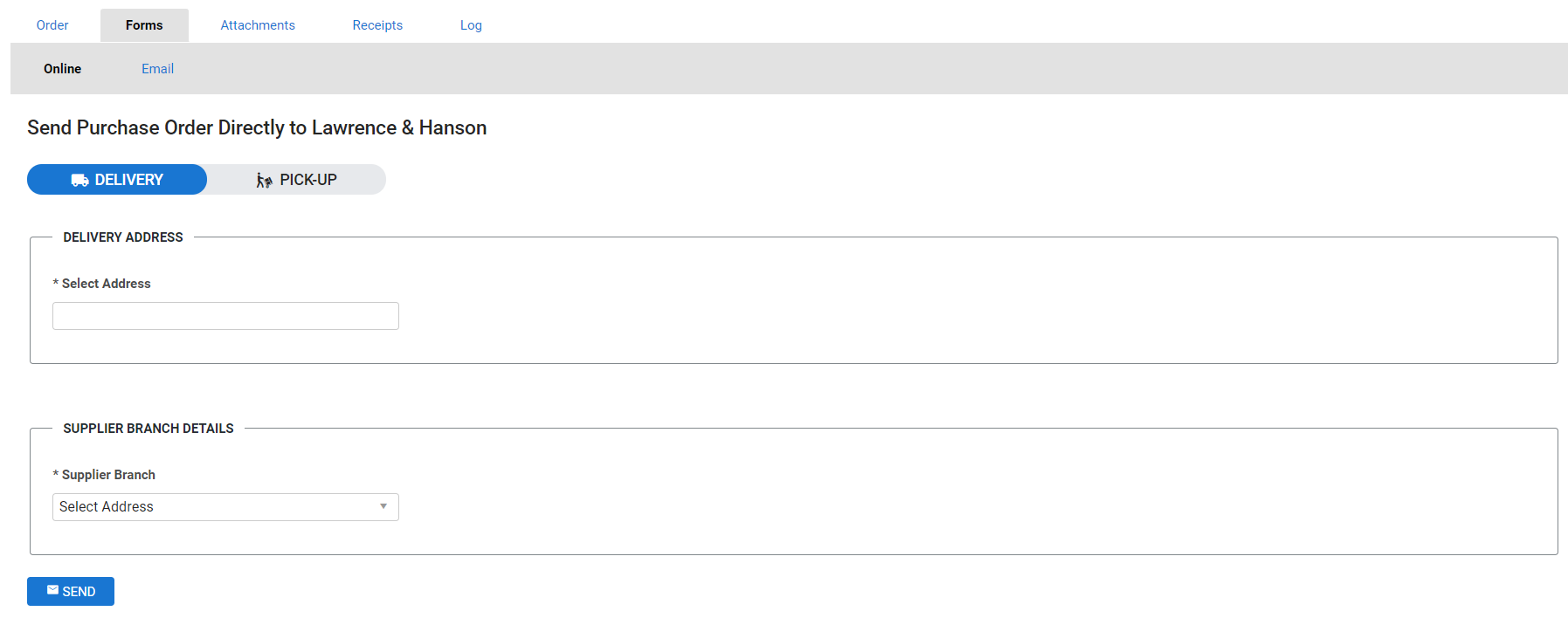Last Updated: December 15 2025
Overview
Simpro Premium integrates with Lawrence and Hanson and Electrical Distributors in Australia and Plumbing World in New Zealand to process purchase orders using their online portal. This time-saver feature allows you to send a purchase order directly to the suppliers' portal from Simpro Premium.
 Required setup
Required setup
In order to view content or perform actions referred to in this article you need to have the appropriate permissions enabled in your security group. Go to System![]() > Setup > Security Groups and access your security group to update your permissions. The relevant security group tab and specific permissions for this article can be found here:
> Setup > Security Groups and access your security group to update your permissions. The relevant security group tab and specific permissions for this article can be found here:
Before performing the steps detailed below, ensure that this part of your build is set up correctly. The relevant steps to set up the features and workflows detailed in this article can be found here:
How to Use Automatic Supplier Invoice Syncing - AU and NZ Only
 Send a purchase order
Send a purchase order
To send purchase orders online directly to a supplier, automatic catalogue syncing or automatic supplier invoice syncing must be activated for that supplier. Learn more in How to Use Automatic Supplier Invoice Syncing - AU and NZ Only and How to Use Automatic Catalogue Syncing - AU, NZ, UK Only.
To send the purchase order directly to the supplier portal:
- Go to Materials
 > New Catalogue Order.
> New Catalogue Order. - Create a catalogue purchase order, adding required items.
- Select the supplier used to enable the automatic catalogue or supplier invoice syncing as the Default Supplier.
- After you complete the required details, click Finish.
- Click the Forms tab and go to the Online sub-tab.
- Select Pickup or Delivery.
- Select or enter the Delivery Address.
- Select a Branch.
- The last branch selected is automatically populated.
- Click Send.
- A message is displayed to confirm the PO was sent successfully. If there is any issue, an error message is displayed.
Note that once the purchase order is sent to the supplier using the integration, it cannot be amended and sent again. To send updates to the purchase order, you need to edit the purchase order and send it to the supplier via email or contact the supplier directly.
If you are creating a purchase order for more than one supplier, two purchase orders are created when you click Finish. You can then open the relevant purchase order and send the PO online using the integration process.