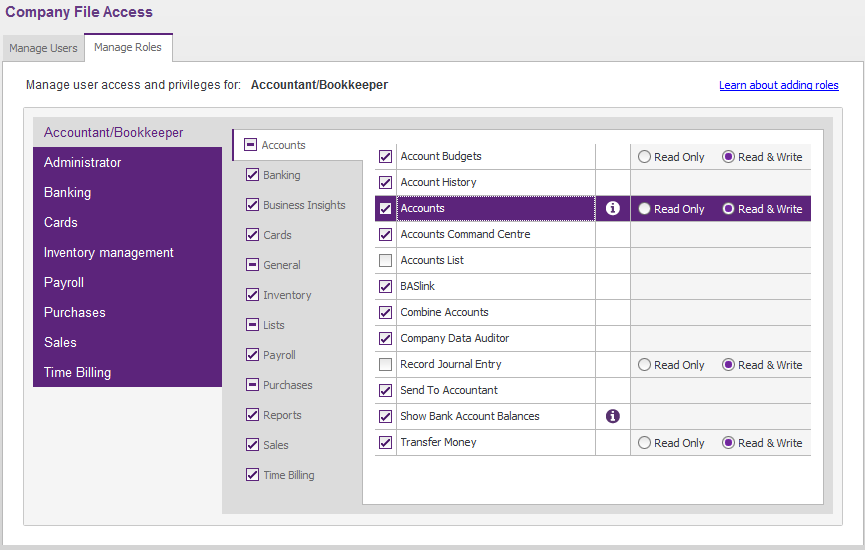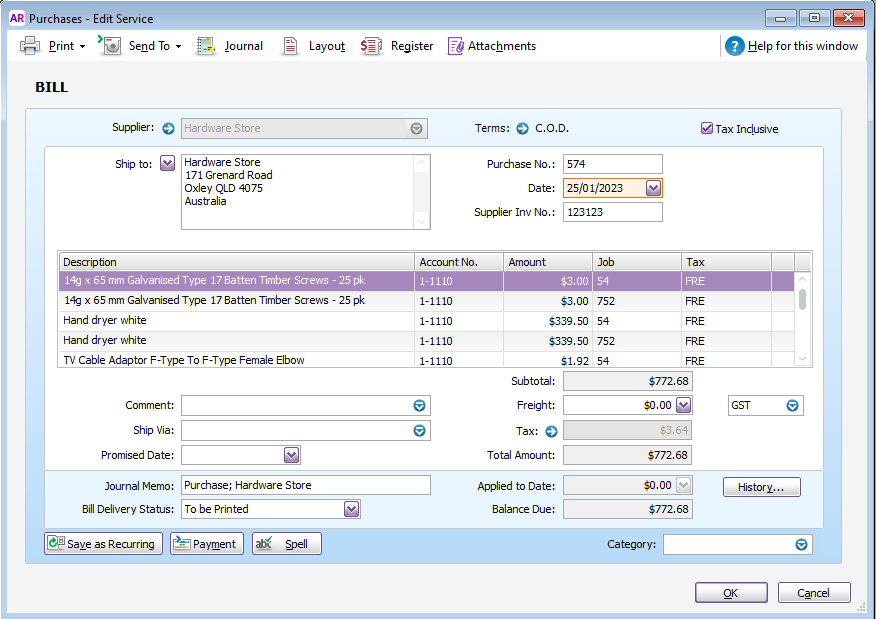Last Updated: December 08 2025
Overview
Learn which MYOB AccountRight Live permissions are required to export supplier and contractor invoices and credits to MYOB, as well as the information that exports.
In MYOB AccountRight Live, your access is controlled by privileges that are organised in groups with minimum access levels assigned to them, such as Read Only or Read & Write.
For example, for all data that you transfer between Simpro Premium and MYOB, you need to have a minimum access level of Read Only for the Accounts privilege, which is included in the Accounts group.
All names used in MYOB are case-sensitive when linking to Simpro Premium, which means that all names in Simpro Premium and MYOB must match exactly before transferring any data to prevent duplication.
 Required setup
Required setup
In order to view content or perform actions referred to in this article you need to have the appropriate permissions enabled in your security group. Go to System![]() > Setup > Security Groups and access your security group to update your permissions. The relevant security group tab and specific permissions for this article can be found here:
> Setup > Security Groups and access your security group to update your permissions. The relevant security group tab and specific permissions for this article can be found here:
Before performing the steps detailed below, ensure that this part of your build is set up correctly. The relevant steps to set up the features and workflows detailed in this article can be found here:
 Which MYOB permissions are required?
Which MYOB permissions are required?
To transfer supplier invoice, supplier credit, and contractor invoice data from Simpro Premium to MYOB, you need access to privileges in the following groups in MYOB:
| Accounts | A minimum access level of Read Only for the Accounts privilege. |
| Lists | A minimum access level of Read & Write for the Tax Codes and Jobs privileges. |
| Purchases | A minimum access level of Read & Write for the Purchases and Settle Return & Debits privileges. |
| Cards | A minimum access level of Read & Write for the Supplier Cards privilege. |
 Export supplier invoices, supplier credits, and contractor invoices to MYOB AccountRight Live
Export supplier invoices, supplier credits, and contractor invoices to MYOB AccountRight Live
You can only transfer supplier invoices, supplier credits, and contractor invoices, which are all labelled as bills in MYOB, one way from Simpro Premium to MYOB.
Your supplier invoice, supplier credit, and contractor invoice transactions have the following information exported from Simpro Premium into MYOB:
| Tax Invoice # | This populates the Invoice No. field in MYOB. |
| Date Issued | This populates the Date field in MYOB. |
| Payment Terms | This populates the Terms field in MYOB. |
| Order No. | This populates the Customer PO No. field in MYOB. |
| Category | This information is only relevant if you have category tracking turned on in both Simpro Premium and MYOB. Learn more How to Use Accounting Categories. This populates the Category field in MYOB. |
| This populates the Email field in MYOB, allowing 255 characters. | |
| Payment Terms | This populates the Selling Details field in MYOB. |
| Freight | This populates the Freight field in MYOB. The Freight Tax Code field needs to be filled out in MYOB. |
Supplier invoices and contractor invoices are imported into MYOB so that each line on the invoice in Simpro Premium appears as a separate line on the bill in MYOB. Each line on an imported invoice contains the following MYOB fields:
| Name of the item in Simpro Premium | This populates the Description field in MYOB. |
| The Income Account assigned to the cost centre in the System |
This populates the Account No. field in MYOB. |
| The Total of each line in Simpro Premium | This populates the Amount field in MYOB. |
| Tax code | This populates the Tax field in MYOB. |
| Job no./ Cost centre name / Accounting category / Business group name | Depending on your settings in System |
Note that the quantity of items is not exported into MYOB.
Supplier credit exports the same information as supplier invoices. Only the items that have credits applied against them are exported and the Total / Amount is displayed as a negative value. Supplier credits are known as Purchase Bills in MYOB, another line item is added to include any applicable restocking fees. You can set up a specific Restocking Fee Account for these fees in Simpro Premium in System ![]() > Setup > Defaults > Financial > Accounts.
> Setup > Defaults > Financial > Accounts.