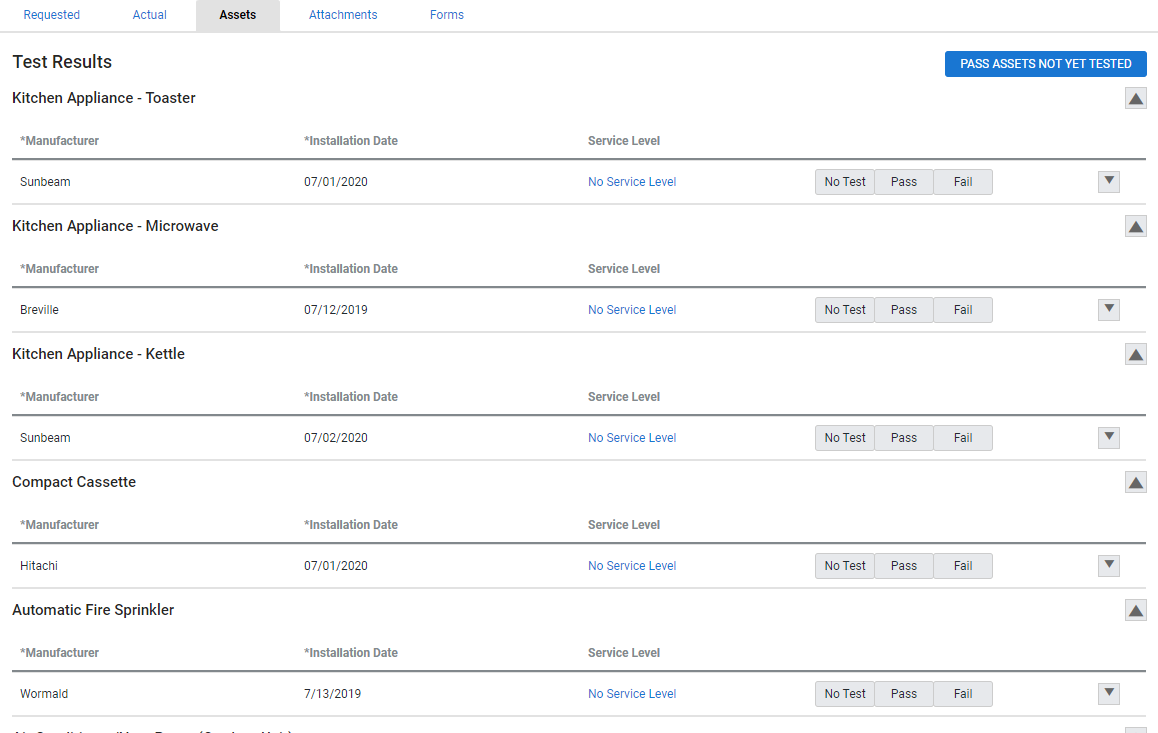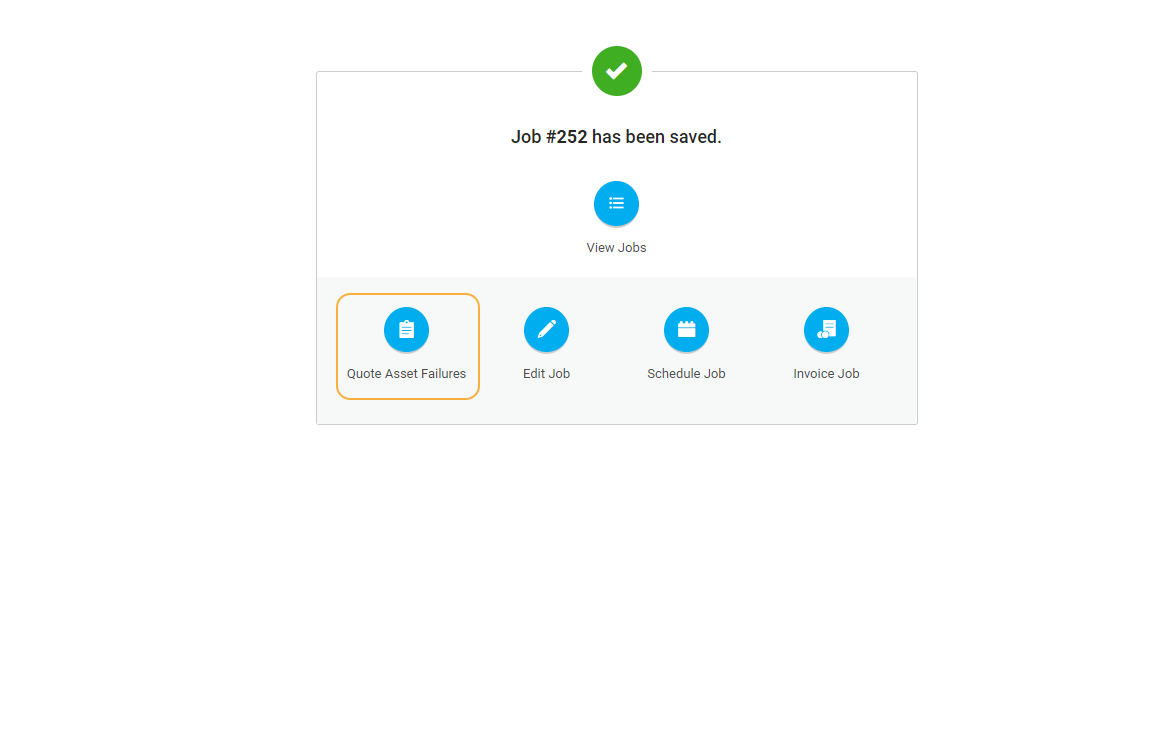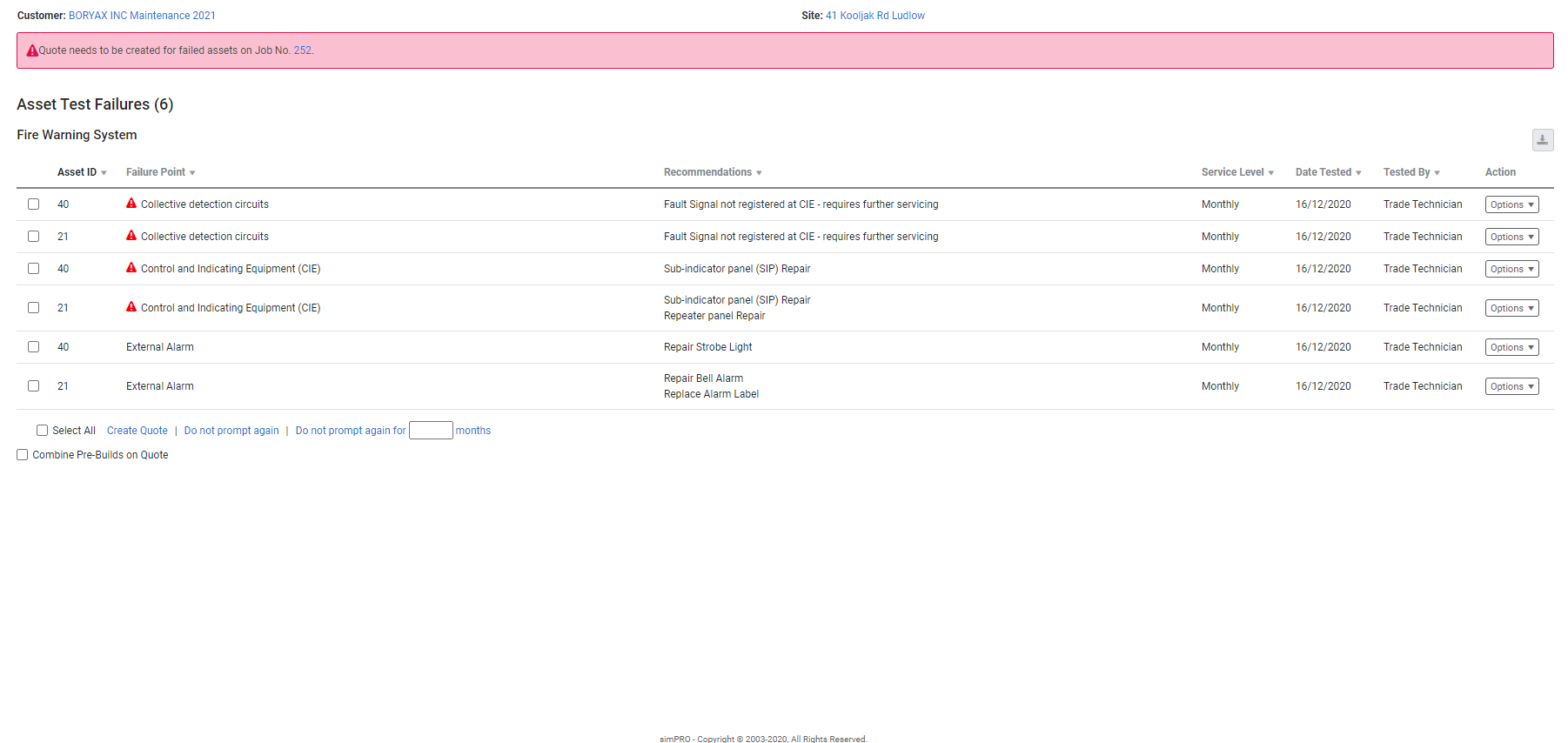Last Updated: December 15 2025
Overview
Technicians can test customer assets on the job and record the results to be viewed in Simpro Premium.
Test results can be recorded in a job card or Simpro Mobile. If an asset fails a test, you can immediately create a quote for fixing it.
You can view and test customer assets as well as access other additional features in Simpro Mobile. Learn more in How to Test Assets.
US only: If you use Simpro Premium in the United States, the term 'work order' is used instead of 'job card'.
 Required setup
Required setup
In order to view content or perform actions referred to in this article you need to have the appropriate permissions enabled in your security group. Go to System![]() > Setup > Security Groups and access your security group to update your permissions. The relevant security group tab and specific permissions for this article can be found here:
> Setup > Security Groups and access your security group to update your permissions. The relevant security group tab and specific permissions for this article can be found here:
Before performing the steps detailed below, ensure that this part of your build is set up correctly. The relevant steps to set up the features and workflows detailed in this article can be found here:
 Record test results in Simpro Mobile
Record test results in Simpro Mobile
If your technicians use Simpro Mobile, they can record asset test results while completing a job. You can then view the recorded results in the job card in Simpro Premium. Learn more in How to Test Assets.
 Record test results in a job card
Record test results in a job card
After a customer asset has been tested on a maintenance job, you can manually record the test results in a job card.
To record test results:
- Access the relevant job card.
- Click Assets.
- If necessary, select the relevant Service Level for the asset.
- Click Pass / Fail to pass or fail the asset.
- If the asset has failed, select the relevant failure points and recommendations.
 The Severity of the failure point will be visible next to the Failure Point.
The Severity of the failure point will be visible next to the Failure Point. Additionally if set up in Simpro Premium, you can select and update the severity of the failure point. You can unlock and select from the following severity levels:
Additionally if set up in Simpro Premium, you can select and update the severity of the failure point. You can unlock and select from the following severity levels:- Critical: A defect that renders a system inoperative
- Non-Critical: A system impairment or faulty component not likely to critically affect the operation of the system.
- Non-conformant: Missing or incorrect feature that does not affect the system operation but is required to facilitate ongoing routine service.
- Non-compliant: Does not meet regulatory requirements or standards, even if it is still functional.
To choose the severity level, Technician Chooses must be selected for this failure point for the relevant asset in Simpro Premium. Learn more in Add failure points and recommendations.
- Click Approve.
If you have accessed the job card from the Schedules tab in the job, you have the option to Quote Asset Failures when you exit the job. Click this to view failed assets and create quotes to rectify them.
Note that the test result of an asset cannot be changed if it fails in testing, a failure point is selected and a rectification quote is created.
 View failed assets
View failed assets
If an asset has failed a test, you receive an alert in Simpro Premium.
To view failed assets:
- Go to the Alerts page:
- From the dashboard, click Jobs in the Alerts box.
- Alternatively, click the red alerts icon in the System menu in the upper right.
Failed assets are displayed in the table.

If an asset has failed a test, you receive an alert in Simpro Premium.
To view failed assets:
- Go to the Alerts page:
- From the dashboard, click Jobs in the Alerts box.
- Alternatively, click the red alerts icon in the System menu in the upper right.
- Click the relevant asset failure alert in the Alert column under Jobs.
Failure points for the asset are listed in the table, as well as any recommendations selected by the technician.
To defer the alert for a certain period of time, enter the number of months at the bottom of the table, select the alert, then click Do not prompt again for # months. To permanently remove the alert without creating a quote, click Options > Do not prompt again.
To create a quote for the work to fix the failed asset, click Options > Create a quote. If you want to automatically add any pre-builds associated with the failure points to the quote, make sure that Combine pre-builds on quote is selected when you create the quote.
The Description in the quote is automatically filled in with 'Estimate for asset failures recorded on job #'.