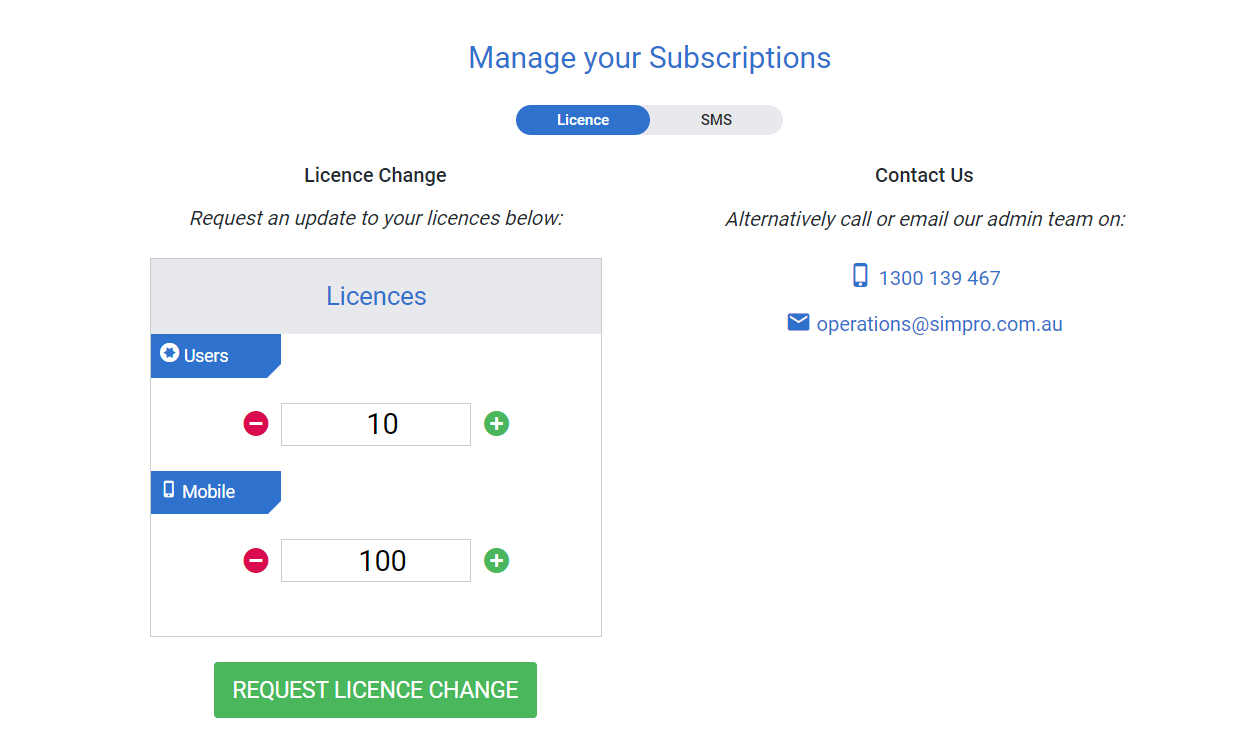Last Updated: December 15 2025
Overview
You and your employees access Simpro Premium and Simpro Mobile using licences. After you have purchased the required number of licences, you can assign them to each employee depending on the product/s they are using.
 Required setup
Required setup
In order to view content or perform actions referred to in this article you need to have the appropriate permissions enabled in your security group. Go to System![]() > Setup > Security Groups and access your security group to update your permissions. The relevant security group tab and specific permissions for this article can be found here:
> Setup > Security Groups and access your security group to update your permissions. The relevant security group tab and specific permissions for this article can be found here:
 Types of licences
Types of licences
In employee and contractor card files, there are four check boxes:
| User |
Along with a username, password, and security group, this licence allows an employee to log in to Simpro Premium. Learn more in Assign a security group. User licences are concurrent. For example, you can have five licences shared among ten employees, but only five of those employees can be logged in at the same time. Once an employee logs out and their licence is free, another employee can log in. Learn more in Adjust licence release settings. |
| Mobility |
Along with a username and password, this licence allows an employee to log in to Simpro Mobile on their mobile device. All Simpro Mobile users have the same level of access. Learn more in Simpro Mobile. Mobility licences are not concurrent, meaning each employee using Simpro Mobile requires their own licence. |
| POS |
simPOS is a point-of-sale version of Simpro Premium that you can access with a User licence. If an employee is only going to use simPOS and not Simpro Premium, you can assign them a licence just for simPOS. Learn more in How to Use simPOS. |
| Call Centre |
Call Centre is a Simpro Premium add-on you can purchase and access with a User licence. If an employee is only going to use Call Centre and not Simpro Premium, you can assign them a licence just for Call Centre. Contact Simpro Support to learn more. |
| Takeoffs | Simpro Takeoffs is a Simpro’s takeoff estimating solution. This add-on can be purchased and accessed within Simpro Premium using a dedicated licence. Simpro Takeoffs licences are not concurrent, meaning each employee using the add-on must have their own licence. Learn more in Adjust employee settings. |
 Update your licences
Update your licences
You can request to add or remove licences as necessary. To adjust licences, you need to have the correct security group permissions. Learn more in How to Set Up Security Groups.
To request a licence change:
- Go to System
 > Licences.
> Licences. - Under Users, enter the number of licences you require, or use the
 and
and  icons to increase or decrease the quantity.
icons to increase or decrease the quantity. - Under Mobile, enter the number of licences you require.
- Select a reason for the licence adjustment. This feedback helps understand your requirements.
- Click Request Licence Change.
Simpro Premium takes some time for processing licence changes.
 Adjust licence release settings
Adjust licence release settings
When all available user licences are in use, another employee is not able to log in to Simpro Premium until a licence is made available.
To log out another employee and free up the licence, learn more in How to Use the User Log.
Alternatively, set up licence release settings to automatically log out an employee after they have been inactive for a specified period of time. This allows other employees to log in to Simpro Premium.
Learn more in General in System Defaults.
 Assign licences to employees
Assign licences to employees
User, mobility and takeoffs licences are assigned to individual employees in their employee card files.
Learn more in Adjust employee settings.
A check box appears grey if there are no more available licences of that type. You can either remove a licence from another employee, or request more licences.
 Select an SMS plan
Select an SMS plan
In System![]() > Licences, you can also select an SMS plan. Learn more in How to Use Simpro SMS.
> Licences, you can also select an SMS plan. Learn more in How to Use Simpro SMS.