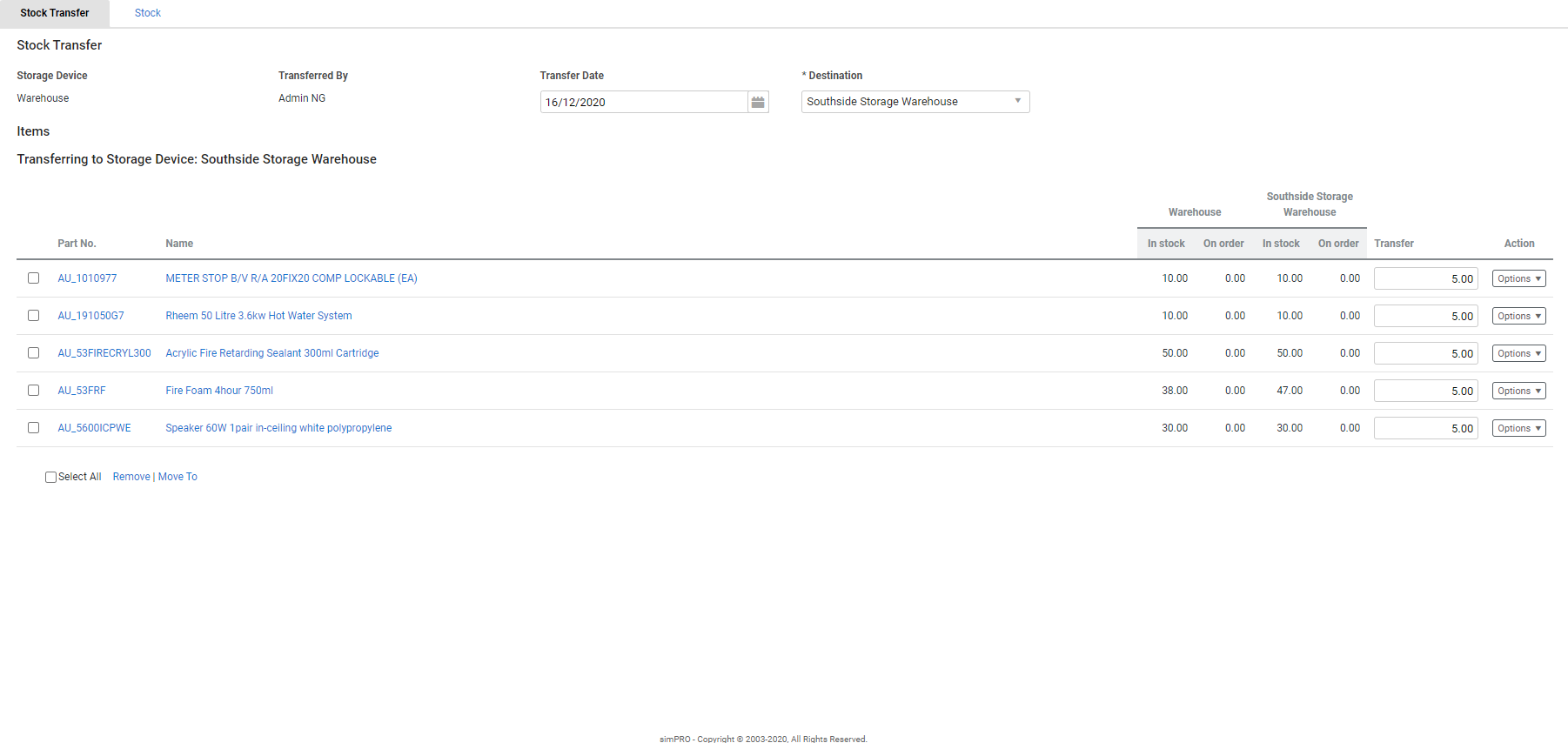Last Updated: December 18 2025
Overview
Transfer stock between storage devices![]() A location / vehicle / building where stock (US: inventory) is stored. in Simpro Premium to monitor your inventory and manage costs efficiently.
A location / vehicle / building where stock (US: inventory) is stored. in Simpro Premium to monitor your inventory and manage costs efficiently.
When you select stock items to transfer, you can view how many of each item is In stock and On order in both the transferring and receiving storage devices to manage your Transfer quantities.
You also have the option to perform a stock transfer when restocking a storage device. Learn more in How to Restock a Storage Device.
US only: If you use Simpro Premium in the United States, the terms 'inventory' and 'inventory count' are used instead of 'stock', 'stock take', and 'in stock'.
 Required setup
Required setup
In order to view content or perform actions referred to in this article you need to have the appropriate permissions enabled in your security group. Go to System![]() > Setup > Security Groups and access your security group to update your permissions. The relevant security group tab and specific permissions for this article can be found here:
> Setup > Security Groups and access your security group to update your permissions. The relevant security group tab and specific permissions for this article can be found here:
Before performing the steps detailed below, ensure that this part of your build is set up correctly. The relevant steps to set up the features and workflows detailed in this article can be found here:
 Transfer stock between storage devices
Transfer stock between storage devices
To transfer stock between storage devices:
- Go to Materials
 > Stock.
> Stock. - Click Options > Transfer Stock on the storage device you wish to transfer from.
- Select the Transfer Date.
- Select the storage device you wish to transfer stock to in the Destination drop-down list.
- Click Stock.
- Locate the stock items you wish to transfer, then enter quantities and click Add Items.
- Click Stock Transfer.
- Adjust the Transfer quantities if required.
- Click Transfer.
- Click Finish.
 Transfer stock from within a storage device
Transfer stock from within a storage device
To transfer stock from within a storage device:
- Go to Materials
 > Stock.
> Stock. - Click the storage device.
- Select the stock items you wish to transfer, then click Transfer to Storage Device in the footer options.
- Select the Storage Device you wish to transfer to, then click Transfer.
- Adjust the Transfer quantities as required.
- Click Transfer.
- Click Finish.
 Transfer stock to multiple storage devices
Transfer stock to multiple storage devices
When transferring stock from a storage device, you can select more than one storage device to transfer to.
To transfer stock to multiple storage devices:
- Go to Materials
 > Stock.
> Stock. - Click Options > Transfer Stock on the storage device.
- Select one storage device you wish to transfer stock to in the Destination drop-down list, then click the Stock tab to select items as normal.
- Alternatively, click the storage device and add items as normal.
- In the Stock Transfer tab, select the item(s) you wish to transfer to a different device, then click Move To in the footer options.
- Select the Storage Device from the drop-down list, then click Move. Repeat these steps to add more storage devices as required.
- Adjust the Transfer quantities as required.
- Click Transfer.
- Click Finish.
 Walk Me Through
Walk Me Through
Need additional help?
Try Walk Me Through, our step-by-step guidance tool, to transfer stock.
In Simpro Premium, go to Help ![]() > Walk Me Through and search Transfer Stock or Transfer Inventory.
> Walk Me Through and search Transfer Stock or Transfer Inventory.
Learn more in How to Use Walk Me Through in Simpro Premium.
 Learn more in the Learning Toolbox
Learn more in the Learning Toolbox
For additional training, complete an interactive material in the Simpro's Learning Toolbox. Learn more in About Simpro's Learning Toolbox.