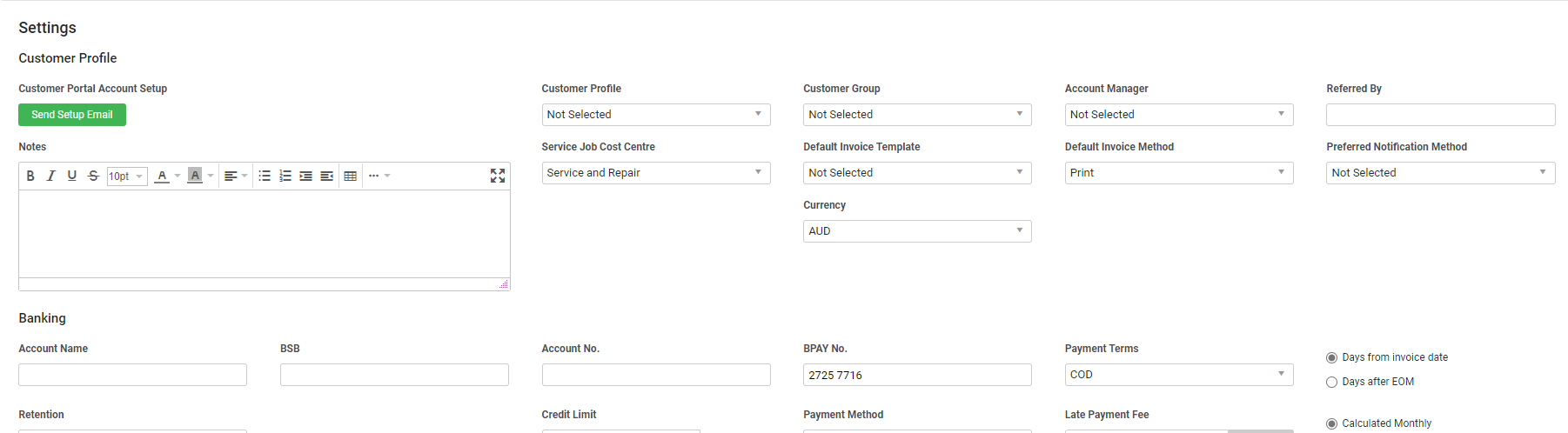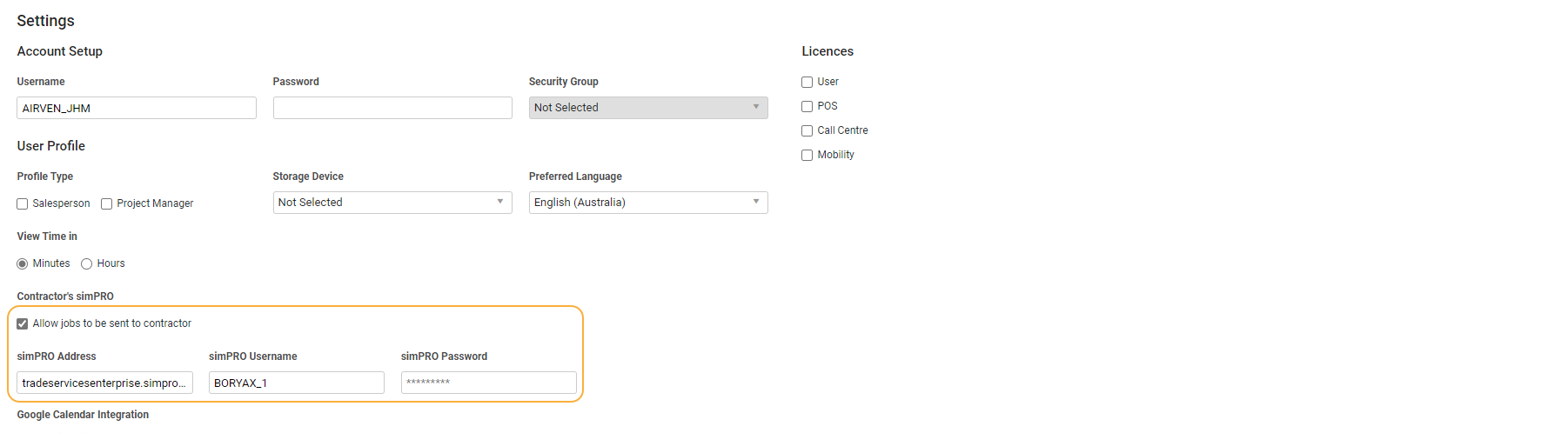Last Updated: December 15 2025
Overview
If one of your contractors is also using Simpro Premium to manage their own business, you can create and dispatch a work order in Simpro Premium that automatically creates a new job in the contractor's own Simpro Premium build. Both parties need to set this up in their Simpro Premium builds using the steps below.
US only: If you use Simpro Premium in the United States, the term 'contractor work order' is used instead of 'work order'.
 Required setup
Required setup
In order to view content or perform actions referred to in this article you need to have the appropriate permissions enabled in your security group. Go to System![]() > Setup > Security Groups and access your security group to update your permissions. The relevant security group tab and specific permissions for this article can be found here:
> Setup > Security Groups and access your security group to update your permissions. The relevant security group tab and specific permissions for this article can be found here:
Before performing the steps detailed below, ensure that this part of your build is set up correctly. The relevant steps to set up the features and workflows detailed in this article can be found here:
 Set up steps for the contractor
Set up steps for the contractor
If you are the contractor to receive dispatched jobs, follow this process. This must be done before the job creator can complete setup in their own Simpro Premium build.
Before completing these steps, the customer dispatching jobs to your system you must send them a customer portal registration email and they must have set up their username and password.
Check or adjust the job creator's customer card file in your Simpro Premium build:
- Go to People
 > Customers, and create a customer card file for the job creator, or open their existing customer card file.
> Customers, and create a customer card file for the job creator, or open their existing customer card file. - Go to the Settings sub-tab.
- Ensure the customer is sent a customer portal registration email. The job creator should then set up a username and password.
- Select the Allow customer to send jobs to your system check box.
- This will only appear when the customer has completed their customer portal registration.
- Click Save and Finish.
To receive dispatched jobs you will need to send the job creator your own Simpro Premium build address, such as brisbanelabour.simprosuite.com. They will also need their customer portal username and password.
Ensure the job creator then sets up dispatching in their own Simpro Premium build.
 Set up steps for the job creator
Set up steps for the job creator
If you are the business dispatching jobs to a contractor, follow this process.
First, ensure the contractor sets up dispatching in their own Simpro Premium build.
To complete this process you need:
- the contractor's Simpro Premium build address, such as brisbanelabour.simprosuite.com.
- the username and password the contractor entered in your customer card file in their Simpro Premium build.
Adjust the contractor's card file in your Simpro Premium build:
- Go to People
 > Contractors, and create a contractor card file for the contractor, or open their existing contractor card file.
> Contractors, and create a contractor card file for the contractor, or open their existing contractor card file. - Go to the Settings sub-tab.
- Under Contractor's Simpro Premium, select the Allow jobs to be sent to contractor check box.
- Enter the contractor's Simpro Premium Address, and use the Simpro Premium Username and Simpro Premium Password you received from the contractor.
- Click Save and Finish.
 Dispatch a job to a contractor's Simpro Premium
Dispatch a job to a contractor's Simpro Premium
After completing setup, you can dispatch jobs to a contractor that automatically creates a new job in the contractor's Simpro Premium build.
To dispatch a job directly to a contractor's Simpro Premium build:
- Schedule the job to the contractor, or create a new work order from the Contractor tab within the job.
- Open the new work order through Jobs
 > Contractor Jobs.
> Contractor Jobs. - Click Dispatch at the top of the screen.
- Click OK.
A dialogue box appears to confirm the work order has successfully been dispatched.
In the contractor's Simpro Premium build, a new Pending job is automatically created.