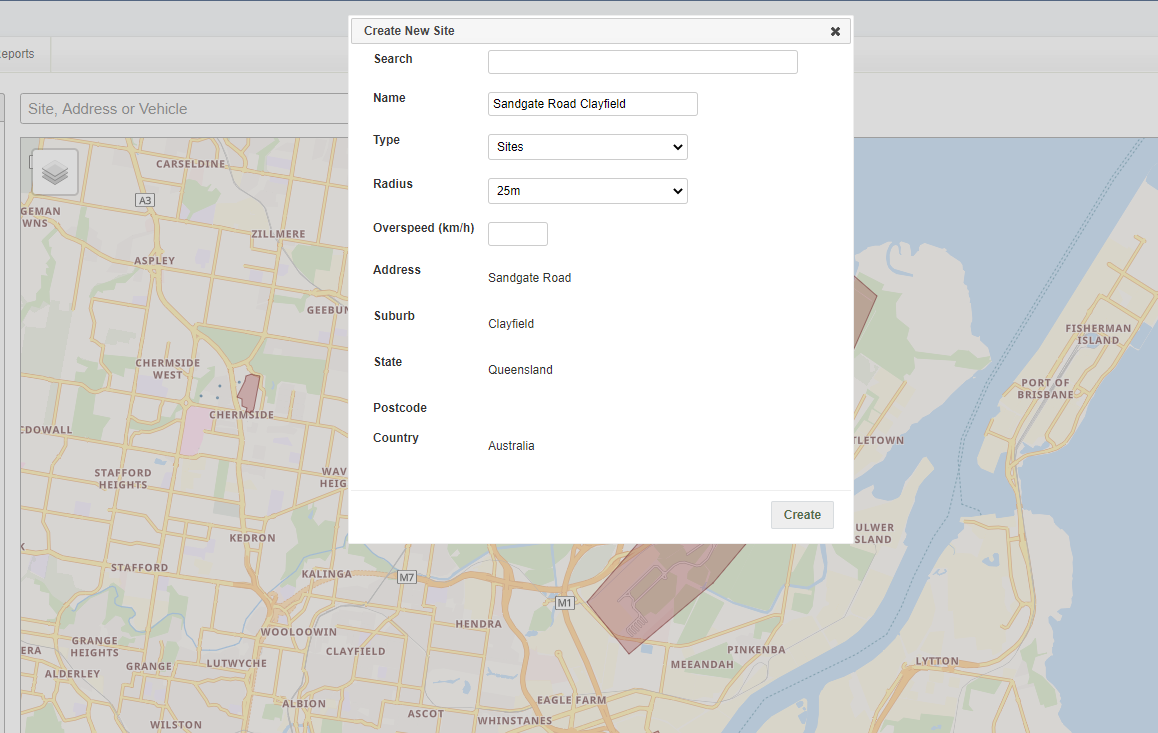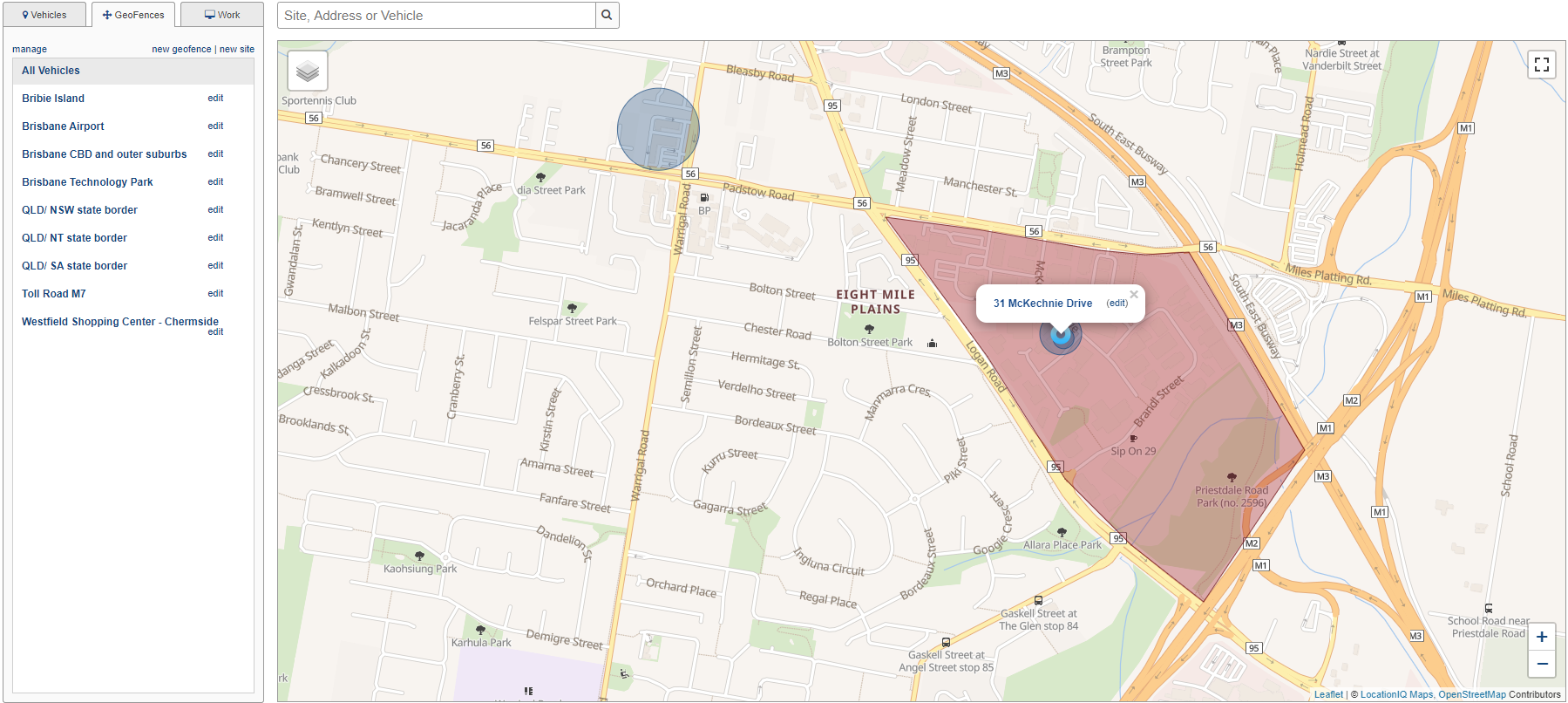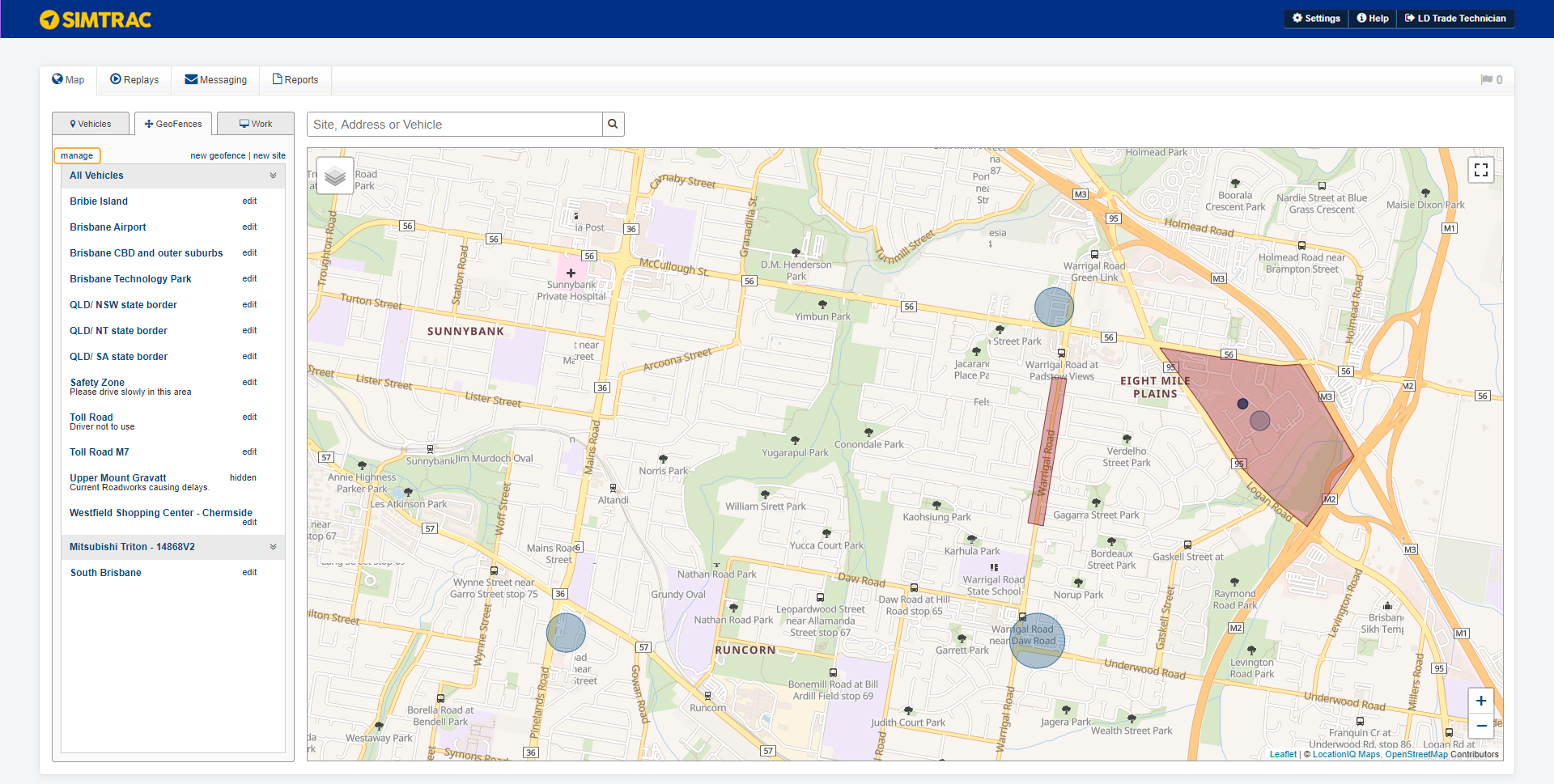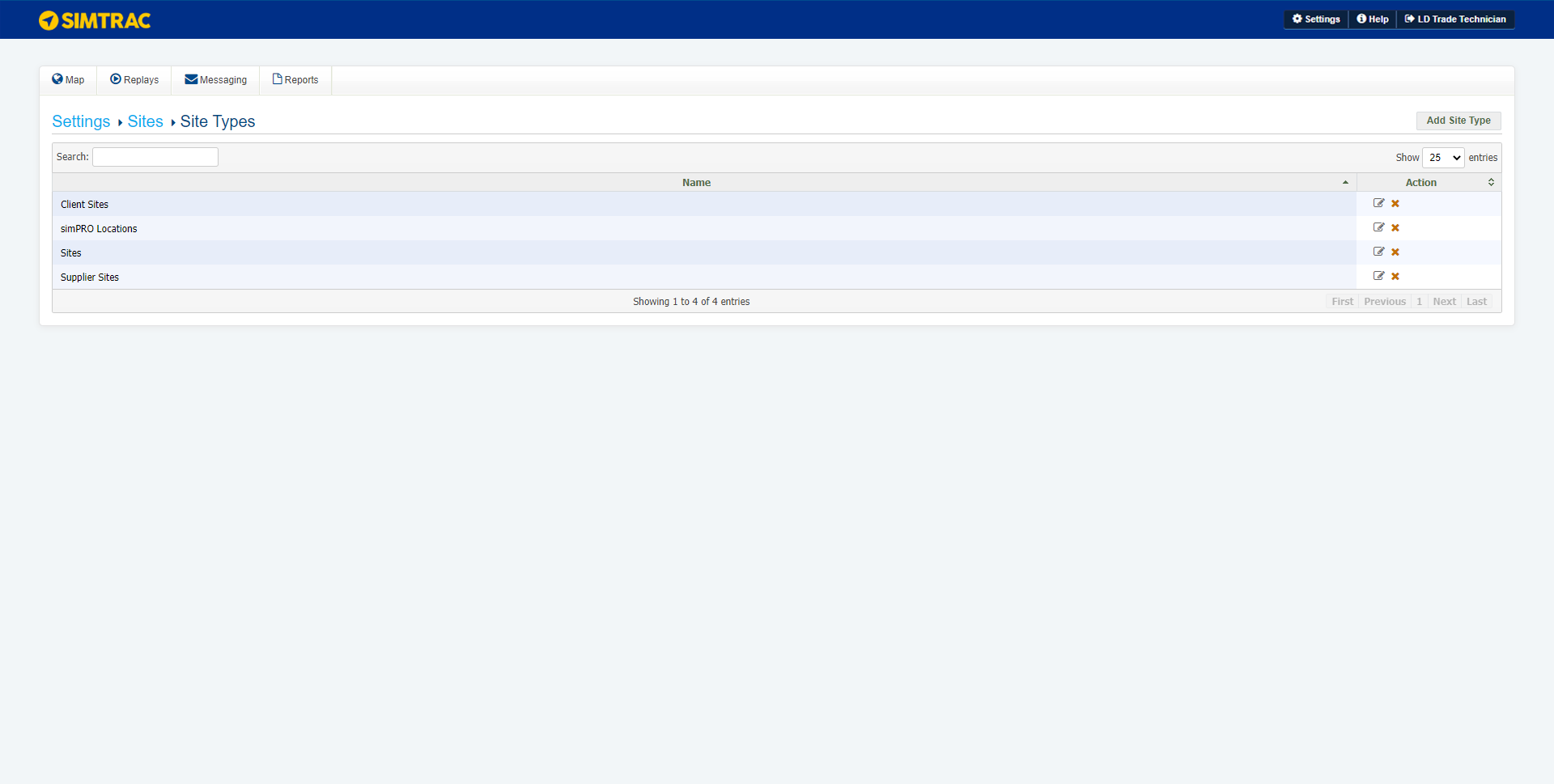Last Updated: December 15 2025
Overview
Sites mark areas of interest, such as job sites, employees' homes, the office etc, and they appear as blue circles on the map.
Create sites manually, or integrate with Simpro Premium to link your Simpro Premium sites with your Simtrac sites so that they update automatically. Learn more in Automatically send sites to Simtrac.
Once you have created sites, you can set up alerts to receive an email or onscreen alert when a vehicle enters or leaves a site boundary. You can also search and report on sites more easily by grouping them according to types.
Please note that the maximum radius for sites is 1500 metres. If the area you want to monitor is larger than this, a geofence can be created instead. Learn more in How to Create and Manage Geofences.
 Required setup
Required setup
In order to view content or perform actions referred to in this article you need to have the appropriate permissions enabled in your security group. Go to System![]() > Setup > Security Groups and access your security group to update your permissions. The relevant security group tab and specific permissions for this article can be found here:
> Setup > Security Groups and access your security group to update your permissions. The relevant security group tab and specific permissions for this article can be found here:
 Create a new site
Create a new site
To create a new site:
- Go to Map > GeoFences and click New Site.
- Enter the address of the site you wish to add in the search bar.
- Select the address.
- Name the site.
- Select the site Type from the drop-down list.
- Select the Radius of the site from the drop-down list to determine the size of the site.
- The minimum radius for a site is 25 metres, the maximum radius is 1500 metres.
- Set a speed limit to create an overspeed alert for this site.
- Click Create.
The site then appears on the map.
 Edit a site
Edit a site
To edit site details:
- Go to Map > GeoFences > Manage. Alternatively, go to Settings > Manage Geofences and Sites.
- And, click the Sites tab.
- To update a site, click the corresponding edit icon.
- Make changes, as required.
- The minimum radius for a site is 25 metres, the maximum radius is 1500 metres. If you resize a site beyond these parameters, it will automatically revert to the maximum or minimum radius.
- Click Update.
To move a site or change the size without editing other details, click the site on the map and click Edit.
To move a site, click and drag the white circle in the centre. To change the size, click and drag the white dots on the site boundary.
Click Save to finish your changes, or click Cancel to return to the initial location or size. To undo an individual change, click the undo icon.
 Delete a site
Delete a site
To delete a site:
- Go to Map > GeoFences > Manage > Sites.
- Alternatively, go to Settings > Manage Geofences and Sites.
- Click the delete icon on the site you wish to delete.
 Add an alert trigger to a site
Add an alert trigger to a site
To receive immediate updates on vehicles entering or exiting a particular site, you can add an alert trigger to it. Learn more in How to Set Up Alerts.
 Create a site type
Create a site type
If you manage many different sites, you can search and report on these sites according to their type, for example, customer sites, employee homes and work sites.
To create a site type:
- Go to Settings > Manage Sites & Geofences.
- Click Manage Site Types.
- Click Add Site Type.
- Name the new site type.
- Click Create.
To edit a site type, click the edit icon. Make changes as required, then click Update.
To remove a site type, click the delete icon.
 Import sites from Simpro Premium
Import sites from Simpro Premium
Unlike geofences, existing sites can be imported directly from Simpro Premium after integrating Simpro Premium with Simtrac. Learn more in How to Integrate Simtrac and Simpro Premium.
 Learn more in the Learning Toolbox
Learn more in the Learning Toolbox
For additional training, complete an interactive material in the Simpro's Learning Toolbox. Learn more in About Simpro's Learning Toolbox.