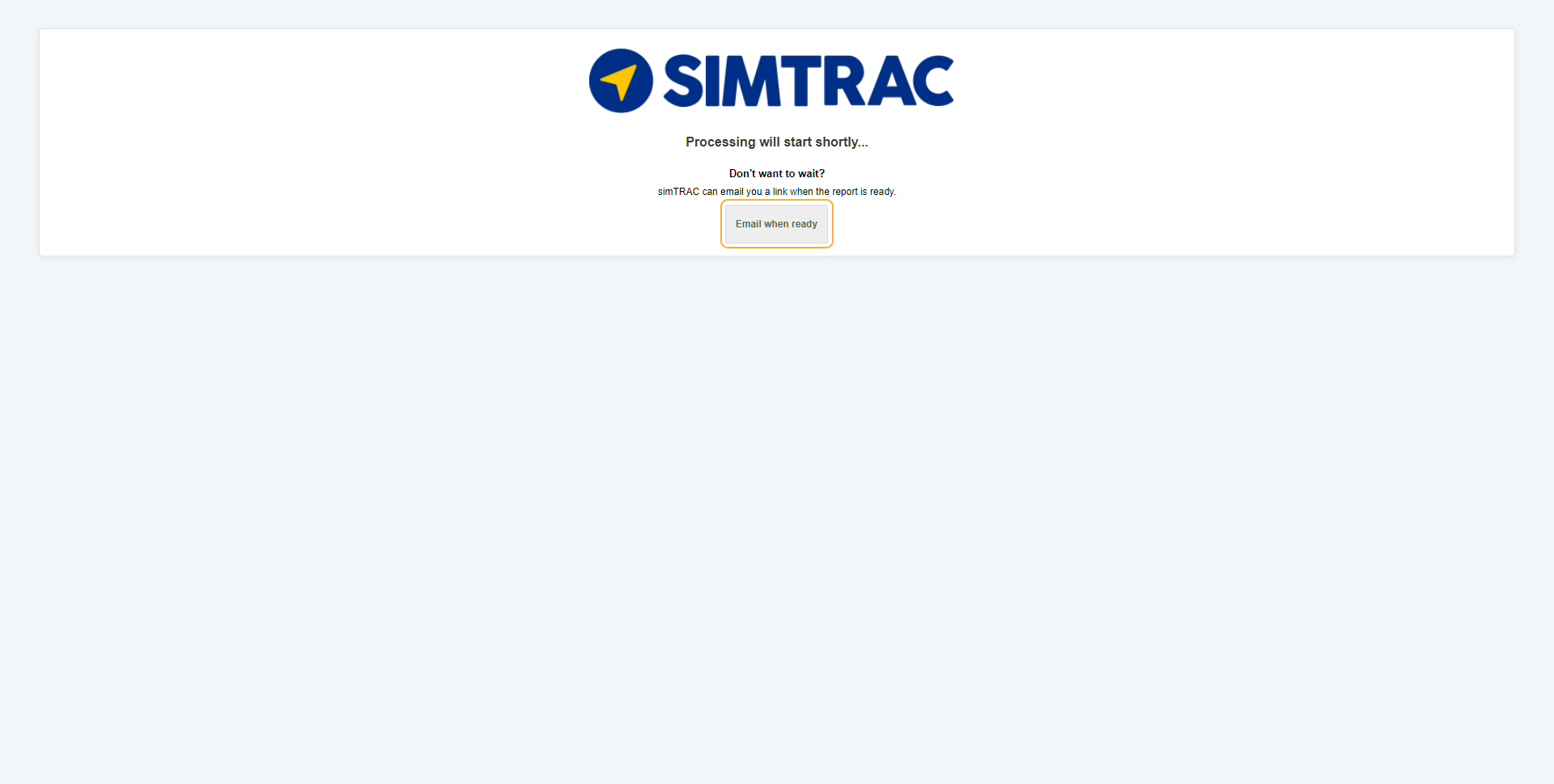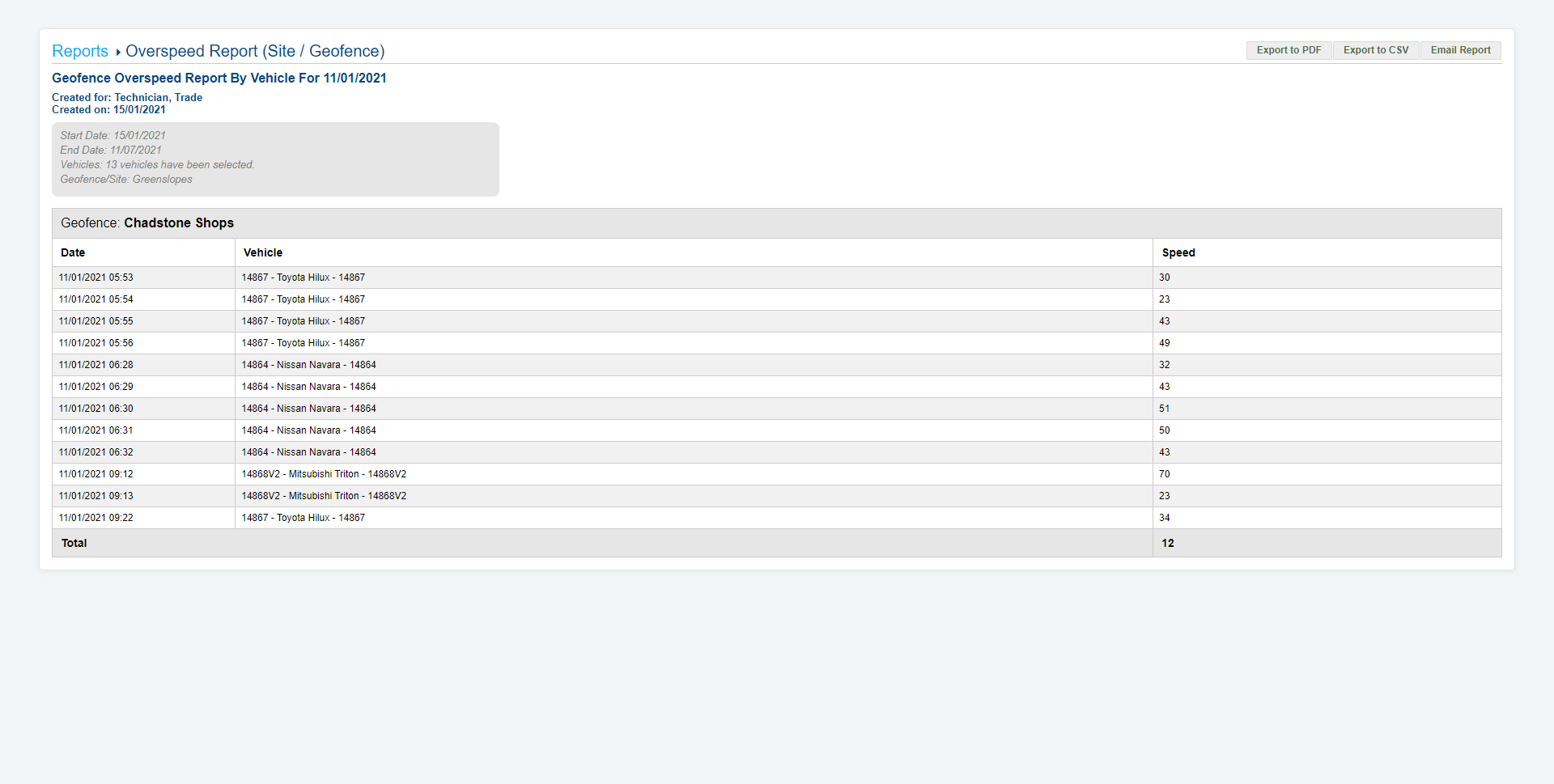Last Updated: December 08 2025
Overview
The overspeed report for sites and geofences displays all recorded instances of vehicles exceeding the set speed limit for specific sites and geofences. Learn more in Create a new geofence and Create a new site.
To view vehicles that have exceeded the individual speed limit set for them, use the Activity Report.
 Run the report
Run the report
To run the overspeed report for sites and geofences:
- Go to the Reports tab.
- Select Overspeed Report (Site / Geofence) from the drop-down list.
- Select the Date Start and Date End to determine the date range.
- Select the required Report Type as CSV, PDF, or HTML.
- Select:
- All Vehicles to view activities for all vehicles.
- Groups to manually select groups by clicking the plus icon.
- Vehicles to manually select vehicles by clicking the plus icon.
- Under Geofences / Sites Available, select the geofences and sites that you wish to include in the report by clicking the plus icon.
- Alternatively, click Add All to include all sites and geofences, and then click the minus icon in under Geofences / Sites Selected to remove any that you wish to exclude.
- Click Launch Report.
- If you select HTML as the report type, the report loads and displays in a new tab.
If you select CSV or PDF as the report type, go to Settings > Reports > Report History. You can choose to download the required report as a CSV or PDF file for sharing purposes in this tab.
 Download or email the report
Download or email the report
To download the report as a PDF file, click Export to PDF.
To download the report as a CSV file, click Export to CSV.
To email the report, click Email Report, then enter the Email Address, and click Submit.