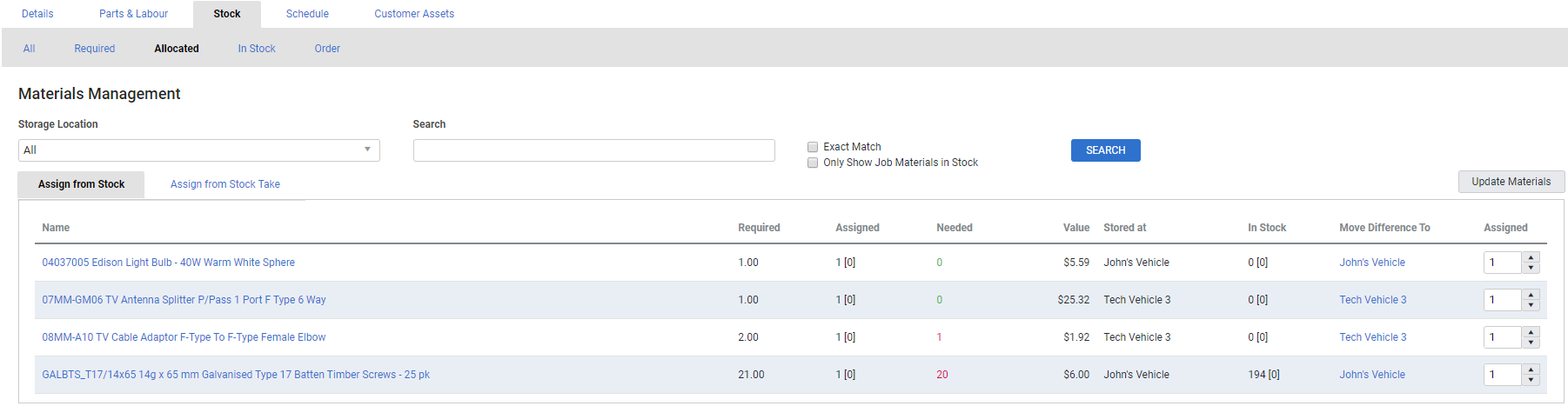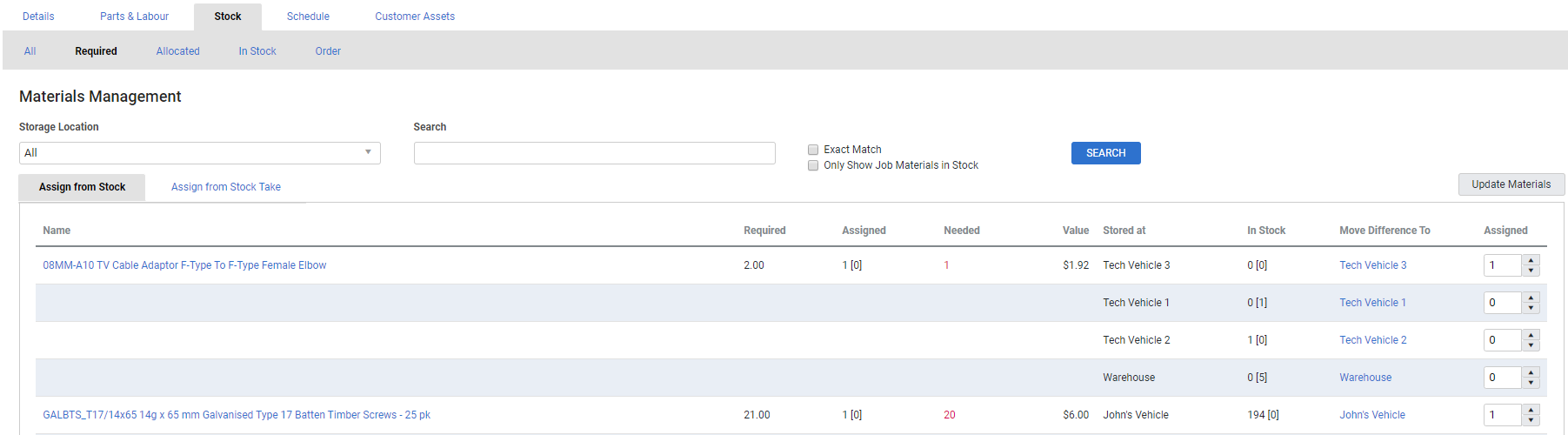Last Updated: December 08 2025
Overview
If you have allocated too much stock to a job, you can reduce the quantities, and if you have materials still required that are currently in stock, you can add them to the job.
Go to Stock > Allocated / Required in a job to adjust the quantity of stock allocated from a storage device![]() A location / vehicle / building where stock (US: inventory) is stored.. Learn more in How to Add Stock to a Job.
A location / vehicle / building where stock (US: inventory) is stored.. Learn more in How to Add Stock to a Job.
US only: If you use Simpro Premium in the United States, the terms 'inventory' and 'inventory count' are used instead of 'stock', 'stock take', and 'in stock'.
 Required setup
Required setup
In order to view content or perform actions referred to in this article you need to have the appropriate permissions enabled in your security group. Go to System![]() > Setup > Security Groups and access your security group to update your permissions. The relevant security group tab and specific permissions for this article can be found here:
> Setup > Security Groups and access your security group to update your permissions. The relevant security group tab and specific permissions for this article can be found here:
Before performing the steps detailed below, ensure that this part of your build is set up correctly. The relevant steps to set up the features and workflows detailed in this article can be found here:
 Change quantity of allocated stock
Change quantity of allocated stock
Once you have assigned stock to a job from a storage device, the item cannot be removed from the job unless it is assigned back to the storage device.
Assigning stock back to the storage device allows you to reuse items that are not used on the job, and ensures correct stock levels and stock value reporting.
To adjust allocated stock:
- Access the job.
- Go to Stock > Allocated.
- In the Assigned column on the far right, click the arrows to adjust the assigned quantity of the stock item.
- Click and select a different storage device you wish to allocate stock to in the Move Difference To column if required.
- Click Update Stock.
- Click Save and Finish > Save.
Once the allocated stock is moved back to the storage device, the item still appears in the Required sub-tab until it is removed from Parts & Labour > Billable.
Learn more in How to Add Stock to a Job.
 Allocate materials still required
Allocate materials still required
Any items that you have added to a job that are not allocated from stock or have not been ordered appear in Stock > Required.
If an item is currently in stock in a storage device, the quantity of stock appears in the In Stock column.
To allocate stock to the job:
- Access the job.
- Go to Stock > Required.
- In the Assigned column, click the arrows or enter the quantity of stock to allocate. There may be stock available in multiple storage devices.
- Click Update Stock.
- Click Save and Finish > Save.
The item now appears in the Allocated sub-tab.