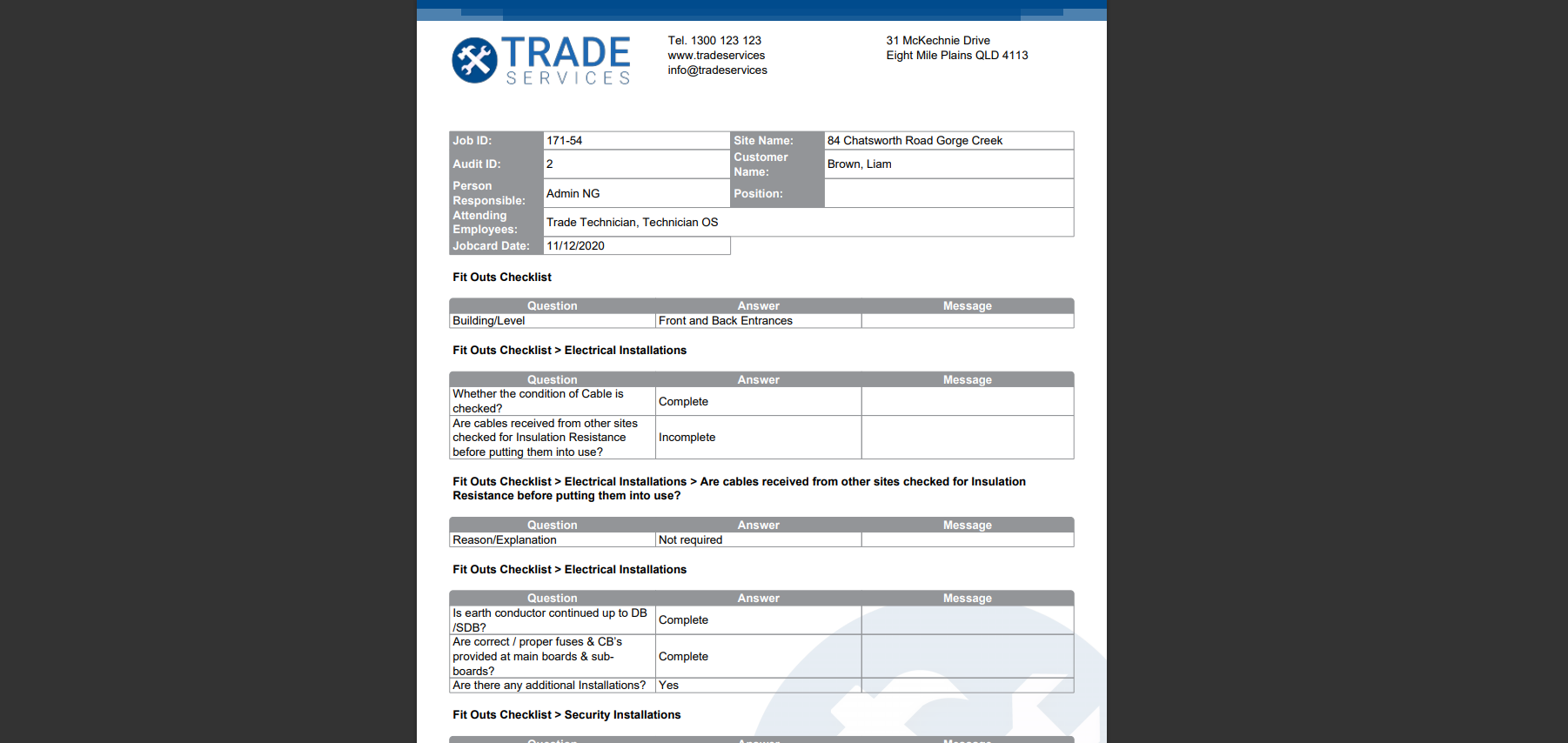Last Updated: December 08 2025
Overview
Set up the layout of your audit forms when they have been completed in Simpro Mobile and generated as a PDF.
To find out how to set up an audit, such as Safe Work Method Statements (SWMS), Job Safety Analysis (JSA) or Quality Assurance (QA), learn more in How to Set Up Audits.
 Required setup
Required setup
In order to view content or perform actions referred to in this article you need to have the appropriate permissions enabled in your security group. Go to System![]() > Setup > Security Groups and access your security group to update your permissions. The relevant security group tab and specific permissions for this article can be found here:
> Setup > Security Groups and access your security group to update your permissions. The relevant security group tab and specific permissions for this article can be found here:
 Set up audit forms
Set up audit forms
To test how your audit form display appears, you need to update your settings using the instructions below, complete an audit, and view the attached PDF in the job in Simpro Premium.
To set up your audit form layout:
- Go to System
 > Setup > Forms Setup > Audits.
> Setup > Forms Setup > Audits. - Click the audit form you wish to update.
- Audits are created in System
 > Setup > Mobile > Audits and are arranged in three types: Safe Work Method Statements (SWMS), Job Safety Analysis (JSA) and Quality Assurance (QA). Learn more in How to Set Up Audits.
> Setup > Mobile > Audits and are arranged in three types: Safe Work Method Statements (SWMS), Job Safety Analysis (JSA) and Quality Assurance (QA). Learn more in How to Set Up Audits.
- Audits are created in System
- Select the Orientation of the audit form.
- Click Browse / Choose File to upload a non-compressed PDF Background if this audit requires a unique letterhead.
- This overrides Orientation settings. If you already have a PDF background uploaded in System
 > Setup > Company > PDF Background and it is set to On or Print Only, the audit form includes both the audit PDF background, and then the company PDF background. Learn more in How to Set Up Company Information.
> Setup > Company > PDF Background and it is set to On or Print Only, the audit form includes both the audit PDF background, and then the company PDF background. Learn more in How to Set Up Company Information.
- This overrides Orientation settings. If you already have a PDF background uploaded in System
- Under Use Standard Letterhead, select On if you wish to use the letterhead defined in System
 > Setup > Forms Setup > General > Page Setup. Learn more in Page Setup sub-tab.
> Setup > Forms Setup > General > Page Setup. Learn more in Page Setup sub-tab.- If you have already uploaded an audit PDF Background, this option is locked to Off, and you need to delete the PDF background by clicking the
 icon to use the standard letterhead.
icon to use the standard letterhead.
- If you have already uploaded an audit PDF Background, this option is locked to Off, and you need to delete the PDF background by clicking the
- If you wish to adjust the standard letterhead and / or footer height, clear the Use Standard Letterhead Height / Use Standard Footer Height check boxes and enter the measurement.
- Click Save.
Your settings then apply to audit form PDFs generated in Simpro Mobile. Audits completed in Simpro Mobile prior to making changes in these settings do not reflect your changes.