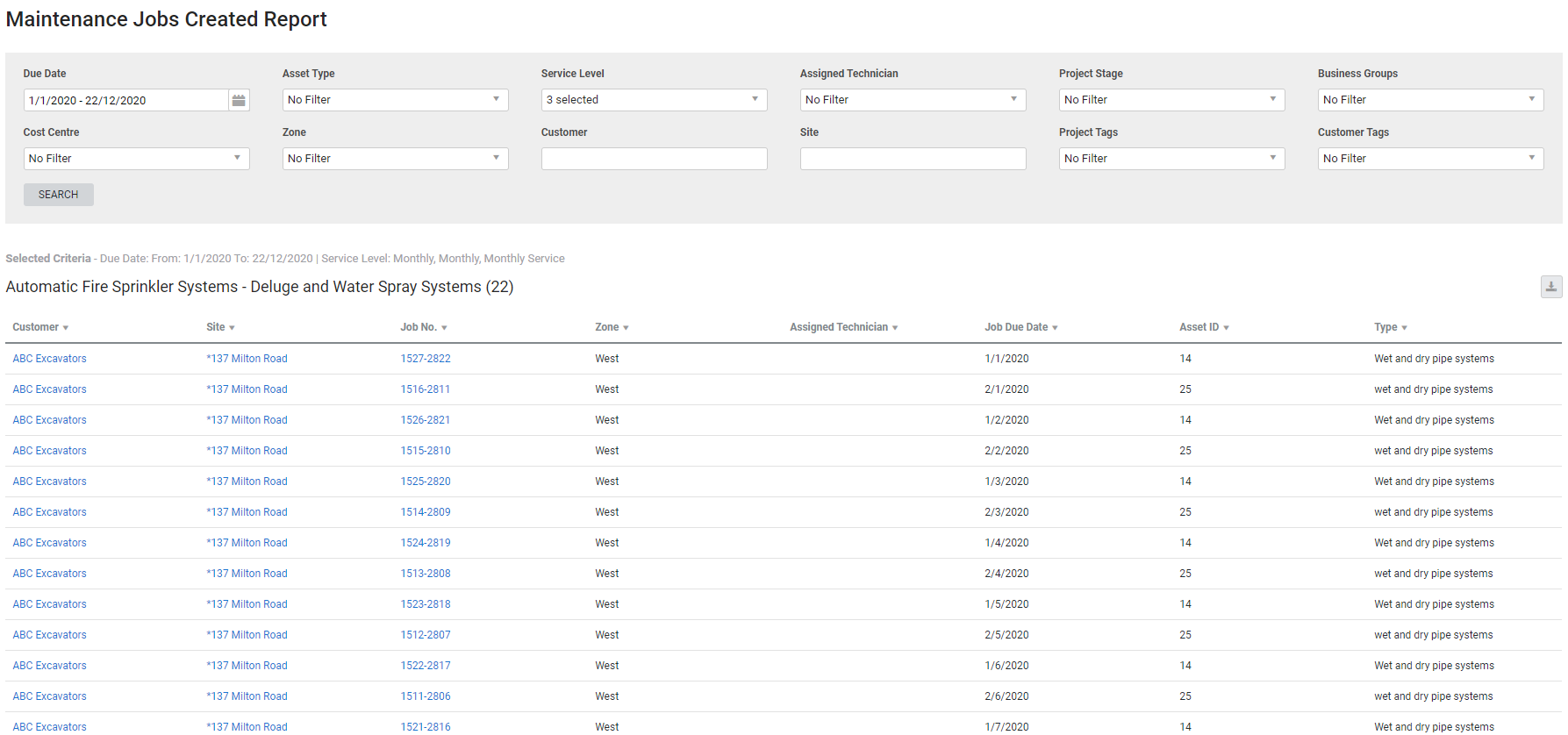Last Updated: December 08 2025
Overview
![]()
This report displays maintenance jobs created in Maintenance Planner and can be filtered according to asset type, service level, assigned technician, and more. Learn more in Create Jobs with Maintenance Planner.
The report also shows any jobs due within the date range that have assets assigned, but that may not have been created with Maintenance Planner.
Learn about other Maintenance Planner reports in Maintenance Reports.
 Required setup
Required setup
In order to view content or perform actions referred to in this article you need to have the appropriate permissions enabled in your security group. Go to System![]() > Setup > Security Groups and access your security group to update your permissions. The relevant security group tab and specific permissions for this article can be found here:
> Setup > Security Groups and access your security group to update your permissions. The relevant security group tab and specific permissions for this article can be found here:
 Run the Maintenance Jobs Created report
Run the Maintenance Jobs Created report
To run the report:
- Go to Reports
 > View Reports.
> View Reports. - Click Maintenance Planner > Maintenance Jobs Created.
- Select the date range under Due Date. The report includes all applicable jobs created within this range.
- Select a specific Asset Type and Service Level if required.
- Filter the report further by selecting from the Assigned Technician, Project Stage, Business Groups, Cost Centre, Zone, Project Tags and Customer Tags drop-down lists.
- Search for a specific Customer and Site if required.
- Click Search.
The report displays a table for each asset type. The columns differ depending on the custom fields for each asset type, but the columns available for all asset types are:
| Customer | Click to open the customer card file. |
| Site | Click to open the site card file. |
| Job No. | Click the job number to open the specific cost centre in the job. |
| Zone | The zone specified in the job that the site is located in. |
| Assigned Technician |
This is the assigned Technician as selected in Details > Settings in the job. This could come from the assigned preferred technician on the service level, asset type, site or customer. Learn more in What are Preferred Technicians in Simpro Premium?. Alternatively, you can manually assign technicians when you Create Jobs with Maintenance Planner. |
| Job Due Date | The Due Date selected in Details > Settings in the job. |
Learn more in How to Create Asset Types and How to Create Service Levels.
 Download the report as a CSV file
Download the report as a CSV file
You can download the information in the report as a spreadsheet in CSV format, viewable in Microsoft Excel and other spreadsheet software.
To download the report:
- Generate the report as required.
- Click the
 icon in the top right, then click CSV.
icon in the top right, then click CSV. - View, print or save the CSV, as required.