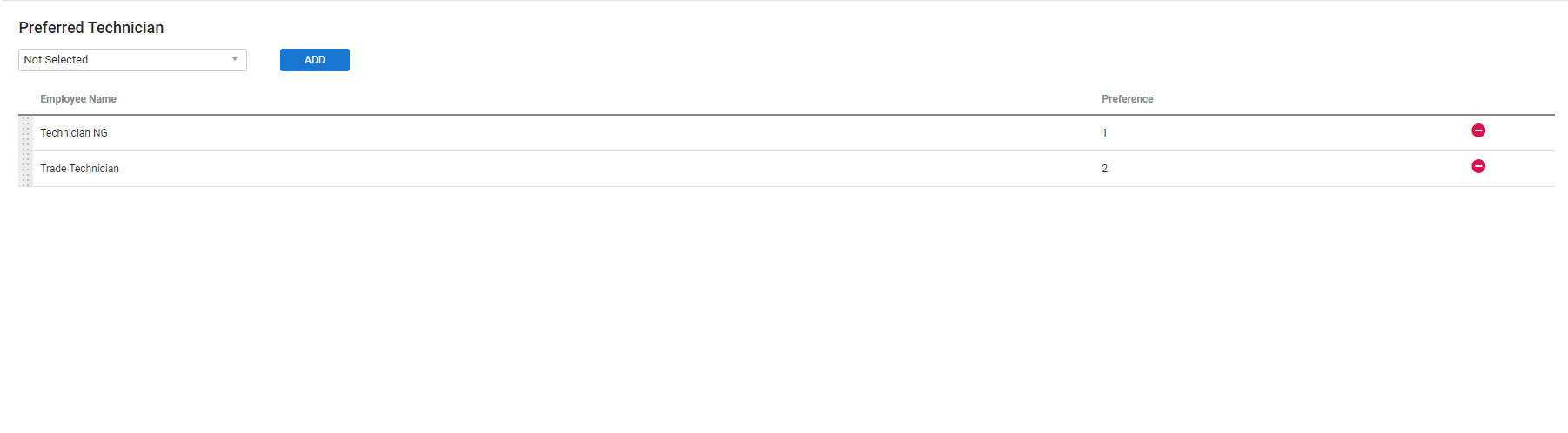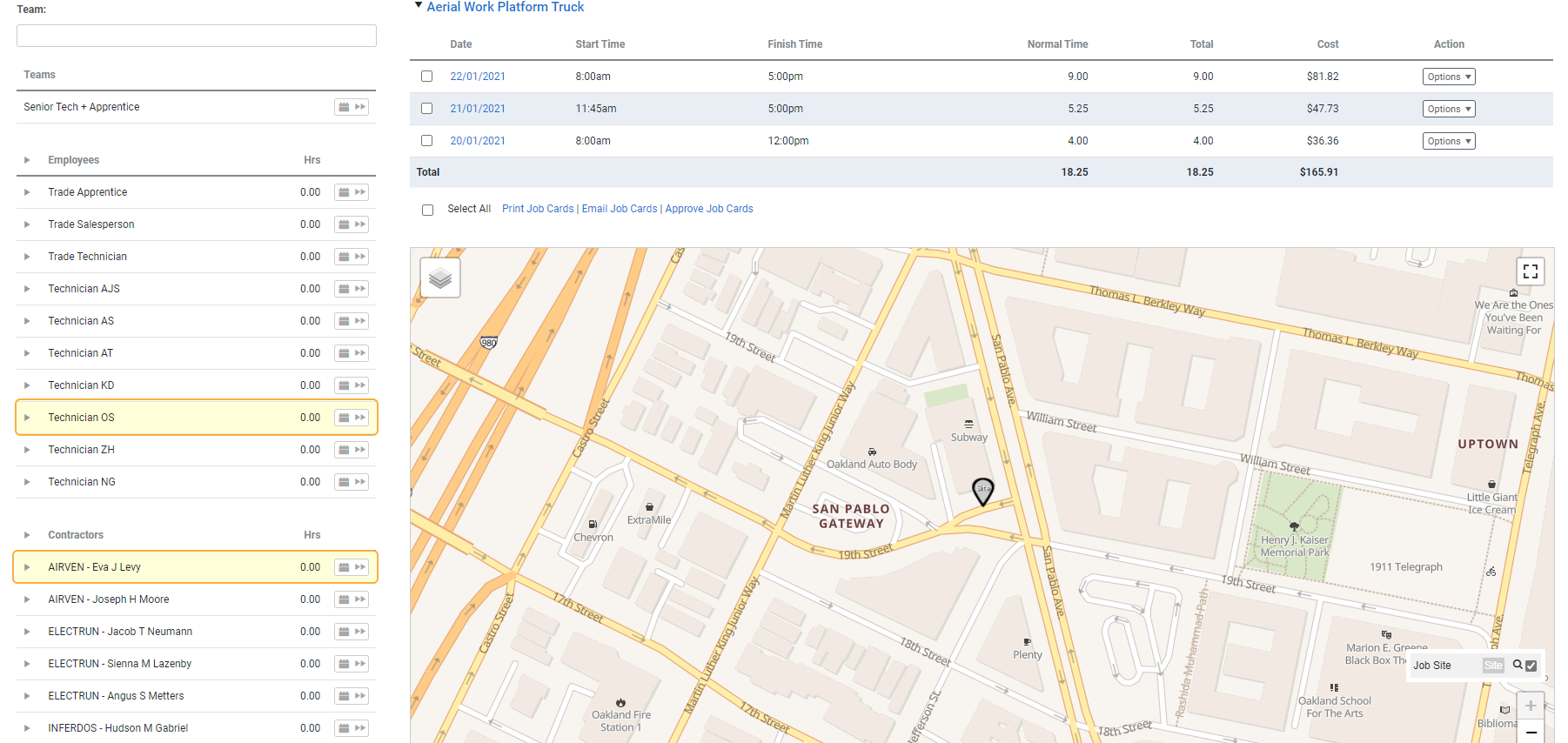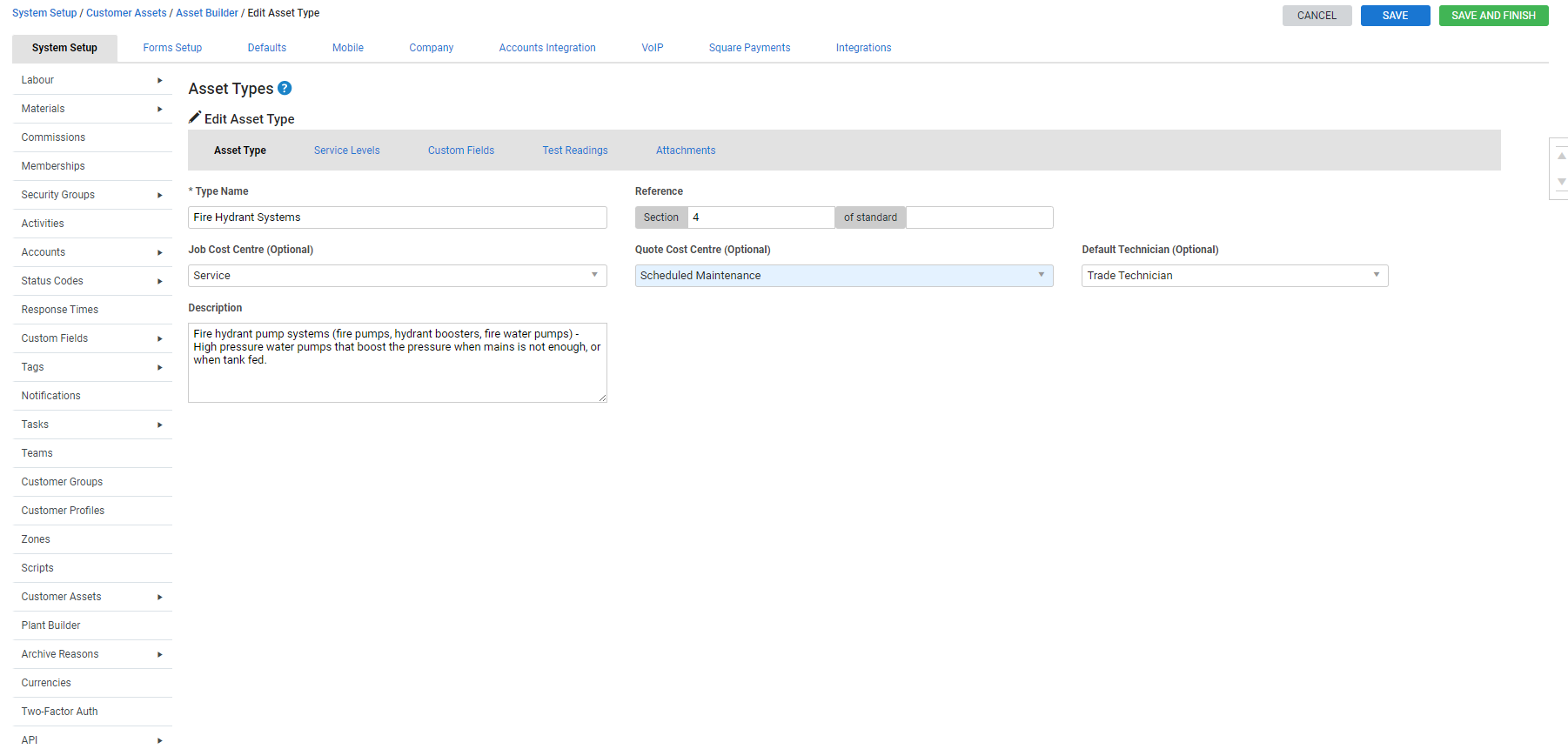Last Updated: December 15 2025
Overview
You can nominate specific employees or contractors as the preferred technician to work with a particular customer, site, asset type ![]() , or service level
, or service level ![]() .
.
The preferred technician is then automatically assigned to relevant quotes and jobs, and is highlighted when scheduling.
 Required setup
Required setup
In order to view content or perform actions referred to in this article you need to have the appropriate permissions enabled in your security group. Go to System![]() > Setup > Security Groups and access your security group to update your permissions. The relevant security group tab and specific permissions for this article can be found here:
> Setup > Security Groups and access your security group to update your permissions. The relevant security group tab and specific permissions for this article can be found here:
 Assign preferred technicians
Assign preferred technicians
You can assign preferred technicians in customer and site card files in Simpro Premium to have them automatically assigned to relevant quotes and jobs.
If a site has a different preferred technician to its associated customer, the preferred technician assigned to the site overrides that of the customer, and is automatically assigned to the quote or job.
 Assign preferred technicians to a customer
Assign preferred technicians to a customer
Assign preferred technicians to customers in Profile > Preferred Technician in the customer card file. This is useful if a technician already has a good relationship with the customer.
Then when you create a job or quote for that customer, the technician with the number one Preference is automatically assigned.
Although, the other technicians with lower preference are never assigned, they are highlighted and their preference can be viewed when scheduling.
To assign a preferred technician to a customer:
- Create or access the customer. Learn more in Create a customer.
- Go to Profile > Preferred Technician.
- Search and select the technician from the drop-down list.
- Click Add.
- Click Save and Finish.
Click the ![]() icon to remove a preferred technician.
icon to remove a preferred technician.
Preferred technicians defined in the customer card file act as a template for sites created against the customer, meaning new sites created automatically have the associated customer's preferred technicians assigned. Sites that have already been created against the customer are not updated with new preferred technicians.
 Assign preferred technicians to a site
Assign preferred technicians to a site
Assign preferred technicians to sites in Profile > Preferred Technician in the site card file. If you have nominated preferred technicians in the associated customer card file, they are automatically assigned to new sites created against that customer. This is useful if a technician knows the site well or has specific skills required to work on the site.
Then when you create a job or quote for that site without Maintenance Planner, the technician with the number one Preference is automatically assigned. If you create a job or quote using Maintenance Planner, the employee with the relevant Asset Type or Service Level listed highest in the Preferred Technician table is assigned as the technician.
To assign a preferred technician to a site:
- Create or access the site. Learn more in Create a site.
- Go to Profile > Preferred Technician.
- Search and select the technician from the drop-down list.
- Click Add.
- Click Save and Finish.
Click the ![]() icon to remove a preferred technician.
icon to remove a preferred technician.
Additional preferred technicians defined in the site card file override those set at the customer level.
When you add preferred technicians to a customer card file, they are not automatically added to any existing sites associated with the customer.
 Schedule preferred technicians
Schedule preferred technicians
When you assign preferred technicians to customers, sites, asset types ![]() , or service levels
, or service levels ![]() and you create and schedule a related job or quote, the preferred technicians are highlighted yellow to view and schedule more easily, both in your schedule Day View and the Schedule tab in jobs and quotes.
and you create and schedule a related job or quote, the preferred technicians are highlighted yellow to view and schedule more easily, both in your schedule Day View and the Schedule tab in jobs and quotes.
You can then hover over a technician's name to see their preference ranking for the job or quote.
See How to Set Up Scheduling Tools for more scheduling information.

![]()
You can assign preferred technicians in the following areas for Maintenance Planner projects in Simpro Premium:
- Sites (People > Sites, open a site and click Preferred Technician)
- Asset types in System Setup (System > Setup > Customer Assets > Asset Builder, open an asset type and click Default Technician)
- Asset types in the site card file (People > Sites, open a site and click Preferred Technician. Select the Preferred Technician and click ADD > Asset Type)
- Service levels in the site card file (People > Sites, open a site and click Preferred Technician. Select the Preferred Technician and click ADD > Service Level).
The list above is ordered from least to most important preference when a preferred technician is being automatically assigned to a job or quote.
For example, if a site has a different preferred technician to its associated customer, the preferred technician assigned to the site overrides that of the customer, and be automatically assigned to the quote or job.
 Assign a default technician to an asset type
Assign a default technician to an asset type
Assign a Default Technician to an asset type when you create or update it in System Setup. This is useful if a technician is a specialist in servicing / repairing a certain asset.
Then when you create a job or quote for an asset of that type, the default technician is automatically assigned.
Note that changing the Default Technician on an Asset Type applies to all assets of this type that are created earlier and to be created in future.
To assign a Default Technician to an asset type:
- Go to System
 > Setup > System Setup > Customer Assets > Asset Builder.
> Setup > System Setup > Customer Assets > Asset Builder. - Create or access the asset type. Learn more in How to Create Asset Types.
- In the Asset Type tab, select the employee / contractor under Default Technician (Optional).
- Click Save and Finish.
 Assign preferred technicians to a customer
Assign preferred technicians to a customer
Assign preferred technicians to customers in Profile > Preferred Technician in the customer card file. This is useful if a technician already has a good relationship with the customer.
Then when you create a job or quote for that customer, the technician with the number one Preference is automatically assigned.
Although, the other technicians with lower preference are never assigned, they are highlighted and their preference can be viewed when scheduling.
To assign a preferred technician to a customer:
- Create or access the customer. Learn more in Create a customer.
- Go to Profile > Preferred Technician.
- Search and select the technician from the drop-down list.
- Click Add.
- Click Save and Finish.
Click the ![]() icon to remove a preferred technician.
icon to remove a preferred technician.
Preferred technicians defined in the customer card file override those set at the asset type level ![]() , and act as a template for sites created against the customer, meaning new sites created automatically have the associated customer's preferred technicians assigned. Sites that have already been created against the customer are not updated with new preferred technicians.
, and act as a template for sites created against the customer, meaning new sites created automatically have the associated customer's preferred technicians assigned. Sites that have already been created against the customer are not updated with new preferred technicians.
 Assign preferred technicians to a site
Assign preferred technicians to a site
Assign preferred technicians to sites in Profile > Preferred Technician in the site card file. If you have nominated preferred technicians in the associated customer card file, they are automatically assigned to new sites created against that customer. This is useful if a technician knows the site well or has specific skills required to work on the site.
Then when you create a job or quote for that site without Maintenance Planner, the technician with the number one Preference is automatically assigned. If you create a job or quote using Maintenance Planner, the employee with the relevant Asset Type or Service Level listed highest in the Preferred Technician table is assigned as the technician.
To assign a preferred technician to a site:
- Create or access the site. Learn more in Create a site.
- Go to Profile > Preferred Technician.
- Search and select the technician from the drop-down list.
- Click Add.
-
 Assign a preferred technician to an asset type and / or service level in a site if required.
Assign a preferred technician to an asset type and / or service level in a site if required. - Click Save and Finish.
Click the ![]() icon to remove a preferred technician.
icon to remove a preferred technician.
Additional preferred technicians defined in the site card file override those set at the customer level.
When you add preferred technicians to a customer card file, they are not automatically added to any existing sites associated with the customer.
 Assign a preferred technician to an asset type and / or service level in a site
Assign a preferred technician to an asset type and / or service level in a site
Assign preferred technicians to asset types and service levels in Profile > Preferred Technician in the site card file. This is useful if a technician is a specialist in servicing / repairing a certain asset on a specific site, or a specific service level is more complex and requires a more experienced technician.
Then when you create a maintenance job or rectification quote for an asset of that type, or for that particular service level, the number one preferred technician is automatically assigned.
Then when you create a maintenance job or rectification quote for an asset of that type, or for that particular service level, employee with the relevant Asset Type or Service Level listed highest in the Preferred Technician table is assigned as the technician.
To assign a preferred technician to an asset type / service level within a site:
- Assign preferred technicians to a site as normal.
- Select the Asset Type you wish to assign the technician to.
- If required, select the Service Level you wish to assign the technician to.
- Click Save and Finish.
Preferred technicians defined in the asset type on the site card override those set at the customer level, while preferred technicians defined for a service level override those set at the customer and asset type level.