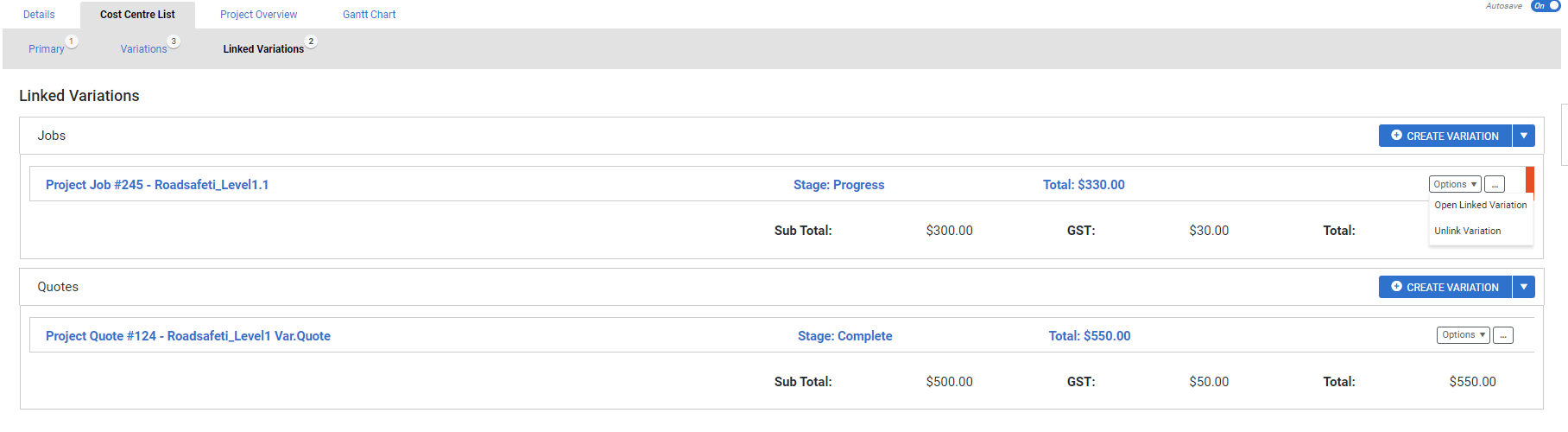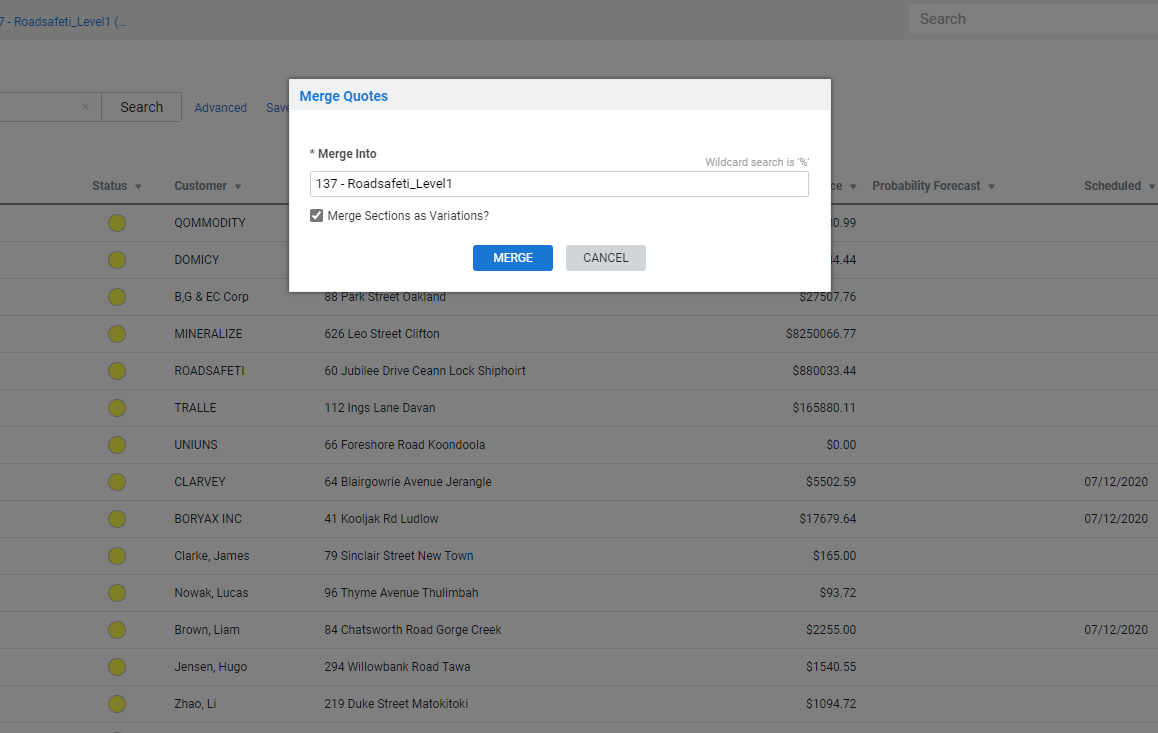Last Updated: December 12 2025
Overview
A linked variation quote is a separate quote that can be approved, managed, and converted to a job separately from the original job. You can then merge the variation into the original job if required.
US only: If you use Simpro Premium in the United States, the term 'change order' is used instead of 'variation'.
US only: If you use Simpro Premium in the United States, the term 'change order' is used instead of 'variation'.
 Required setup
Required setup
In order to view content or perform actions referred to in this article you need to have the appropriate permissions enabled in your security group. Go to System![]() > Setup > Security Groups and access your security group to update your permissions. The relevant security group tab and specific permissions for this article can be found here:
> Setup > Security Groups and access your security group to update your permissions. The relevant security group tab and specific permissions for this article can be found here:
 Create a linked variation quote
Create a linked variation quote
To quote a variation, create a linked variation quote. You can then either merge it with the original job, or convert it to a job and invoice separately.
To create a linked variation quote:
- Access the job and go to Cost Centre List > Linked Variations.
- Under Quotes, click Create Variation, and then click OK to confirm. The customer, site, and contact details are automatically completed using information from the original job.
- Update other quote setup options, as required and click Next.
- Create the variation by adding sections, cost centres, and parts and labour as normal for quotes. Learn more in How to Create a Service Quote and How to Build Your Project.
- If retention
 AU, NZ, UK: Retention. A portion of your payment withheld either from you by the customer, or from a contractor by your business until the project is completed to specific standards. is required on the variation, go to Details > Settings to Set up retention for a project as normal.
AU, NZ, UK: Retention. A portion of your payment withheld either from you by the customer, or from a contractor by your business until the project is completed to specific standards. is required on the variation, go to Details > Settings to Set up retention for a project as normal.- To access the original job from a variation quote, go Details > Settings. And, click the required original job number under Options.
- Click Save and Finish.
You can then email the quote to the customer as normal, and the variation appears under Open Quotes with the original job number as well as the variation number. It also appears in the original job and the variation quote log.
If you have the original job and the linked variation quote open at the same time, you need to click Finish > Edit Job in the original job to update the Linked Variation sub-tab.
After the quote is approved, you can merge the variation into the original job. Alternatively, convert the quote to a job and invoice it separately. The newly-created job appears as a linked variation job in the original job.
If you select the Include: Linked Variations check box in the breakdown table of the original job, this only includes linked variation jobs.
 Link existing quotes as variations
Link existing quotes as variations
To link an existing quote as a variation:
- Open the job that requires a linked variation.
- Go to Cost Centre List > Linked Variations.
- Under Quotes, click the drop-down arrow next to CREATE VARIATION > LINK EXISTING QUOTE.
- Search for a quote that is not archived and has the same customer.
- Note that if you select a quote that is already a linked variation, linking it again overwrites and removes the existing link.
- Click LINK.
- Click SAVE AND FINISH.
 Merge a linked variation quote
Merge a linked variation quote
To display the original project and the linked variation on the same invoice, you can merge your linked variation quote with the original project.
To merge a linked variation with the original job:
- Locate the linked variation in the quotes table.
- Click Options > Merge Quote.
- Search and select the job number of the original job.
- Select Merge Sections as Variations?
- Click Merge.
Merged variations are automatically added to the Variations tab.
Merging a variation with a job is not reversible.
 Unlink a variation quote
Unlink a variation quote
If a linked variation quote or job no longer needs to be tied to the original job, unlink it so that it becomes a stand alone quote or job.
To unlink a variation:
- Access the original job that the variation is linked to, and then go to Cost Centre List > Linked Variations.
- Next to the variation that needs to be unlinked click Options > Unlink Variation.
- Click Ok. The variation is now a stand alone quote or job with no reference to the original job.