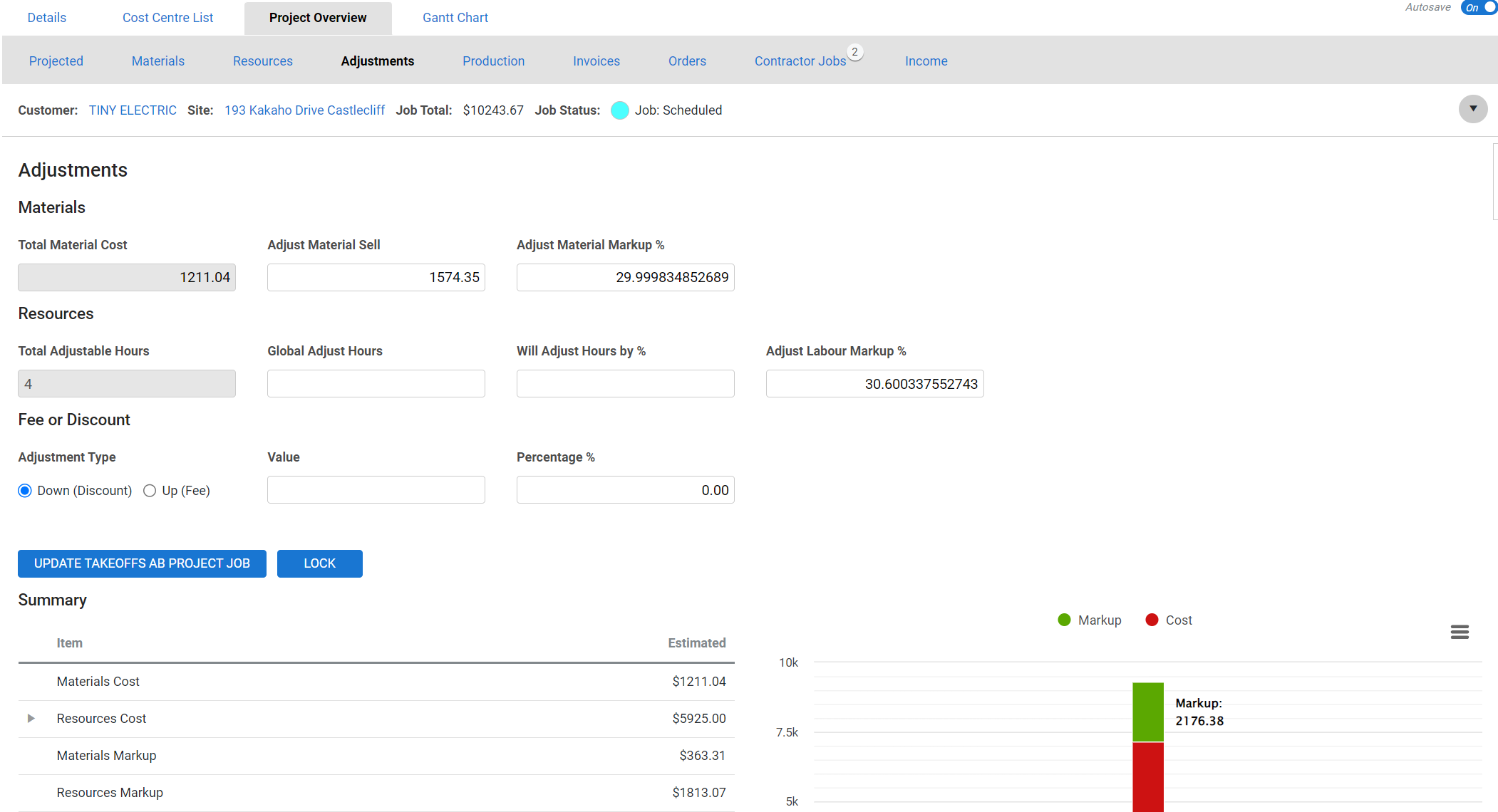Last Updated: December 15 2025
How to Use Project Overview Adjustments
Overview
View a summary of all project costs and markup and make adjustments to materials and resources in the Adjustments tab. You can also apply a fee or discount to the project, and lock all cost centres. Adjustments can also be made in the Resources and Materials tabs. Learn more in How to Use Project Overview Resources and How to Use Project Overview Materials in Jobs.
The Adjustments tab is one of the reporting tools in the Project Overview. Learn more in How to Use the Project Overview in Jobs and How to Use the Project Overview in Quotes.
 Required setup
Required setup
In order to view content or perform actions referred to in this article you need to have the appropriate permissions enabled in your security group. Go to System![]() > Setup > Security Groups and access your security group to update your permissions. The relevant security group tab and specific permissions for this article can be found here:
> Setup > Security Groups and access your security group to update your permissions. The relevant security group tab and specific permissions for this article can be found here:
 View adjustments
View adjustments
Each individual item and labour rate on the job represents a percentage of the current sell price, so when you make an adjustment to materials or labour, this change applies proportionately to each item / labour rate.
For example, you may have two items that cost $30 and a third that costs $40, making up a total material sell price of $100. If you add an additional $10 as an adjustment, 30 percent is applied to the first two items, and 40 percent is applied to the third item. The first two items are now $33, the third item is $44, for a total sell price of $110.
Adjustments do not affect cost centres that are locked by price and items. Learn more in Lock a cost centre.
 Adjust materials
Adjust materials
You can adjust Materials using the following options:
| Total Material Cost $ | The total cost of materials on the project. This updates automatically when materials are added to cost centres. |
| Adjust Material Sell $ | Enter the total sell price |
| Adjust Material Markup % | Enter a global markup |
 Adjust resources
Adjust resources
You can adjust Resources using the following options:
| Total Adjustable Hours | This figure updates automatically when either labour hours for unlocked cost centres or cost centres locked by price and estimates are updated. |
| Global Adjust Hours | Enter the total hours for all labour rates. This proportionately adjusts the estimated hours of all labour rates, except in locked cost centres. |
| Will Adjust Hours by % | Enter a percentage to adjust total hours for all labour rates by percentage. This proportionately adjusts the estimated hours of all labour rates, except in locked cost centres. |
| Adjust Labour Markup % | Enter the global markup percentage. This adjusts the markup of all labour rates, except in locked cost centres. |
 Adjust fees and discounts
Adjust fees and discounts
To add a fee or discount:
- Select the Adjustment Type.
- Enter the Value $.
- Alternatively, enter the Percentage %.
- Click Update.
 Lock cost centres
Lock cost centres
You can lock all cost centres in the project at once in this tab. Learn more in Lock a project from the Project Overview.