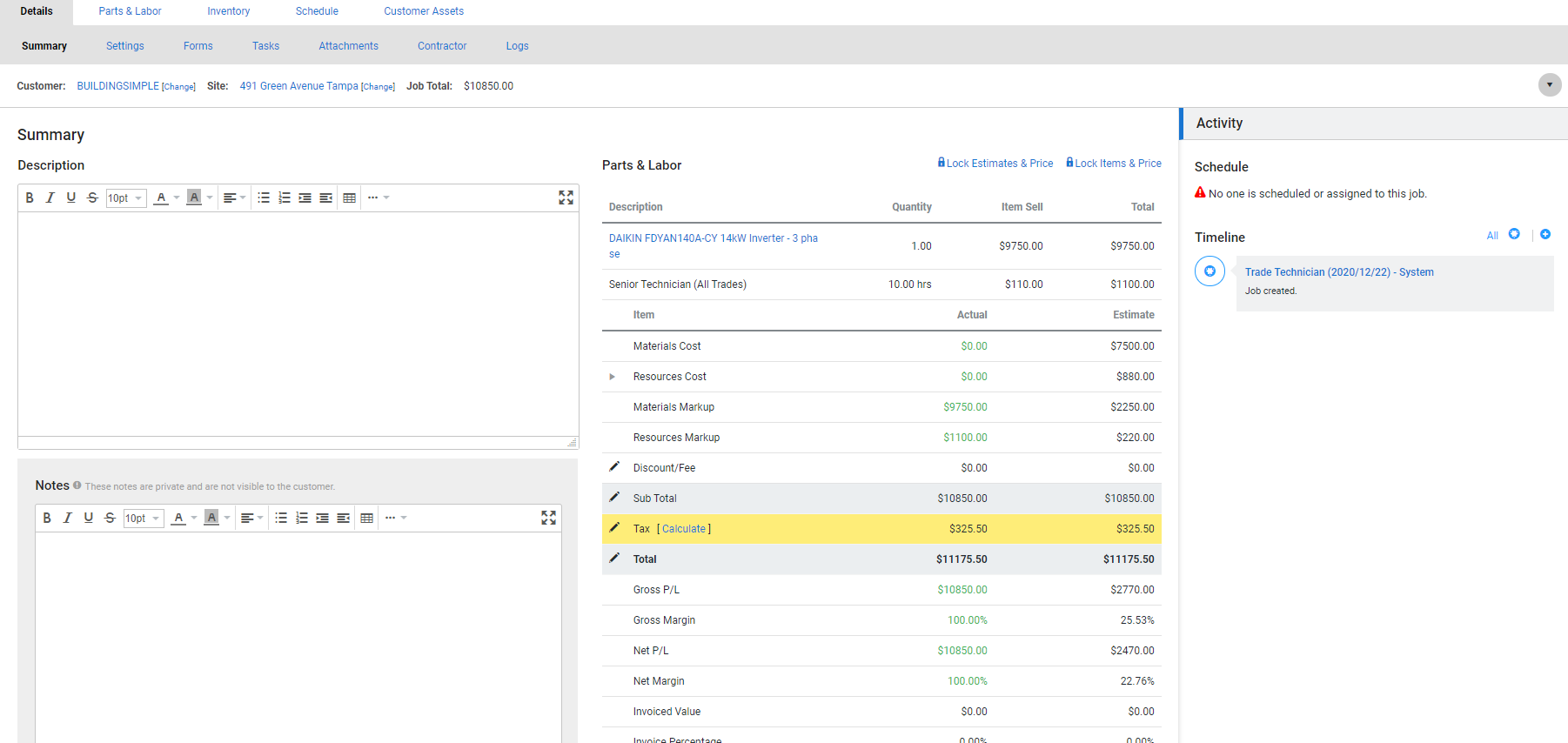Last Updated: December 08 2025
How to Use the Taxify Integration - US Only
Overview
Tax is calculated by Taxify using the verified site address and the applicable taxability codes.
Taxify calculations and tax codes only apply to sales tax on jobs, quotes, recurring jobs and recurring invoices. Currently, it does not affect purchase orders, supplier quotes or supplier invoices.
To ensure that Taxify can calculate your tax, make sure that all site addresses are entered accurately and include a street address, city and state.
Learn more in How to Manage Sites.
 Required setup
Required setup
In order to view content or perform actions referred to in this article you need to have the appropriate permissions enabled in your security group. Go to System![]() > Setup > Security Groups and access your security group to update your permissions. The relevant security group tab and specific permissions for this article can be found here:
> Setup > Security Groups and access your security group to update your permissions. The relevant security group tab and specific permissions for this article can be found here:
 Calculate tax in quotes and jobs
Calculate tax in quotes and jobs
After you set up default taxability codes, you can calculate tax in quotes, jobs, recurring jobs and recurring invoices.
To calculate tax:
- Open the job and go to the Details tab.
- Next to Tax in the breakdown table, click Calculate.
- Confirm the verified address and tax code.
- Click Confirm.
- Click Save.
By agreeing to use Taxify to calculate tax you accept that Simpro Premium provides no warranty and accepts no liability in relation to Taxify’s services. You also understand and agree that your use of Taxify’s service are bound by Taxify’s terms and conditions. For more information please see the Taxify Service Agreement.
Learn more in How to Use the Breakdown Table in Quotes and How to Use the Breakdown Table in Jobs.
 Enter tax codes for accounting packages
Enter tax codes for accounting packages
When a tax code is created in Simpro Premium from Taxify, it is created with a Tax Name only. To send invoices to your accounting package, you need to map and enter the tax codes that are used on invoices.
To add tax codes:
- Go to System
 > Setup > Accounts > Tax Codes > Taxify > Tax Codes.
> Setup > Accounts > Tax Codes > Taxify > Tax Codes. - Click the tax code.
- Enter the Tax Code from your accounting package.
- Click Save.
Continue updating tax codes as required.
Learn more in How to Use Tax Codes.