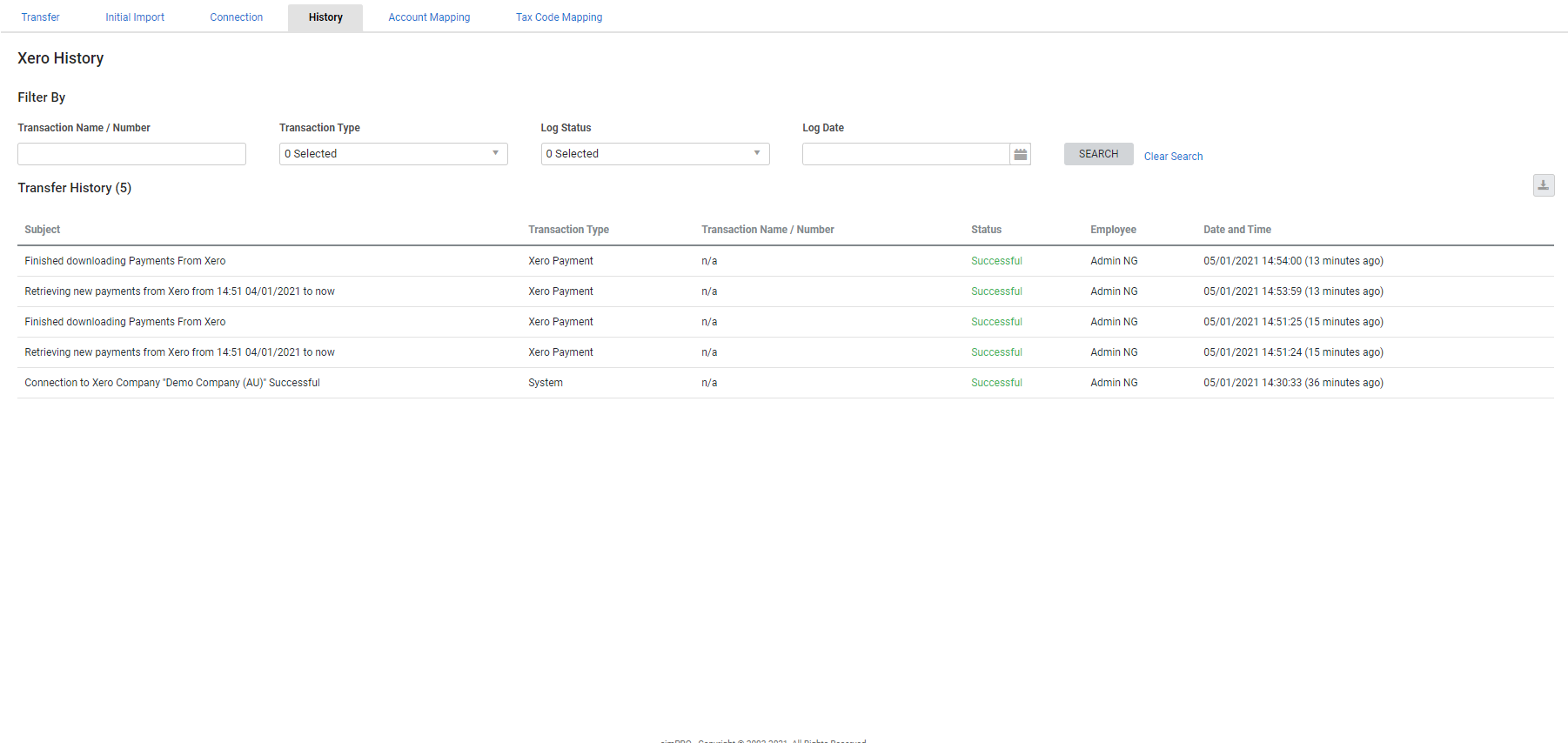Last Updated: December 08 2025
Overview
Review logs of all transactions posted from Simpro Premium to Xero in the History tab of the accounting link to identify and rectify any errors.
 Required setup
Required setup
In order to view content or perform actions referred to in this article you need to have the appropriate permissions enabled in your security group. Go to System![]() > Setup > Security Groups and access your security group to update your permissions. The relevant security group tab and specific permissions for this article can be found here:
> Setup > Security Groups and access your security group to update your permissions. The relevant security group tab and specific permissions for this article can be found here:
Before performing the steps detailed below, ensure that this part of your build is set up correctly. The relevant steps to set up the features and workflows detailed in this article can be found here:
 Review transaction history
Review transaction history
To access the Xero accounting link history, go to Utilities ![]() > Xero > History.
> Xero > History.
A log entry is created here when you:
- Open the accounting link connection
- Send card files or transactions to Xero
- Import payments from Xero
- Mark transactions as exported.
The log entry then details the Subject, Transaction Type, Transaction Name / Number, Status, the Employee who performed the action, and the Date and Time.
You can then filter results by entering the Transaction Name / Number, or selecting the Transaction Type, Log Status, or Log Date, then clicking Search.
 Common errors
Common errors
 Contacts (customers, suppliers, and contractors)
Contacts (customers, suppliers, and contractors)
The following errors can occur when posting contacts, including customers, suppliers, and contractors to Xero:
| First Name and Last Name are mandatory fields | If the card is an individual, then you must have both the First Name and Last Name fields completed before you can transfer the card into Xero. |
| Company Name is a mandatory field | If the customer is a company, you need to complete the Company Name field. |
| Customer / Supplier / Contractor status response from Xero is invalid |
Although it is possible a customer, supplier, or contractor transfer was successful, there was no valid response from Xero. You can verify whether or not the contact has posted successfully by accessing Xero. If it has, you can Mark data as exported. If it has not, try to post the transactions again. If the problem persists then please contact Simpro Support. |
| Duplicate found. Customer Invoice could not be posted to Xero |
There is already an invoice in Xero with the same invoice number. You can verify whether the invoice was already posted from Simpro Premium previously, or manually entered into Xero using the same numbering as Simpro Premium. |
US only: If you use Simpro Premium in the United States, the term 'vendor' is used instead of 'supplier'.
 Invoices, credits, supplier invoices, supplier credits, or contractor invoices
Invoices, credits, supplier invoices, supplier credits, or contractor invoices
The following errors can occur when posting invoices, credits, supplier invoices, supplier credits, or contractor invoices to Xero:
| The Tax Type field is mandatory |
You may need to verify whether the account code is correct in Simpro Premium, that is, whether it has been specified in System You may also wish to review how you Map tax codes for the accounting link, as well as your Xero and Simpro Premium tax codes. Learn more in How to Use Tax Codes. |
| Account code '####' is not a valid code for this document | Either an account specified for the transaction does not exist, has been entered incorrectly, or is the wrong account type. For example, posting a sales invoice to an expense account as opposed to an income account. |
US only: If you use Simpro Premium in the United States, the term 'vendor' is used instead of 'supplier'.
 Payments
Payments
The following error can occur when posting payments to Xero:
| Payment cannot be made against an unauthorised invoice |
The invoice that the payment applies to is awaiting approval in Xero. This is controlled by your Xero accounting link Invoice Status settings in Simpro Premium. Learn more in Adjust Xero settings. |
 (UK, IE only) CIS / RCT payments
(UK, IE only) CIS / RCT payments
The following error can occur when posting CIS / RCT payments to Xero:
| CIS / RCT Payment can only be made once contractor invoice is authorised |
The contractor invoice in Xero must be authorised before the payment can be applied to it. This is controlled by your Xero accounting link Invoice Status settings in Simpro Premium. Learn more in Adjust Xero settings. |