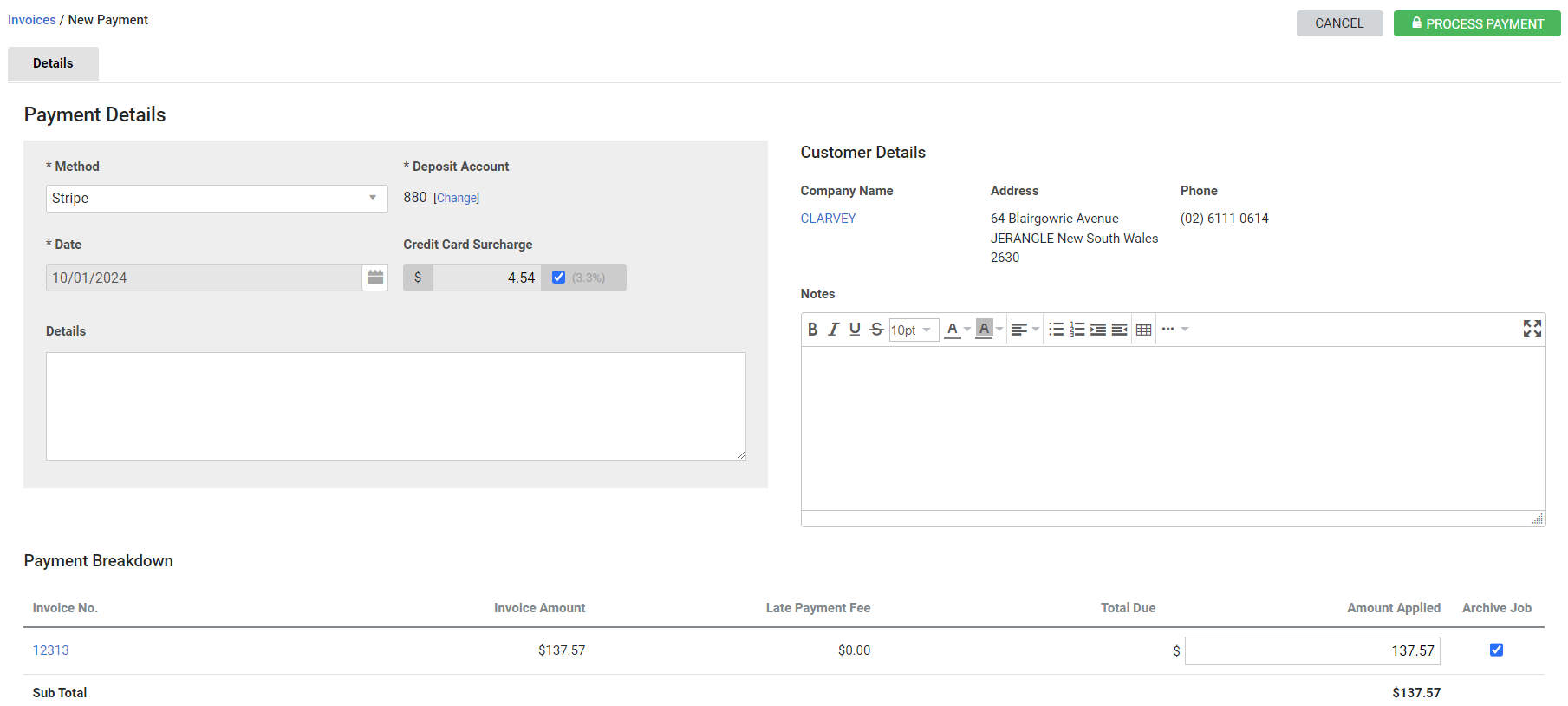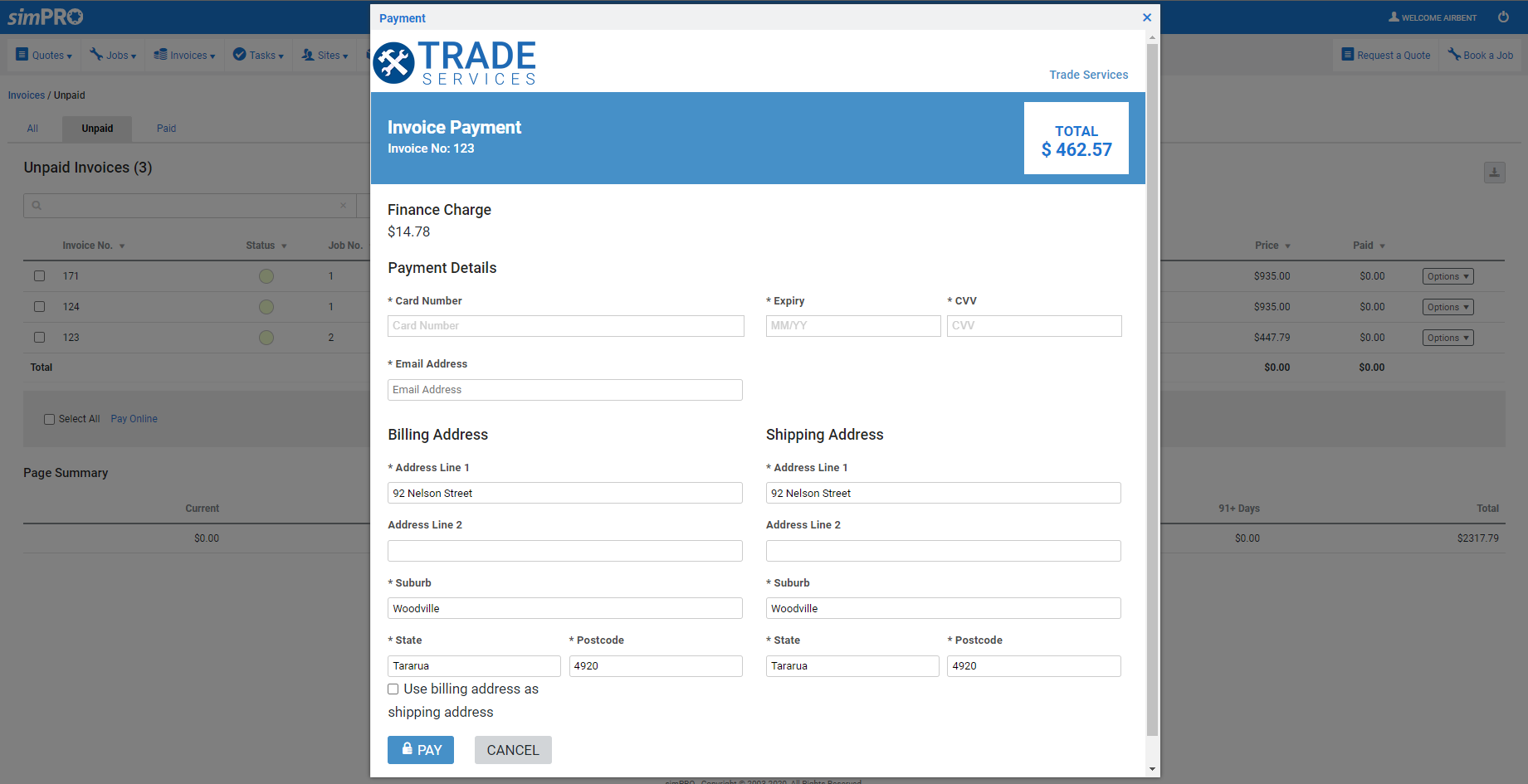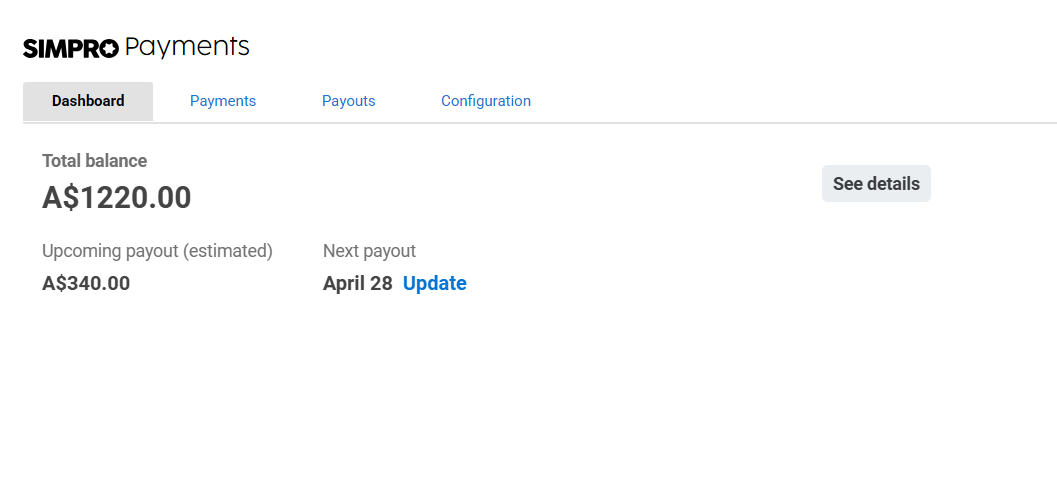Last Updated: December 16 2025
How to Use Simpro Payments
Overview
After setting up Simpro Payments, you can process card payments for your customers in Simpro Premium, and your customers can pay through the customer portal, online or in person.
Customers already using Simpro Payments by Stripe must revoke their token and reconnect to Stripe to start using automatic payments. Learn more in How to Set Up Simpro Payments.
Once you have integrated Stripe with Simpro Premium, you can manage your Stripe account in the Stripe dashboard.
 Required setup
Required setup
In order to view content or perform actions referred to in this article you need to have the appropriate permissions enabled in your security group. Go to System![]() > Setup > Security Groups and access your security group to update your permissions. The relevant security group tab and specific permissions for this article can be found here:
> Setup > Security Groups and access your security group to update your permissions. The relevant security group tab and specific permissions for this article can be found here:
 Process Simpro Payments
Process Simpro Payments
To process Simpro Payments integrated with Stripe in Simpro Premium:
- Go to Invoices
 > Unpaid Invoices.
> Unpaid Invoices. - Click Options > Apply Payment on the required invoice.
- Select Stripe as the payment type.
- Enter customer’s card details including:
- Card Number
- Expiry date
- CVV
- Update other customer details, if required.
- The customer’s address populates automatically if it is added on the customer card. If a postal address is entered in the customer card, this overrides the street address.
- Click Process Payment.
Until the required verification is processed, the payment status will be Pending Payments.
 Stripe Payment Methods
Stripe Payment Methods
Simpro Premium supports multiple Stripe payment methods:
Cards
Visa, Mastercard, American Express, JCB and China UnionPay payments from customers worldwide.
Bank Debits
Direct Debit allows customers to pay securely by providing their bank account details and authorising debit in their account.
This payment method is supported through region-specific systems: BECS (Australia and New Zealand), BACS (United Kingdom), and ACH (United States).
Digital Wallets
Apple Pay and Google Pay enable seamless, secure payments by using saved card details, eliminating manual entry.
Tap to Pay
Apple and Google allow you to accept contactless payments directly on your mobile device. This option enables on-site payment processing using mobile devices.
 Make Simpro Payments in the customer portal
Make Simpro Payments in the customer portal
To make Stripe Payments in the customer portal:
- Log in to the Customer Portal.
- Go to Invoices
 > Unpaid Invoices.
> Unpaid Invoices. - Click Options > Pay Online.
- Enter card details including:
- Card Number
- Expiry Date
- CVV
- Update other details, as required.
- The customer’s address populates automatically if it is added on the customer card. If a postal address is entered in the customer card, this overrides the street address.
- Click Pay.
- If your business operates in the UK or the EU, you may be asked to validate the card and enter a code provided by Stripe for SCA compliance.
- Click Close.
 Simpro Payments dashboard
Simpro Payments dashboard
You can view information about your Stripe transaction in the Simpro Payments dashboard. Hover over Invoices ![]() and click Simpro Payments.
and click Simpro Payments.
Note that to access this feature you must have the Stripe integration activated and the Simpro Payment Dashboard security group enabled.
Go to System ![]() > Setup > Security Groups > Simpro Security Groups and select the relevant security group. Go to Setup > System and enable Simpro Payments Dashboard.
> Setup > Security Groups > Simpro Security Groups and select the relevant security group. Go to Setup > System and enable Simpro Payments Dashboard.
Dashboard
Displays a comprehensive view of the total balances, available pay outs and a breakdown of transactions including amounts that will soon be available and those in transit to your bank account.
Payments
Lists a transaction history of previous payments and disputes. You can view transaction details, as well as export and/or filter a list of transactions.
Payouts
Use the payouts functionality to manage your payments. Review, filter, and export your payout transaction history, as required.
Configuration
View and adjust Stripe payment methods from the available items listed.
Settings
With the relevant permissions, you can access and view the Settings option. Click ![]() to access the Account Management and Documents settings.
to access the Account Management and Documents settings.
- Under Account Management, you can edit your personal and business details.
- Under Documents, you can view and download documents from Stripe, such as tax invoices.
 Make Simpro Payments online
Make Simpro Payments online
To make Simpro Payments online:
- In the PDF invoice, click the link in the How to Pay section.
- Alternatively, if viewing a printed copy of the invoice, you can enter the link in the browser, and then enter the invoice number. Learn more in Add payment link to emails.
- Enter card details.
- Card number
- Expiry Date
- CVV
- Enter customer details.
- The customer’s address populates automatically if it is added on the customer card. If a postal address is entered in the customer card, this overrides the street address.
- Click Pay.
- If your business operates in the UK or the EU, you may be asked to validate the card and enter a code provided by Stripe for SCA compliance.
If the payment is successful, a confirmation appears and a payment is created on the invoice in Simpro Premium.
In the US, customers can make ACH payments online. Learn more in How to Use ACH Payments - US Only.