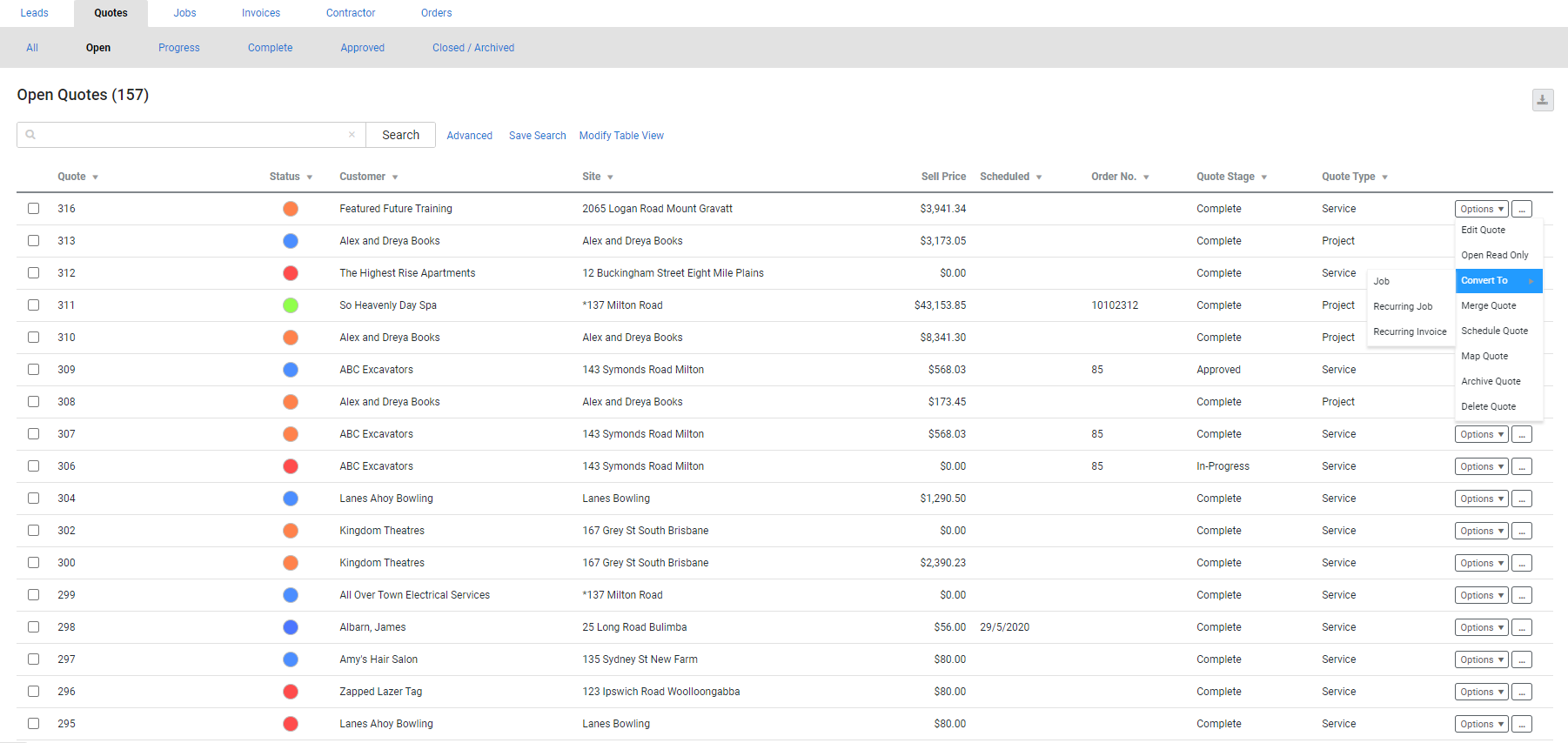Last Updated: December 08 2025
Overview
After a customer approves a quote, you can convert the quote to a job, recurring job or recurring invoice.
Learn more in How to Create a New Project Quote and How to Create a Service Quote.
 Required setup
Required setup
In order to view content or perform actions referred to in this article you need to have the appropriate permissions enabled in your security group. Go to System![]() > Setup > Security Groups and access your security group to update your permissions. The relevant security group tab and specific permissions for this article can be found here:
> Setup > Security Groups and access your security group to update your permissions. The relevant security group tab and specific permissions for this article can be found here:
Before performing the steps detailed below, ensure that this part of your build is set up correctly. The relevant steps to set up the features and workflows detailed in this article can be found here:
 Convert a quote
Convert a quote
To convert a quote to a job, recurring job, or recurring invoice, click Options > Convert To > Job / Recurring Job / Recurring Invoice > OK.
Alternatively, open the quote. Click Save and Finish and, click Convert To > Job / Recurring Job / Recurring Invoice > OK.
To convert multiple quotes to jobs:
- Select the required check boxes for quotes in the table.
- Click Convert to Jobs in the footer menu.
- Click OK to confirm.
- Go to the Jobs table to open the newly created jobs.
If the quote has been approved, it is moved to Quotes ![]() > Closed / Archived and the job / recurring job / recurring invoice is created. The cost centre is locked according to settings in System
> Closed / Archived and the job / recurring job / recurring invoice is created. The cost centre is locked according to settings in System ![]() > Setup > Defaults > System > Jobs and the Next Due Date for converted recurring jobs / invoices are the same as the conversion date.
> Setup > Defaults > System > Jobs and the Next Due Date for converted recurring jobs / invoices are the same as the conversion date.
You can then update the new job / recurring job / recurring invoice as required. To access the original quote from within the converted job / recurring job, go to Details > Settings > Options, then click Open Quote No.
If the cost centre has been locked by Items and Price, any additional parts added either in Parts & Labour or from a receipted purchase order are made non-billable, and additional labour rates cannot be added to the job. Cost centres must be unlocked to receive warnings to update billable parts and labour, or to add additional billable parts and labour.
 Archive a quote
Archive a quote
If the customer declines a quote and does not with to proceed with the job, archive the quote so that it no longer appears in the Open Quotes table.
To archive a quote:
- Go to Quotes
 > Open Quotes.
> Open Quotes. - Click Options on the quote.
- Click Archive Quote.
- Select an Archive Reason. Learn more in How to Use Archive Reasons.
- Click Archive.
The quote is moved to the Closed / Archived tab. You can report on declined quotes using the Quote Activity Report.
 Learn more in the Learning Toolbox
Learn more in the Learning Toolbox
For additional training, complete an interactive material in the Simpro's Learning Toolbox. Learn more in About Simpro's Learning Toolbox.