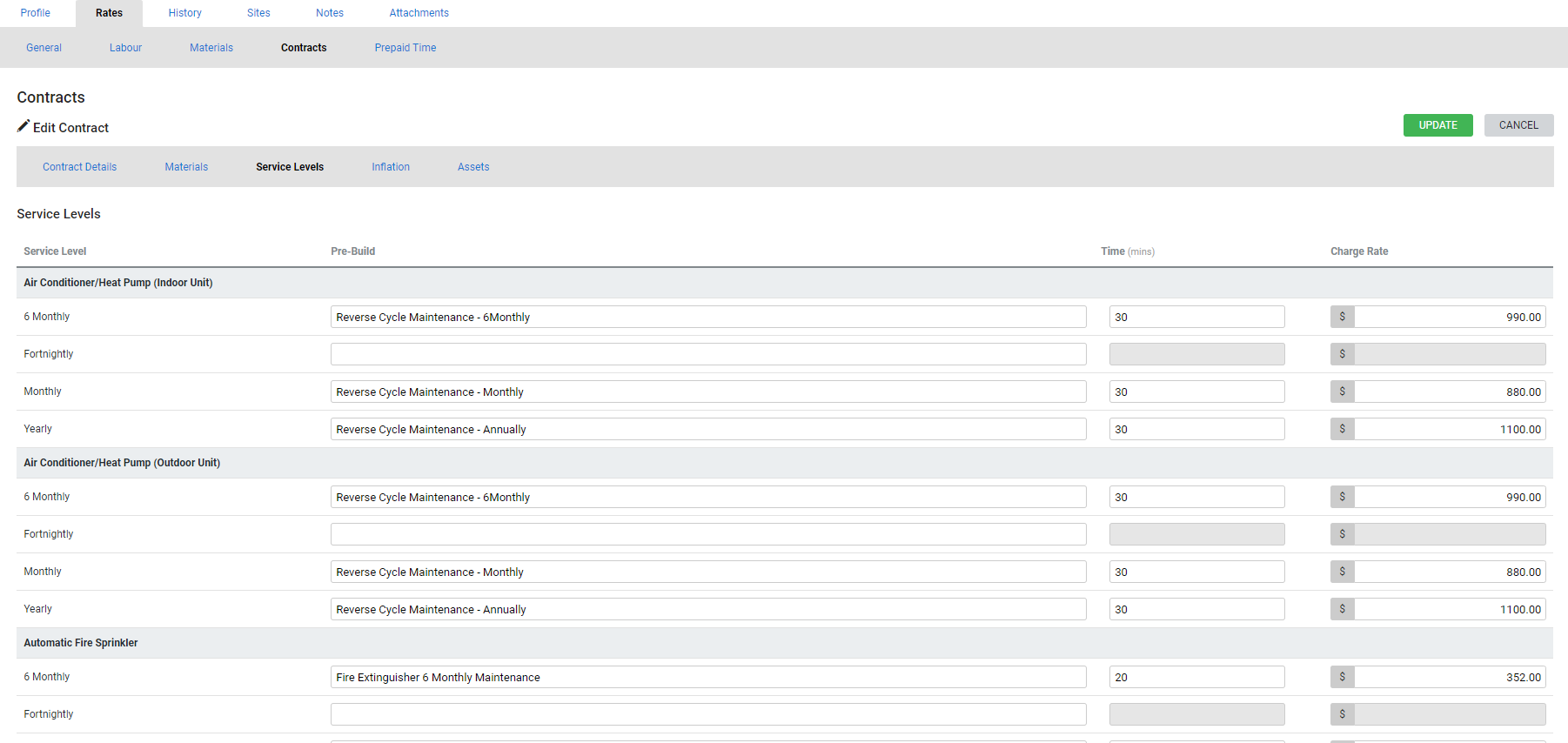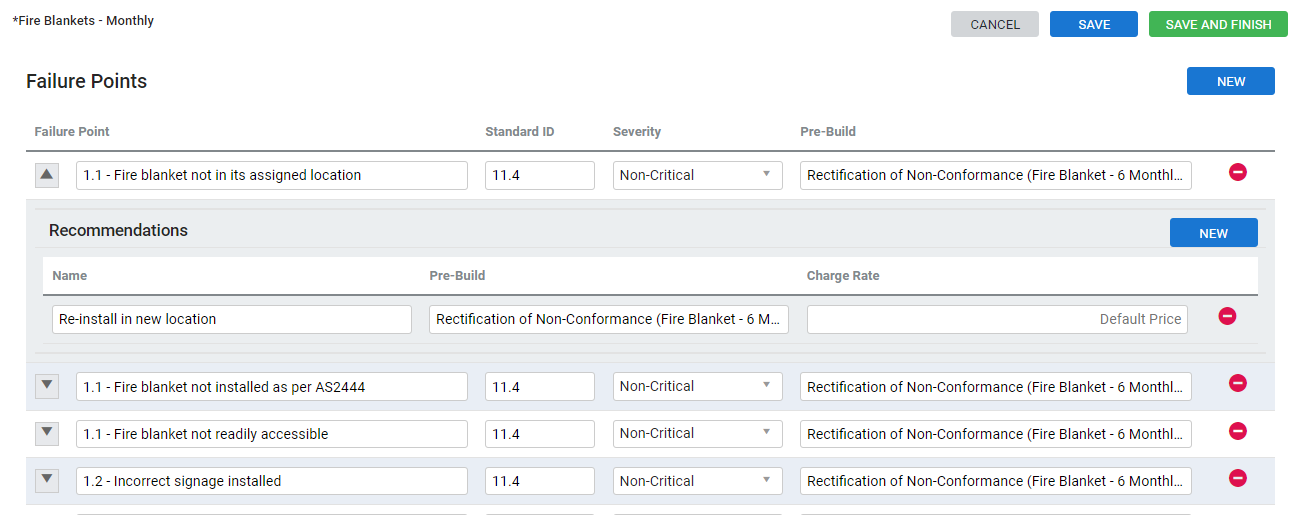Last Updated: December 12 2025
Overview
![]()
You can create a pre-build to use with Maintenance Planner for two purposes:
- to invoice preventative maintenance work as a single billable item, or
- to invoice rectifications for assets that fail testing.
Learn more in Create a flat rate price pre-build and Create a standard price pre-build.
Note that if you charge for maintenance within a contract, you may want to use flat rate pre-builds to ensure the pricing remains as is. Alternatively, use Standard price pre-builds to have the charge rate of an asset service vary, depending on the price of the catalogue items assigned to the pre-build.
After setting up pre-builds, you can link them to the service level of an asset type by selecting them in the Charge Rate field when assigning a service level.
If the price differs by customer, you can set a generic value of zero and use customer contracts to manage customer-specific pricing. Learn more in How to Set Up Asset Maintenance Contracts. These prices can also be modified manually on a job, which is best when you bill customers per asset, per site, per visit.
Pre-builds can also be applied to failure points, which are used for rectification quotes. Learn more in How to Create Asset Types.
 Required setup
Required setup
In order to view content or perform actions referred to in this article you need to have the appropriate permissions enabled in your security group. Go to System![]() > Setup > Security Groups and access your security group to update your permissions. The relevant security group tab and specific permissions for this article can be found here:
> Setup > Security Groups and access your security group to update your permissions. The relevant security group tab and specific permissions for this article can be found here:
 Create preventative maintenance pre-builds
Create preventative maintenance pre-builds
Preventative maintenance is performed regularly to check that the asset is still working. You can set up preventative maintenance pre-builds with customer contracts. Learn more in How to Set Up Asset Maintenance Contracts.
To set up pre-builds with customer contracts:
- Find and open the customer.
- Go to Rates > Contracts.
- Click an existing contract or create a new one.
- Click the Service Levels tab.
- Search and select Pre-Builds next to the service levels.
- Adjust the Charge Rate as required.
- This only changes the price of the pre-build in the customer contract and does not affect the pre-build itself.
- Once you have finished assigning pre-builds, click Save Contract.
- Click Save and Finish.
 Create rectification pre-builds
Create rectification pre-builds
If you have rectification pre-builds set up, when an asset fails a service level you can immediately create a quote to fix the asset.
In the image below, a fire blanket asset can fail testing by not being appropriately visible and the recommendation in this case is to re-install the fire blanket in a visible location. When the technician fails the asset and selects this recommendation, they can then create a quote for fixing the asset and the pre-build for the selected recommendation is automatically added.
To set up rectification pre-builds:
- Create a flat rate price pre-build or Create a standard price pre-build for failure point / recommendations on a particular asset type.
- Go to System
 > Setup > Customer Assets > Asset Builder.
> Setup > Customer Assets > Asset Builder. - Click the asset type.
- Click Service Levels.
- Click Options > Edit Failure Points on the service level.
- Next to the failure points, search and select a Pre-Build.
- To view recommendations and assign pre-builds, click the arrow next to the failure point.
- Continue assigning pre-builds as required.
- Click Save and Finish.
- Click Save and Finish.
The technician can then test customer assets in Simpro Premium or Simpro Mobile. Learn more in How to Test Assets.