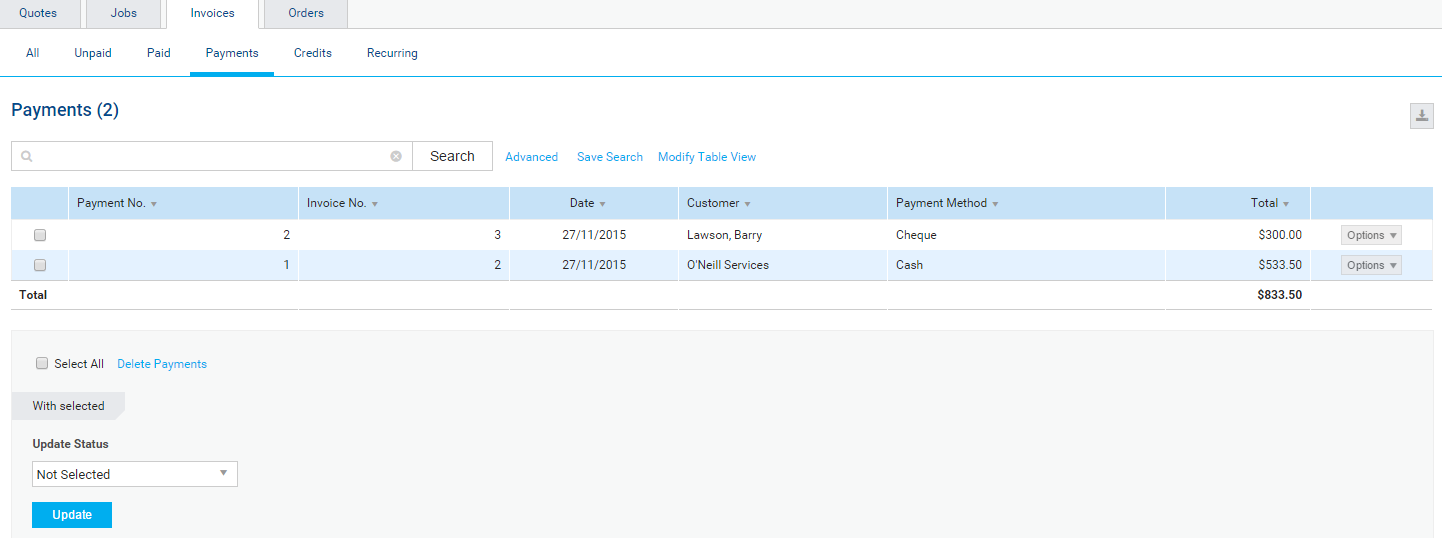Last Updated: December 12 2025
Overview
After a customer has paid an invoice, you can manage your payments in a separate table.
You can also set up late payment fees to apply to late payments.
 Required setup
Required setup
In order to view content or perform actions referred to in this article you need to have the appropriate permissions enabled in your security group. Go to System![]() > Setup > Security Groups and access your security group to update your permissions. The relevant security group tab and specific permissions for this article can be found here:
> Setup > Security Groups and access your security group to update your permissions. The relevant security group tab and specific permissions for this article can be found here:
 View payments made
View payments made
| View all payments | To view all payments, go to Invoices |
| View payments made on an individual invoice |
To view payments made on an individual invoice, click the Payments tab in the invoice. Alternatively, locate the invoice and click the |
| View payments collected in the field | To view a summary of payments collected by technicians in the field using Simpro Mobile, go to Reports |
 Manage late payments
Manage late payments
You can set up a default late payment fee that applies to all customers in your Financial Defaults, and late payment fees for individual customers in their customer card files. Learn more in How to Set Up Financial Defaults and Adjust customer settings.
When you create the payment, the Late Payment Fee is located under the Payment Breakdown. The fee is calculated depending on the number of months or days late as per your system setup, and is added on top of the original invoice amount. Learn more about how late payment fees are calculated in How to Set Up Financial Defaults.
To remove a late payment fee, click the ![]() icon.
icon.
To view late payment fees on the customer statement:
- Go to People
 > Customers.
> Customers. - Search and locate the required customer.
- In the Options tab, select View > Statement.
- If there is an outstanding late payment fee, the value of the fee is displayed in the Current column of the Summary table. This value is displayed separately from the rest of the invoice value, which is displayed in the relevant Days column.
- The Invoices table displays the invoices that the customer owes and are overdue. Click the invoice to display the invoice and late payment amount.
- To remove a late payment fee, click the
 icon.
icon.
To create and apply payments to late payment fees, apply the payment to the invoice. Learn more in How to Apply Payment to Invoices.
 Manage Late Payment Fees in Accounting Packages
Manage Late Payment Fees in Accounting Packages
Invoices that include late payment fees are posted to the accounting package as their normal amount, without a late payment fee.
If your accounting package supports Finance Charges, when payments with late payment fees are transferred to your accounting package, the payment and late payment fee are posted as separate transactions. The payment is posted to the income account mapped in Simpro Premium and accounting package. The late payment fee is posted to the Finance Charge income account that is set up in your Simpro Premium financial defaults.
Late payment fees are automatically processed through the accounting link if you use Xero.
When transferring your payments with late payment fees from your accounting package through to Simpro Premium, late payments fees included will not be transferred across to Simpro Premium, manual adjustments will be required.