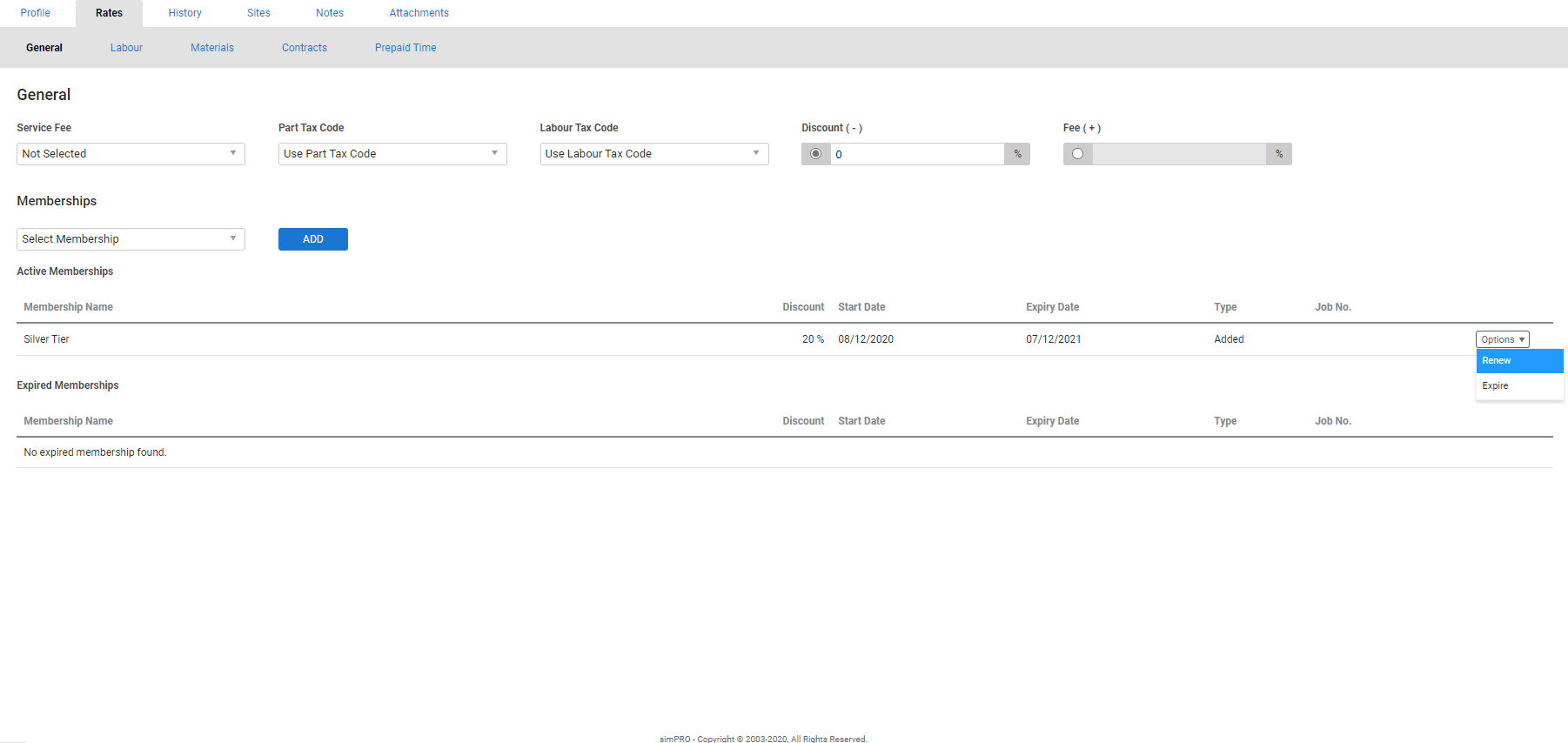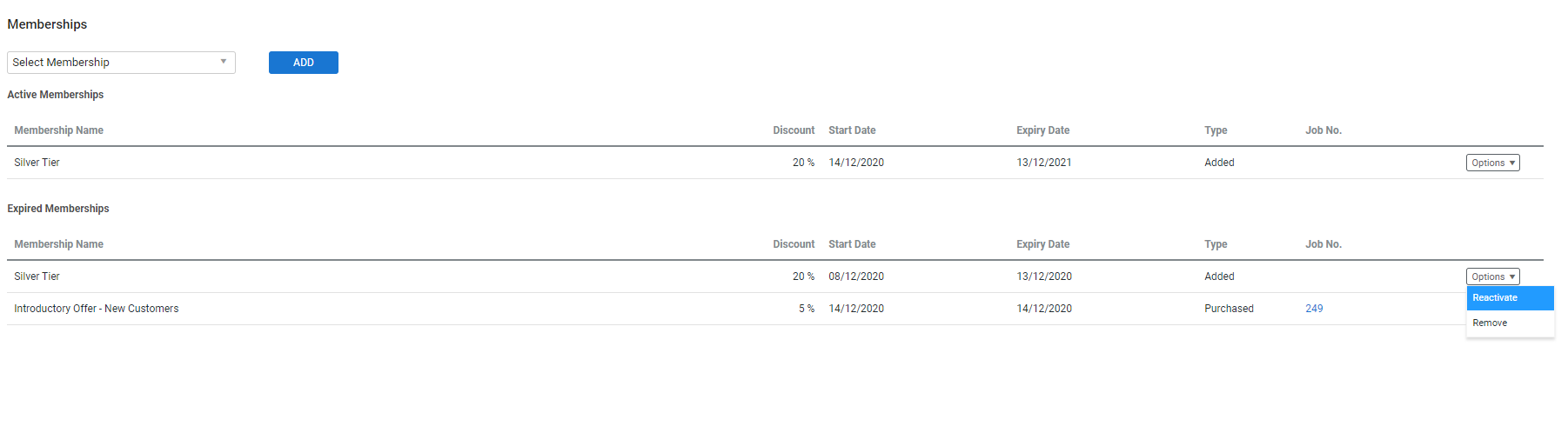Last Updated: December 15 2025
Overview
Use memberships in Simpro Premium to apply a discount to all quotes, jobs, and recurring jobs / invoices raised against a customer for a specific period of time. This is useful for boosting customer loyalty and revenue, as customers with memberships are more likely to use your services again within the membership duration. Offering discounted membership pricing can also encourage new customers to accept quotes.
After you create memberships in System Setup and sell or allocate them to customers, you can then view active and expired memberships in the customer card file, renew or expire memberships, and reactivate or remove expired memberships.
To learn how to:
- Create memberships and enable access in your security group, see How to Set Up Memberships
- Sell and invoice a membership to a customer, see How to Sell Memberships
- Allocate a free membership in the customer card file, see How to Allocate Memberships
- Manage a quote, job, or recurring job / invoice template with a membership discount applied, see How to Use Memberships in Workflows.
Memberships you have sold to customers only appear in the customer card file when they have been fully invoiced.
 Required setup
Required setup
In order to view content or perform actions referred to in this article you need to have the appropriate permissions enabled in your security group. Go to System![]() > Setup > Security Groups and access your security group to update your permissions. The relevant security group tab and specific permissions for this article can be found here:
> Setup > Security Groups and access your security group to update your permissions. The relevant security group tab and specific permissions for this article can be found here:
 Renew an active membership
Renew an active membership
You can renew an active membership in the customer card file to reset the Start Date and Expiry Date, extend the membership's defined duration, and continue applying the membership discount to workflows created against the customer.
Renewed memberships are always an Added type as they have not been invoiced in Simpro Premium. To renew a membership as a Purchased type, you need to resell the membership to the customer using the membership cost centre. See How to Sell Memberships to learn about adding the membership cost centre to workflows, or see Renew a purchased membership using recurring job / invoice templates to learn how to set up an automatic membership renewal purchase.
To renew an active membership in the customer card file:
- Go to People
 > Customers and click the applicable customer.
> Customers and click the applicable customer. - Go to Rates > General > Memberships > Active Memberships.
- Click Options > Renew on the active membership.
- Review the renewed Start Date, Expiry Date, and Discount in the pop-up window.
- These details are renewed based on the Duration and Discount defined in System Setup.
- Click OK to close the message.
If you renew a Purchased membership that has not reached its Expiry Date, the remaining time is added to the renewed membership.
When you renew a membership that has been edited in System Setup, you need to select which details to use. Learn more in Manage memberships edited in System Setup.
 Expire an active membership
Expire an active membership
You can expire an active membership in the customer card file to stop the discount from automatically applying to workflows.
To expire an active membership:
- People
 > Customers and click the applicable customer.
> Customers and click the applicable customer. - Go to Rates > General > Memberships > Active Memberships.
- Click Options > Expire on the active membership.
- Click OK to close the message.
The membership then appears under Expired Memberships where you can reactivate it so the discount continues to apply to workflows, or remove it completely from the card file.
 Reactivate an expired membership
Reactivate an expired membership
Reactivate an expired membership in the customer card file so it is active in the card file again and the discount applies to new quotes, jobs, or recurring job / invoice templates.
If you reactivate an expired membership for a customer that already has an active membership in their card file, the expired membership replaces the active membership.
To reactivate an expired membership:
- People
 > Customers and click the applicable customer.
> Customers and click the applicable customer. - Go to Rates > General > Memberships > Expired Memberships.
- Click Options > Reactivate on the expired membership.
The membership then appears both under Expired Memberships with its original Start Date, as well as under Active Memberships with an editable Start Date. You cannot update the Start Date after you click Save.
When you reactivate an expired membership that is the same as the active membership, but it has been edited in System Setup, you need to select which details to use. Learn more in Manage memberships edited in System Setup.
A reactivated membership is always the Added type, even if the original membership was a Purchased type.
 Remove expired memberships
Remove expired memberships
Remove an expired membership to permanently delete it from the customer card file.
To remove an expired membership:
- People
 > Customers and click the applicable customer.
> Customers and click the applicable customer. - Go to Rates > General > Memberships > Expired Memberships.
- Click Options > Remove on the expired membership.
You can only remove expired memberships from the customer card file. To permanently remove an active membership, you first need to expire it. Learn more in Expire an active membership.
 Manage memberships edited in System Setup
Manage memberships edited in System Setup
When you renew or reactivate a membership that has been edited in System Setup since it was allocated or sold to the customer, you need to select which membership details to use. For example, a customer may have a 'Gold' membership in their card file with a 28 percent discount that is about to expire, but you have increased the discount to 30 percent in System Setup. If you renew the membership in the customer card file, you need to select whether you want to use the existing 28 percent discount, or the updated membership with the 30 percent discount.
Select the membership you want to now apply to the customer and their quotes, jobs, and recurring job / invoice templates if applicable and click OK.